 Adobe Community
Adobe Community
- Home
- Lightroom Classic
- Discussions
- Where are the color label filters gone in latest L...
- Where are the color label filters gone in latest L...
Copy link to clipboard
Copied
I may be missing something really obvious here, but since the latest update installed on LR, I can't seem to find the color label filter anymore? used to be beside 'rated' in the filmstrip, but it's not there now - anyone able to help this confused bloke before his head explodes?!
 1 Correct answer
1 Correct answer
Can you see the Color Labels in the upper filter bar as Shooitstbond007 shows in the screen clip? Not sure if the two are connected though![]()
I can get portions of the lower filter bar to hide but they ALL show back up when hitting the FILTER label. You can alway try deleting the Preferences file trick. I am amazed at what this one file will affect in lightroom and how it can get messed up and then mess up lightroom.
Replacing the Lightroom Preference File | Lightroomers!
https://helpx.adobe.com/lightroom/kb/preference-file-locations-lightroom-41.html
Copy link to clipboard
Copied
In the FilmStrip, as you move the cursor over the word "Filter" the cursor should change to a hand. This allows you to drag to the left, revealing the various filters, or to the right to hide them.
When the Library Filter is enabled, if you click "Filter" it contracts to whatever ratings/labels/flags you're filtering on. Click it again, and it will expand to include labels and flags. The behaviour is slightly different if the Library Filter is disabled.
From your screenshot, you probably need to click "Filter".
Copy link to clipboard
Copied
John
I was wondering why the cursor changes to a HAND on the word filter but on OS X I can't drag it left and right using a click or right click. As soon as I click it just opens and closes. All the rest of the behavior is as you describe. It appears the OP is on Windows so maybe this works on windows and not on MAC. Are you on windows also?
Copy link to clipboard
Copied
No, Bob, I was on my Mac when I tested it. It is a bit fiddly.
Copy link to clipboard
Copied
Thanks John, I do recall this working at one time on my MAC but it isn't now. I upgraded to Yosemite 10.10.2 (I was on Mountain Lion) so maybe it broke it as OS X upgrades seem to be breaking a lot of things lately. I'll "fiddle" with it a bit to see if I can make it work but I can't imagine why I would want to hide some of the filters![]()
Copy link to clipboard
Copied
No Bob, on Windows (yes I am, really must update my profile!) it's just an arrow and clicked, no drag option. I've never quite worked out why you'd want to hide filters either, it's not like it creates more screen space or anything!
Copy link to clipboard
Copied
Thanks for the info.On my MAC it is ALWAYS a hand and not an arrow when I select the word "Filter". Glad you got it working anyway. BTW, great photos on your web site.
Copy link to clipboard
Copied
Cheers Bob, much appreciated! ![]() Another thing I really should do, update my site, so many things, so little time 😕
Another thing I really should do, update my site, so many things, so little time 😕
Copy link to clipboard
Copied
!!!!!YOU'RE KIDDING!!!!
THANK YOU so much for this information. I've been struggling with this for months, have had support calls with Adobe that didn't resolve it and now I learn there is a special you'd-never-guess-it-was-there draggy hand feature?!?! One wonders why Adobe wastes time investing in the strictly unnecessary (and potentially lethal) rather than working on the important stuff like speed.
Can't thank you enough John - my entire back catalog relies on this feature and it's been hell working without it.
Copy link to clipboard
Copied
Omg... Thank you! Geez... why do they have to make it so hard to discover?!
Copy link to clipboard
Copied
If you simply trigger filter by color from drop down menu at top, then it appears at bottom from now on. Or did on mine !
Copy link to clipboard
Copied
If it helps anyone, my problem was that color filters are no longer set as a "default filter". I clicked on the word "Filter:" on the far left of the screen and it expanded to show me more filter options (shown here), including colors. So weird.

Copy link to clipboard
Copied
This solved it. thanks so much!
There are two separate interface elements that basically do the same thing; even if you don't want to use the "Filter Bar", you still have make sure it's set correctly to affect the one on the bottom.
Copy link to clipboard
Copied
SO I can't find the Filter bar that is supposed to be on-top of the filmstrip bar. I can add and remove the filter bar on top, but there is no way to do anything with the filmstrip filter bar.
Ive tried to uninstall-reinstall with no help.
I can't figure out how to find or delete my preference file.
![]()
Copy link to clipboard
Copied
When in the library grid, press the backslash key to toggle the filter bar above the thumbnails \
Copy link to clipboard
Copied
That do not add or subtract anything above the filmstrip. It works great to add the filter bar on top, but does nothing for the filmstrip.
Copy link to clipboard
Copied
Yes that is by design e.g. choose text, attribute or metadata. If you select text a search box appears and yu can choose contains or contains all etc. and then add your search criteria.
Go to the catalog tab and choose “All Photographs” to search the entire catalog or restrict your search to an individual folder.
Copy link to clipboard
Copied
the problem is with the FILMSTRIP bar. The top of the FILMSTRIP is cut off and does not show any filter options that are normally directly ABOVE the filmstrip.
The filter bar at the top works perfectly.
. 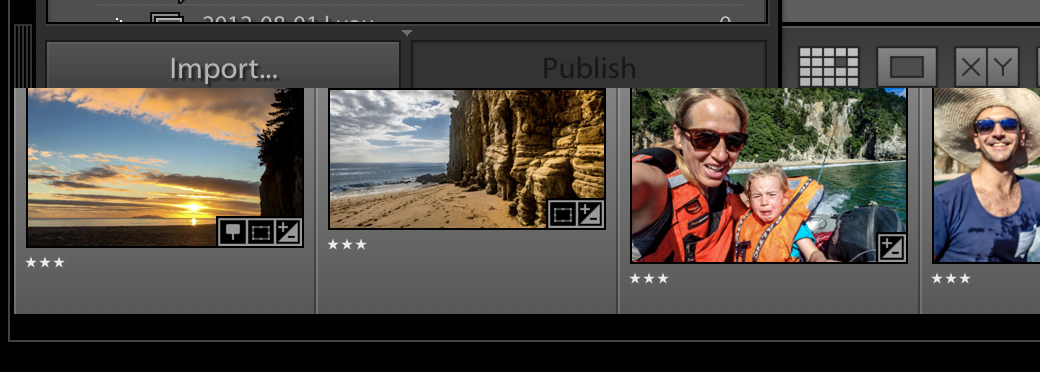
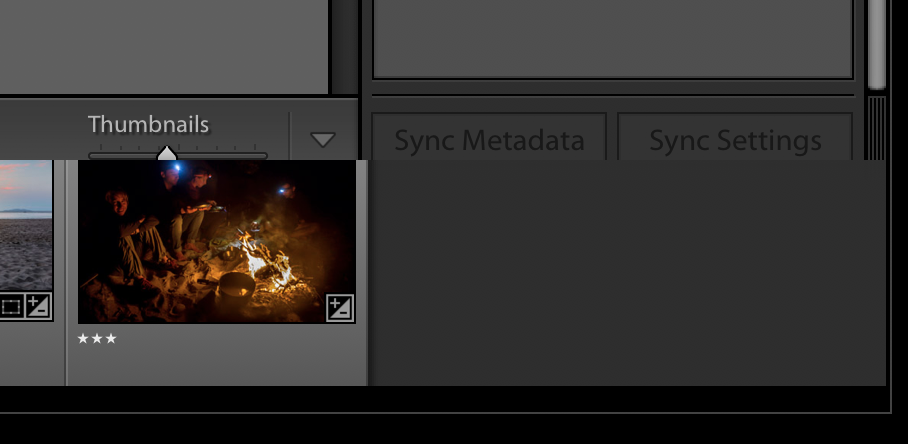
Copy link to clipboard
Copied
Is the filmstrip hidden?
Tab with the F6 key
Copy link to clipboard
Copied
the FILMSTRIP hides and unhides as normal, but the top of the FILMSTRIP does not have any filter options on it.
Copy link to clipboard
Copied
Can you hover with your mouse just above the filmstrip. If a double-headed arrow icon appears you can drag up and down to adjust how tall the filmstrip thumbnails appear.
If using Mac Os see this similar thread:
Copy link to clipboard
Copied
This bug has been acknowledged by Adobe. You can try resetting LR's preferences or this workaround described in the bug report: Filmstrip is covering / overlapping filter- and breadcrumb bar | Photoshop Family Customer Community . Please add your me-too vote and details of your issue to the bug report to make it a little more likely Adobe might prioritize a fix.
Copy link to clipboard
Copied
I've just spent ages trying to find the colour label filter. Finally found the solution for my MBPr13 2016, using LR CC
Immediately above the thumbnails in the film strip, look to the right side. You will see the word "Filter:" (NOT "FILTER OFF")
When you press the word "Filter", the filtering for Flags, stars and colour labels show.
It was confusing at first as I went to the right hand side box with drop down menu "camera info, default column etc" , but no colour labels. It's not there! So ignore that drop menu for colour label.
-----------------
The alternative location for colour label is when you are in grid view - press "Attribute". Look at the top of the grid and you will see a row of flag, start and colour label choices. So it's in two places.
I may have repeated above, but I haven't read it. Anyway hope this helps.
Copy link to clipboard
Copied
Oops. I replied but to the wrong post, hence deletion.
Copy link to clipboard
Copied
Click the word "Filter" and the labels will appear.
-
- 1
- 2


