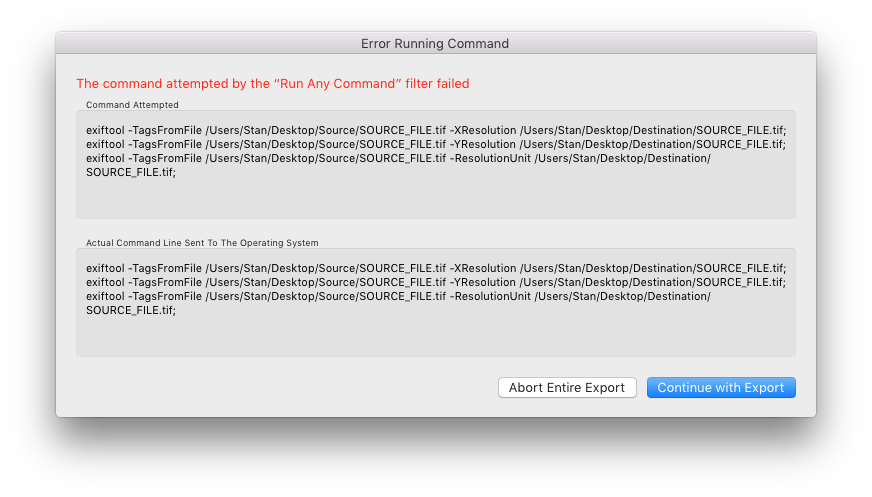- Home
- Lightroom Classic
- Discussions
- Re: Where to find the Exportant plugin by Rob Cole...
- Re: Where to find the Exportant plugin by Rob Cole...
Copy link to clipboard
Copied
HI all,
I'm looking for a very specific plugin that appears to be called "Exportant" by a developer named Rob Cole. He seems to have disappeared from what I can tell, and his website and plugins are no longer available. He answered this Lightroom question in 2014 with a screenshot of his plugin, and it looks like it has a feature I really need: the ability to export from Lightroom using the same print resolution as the original source photo.
Is anyone able to share this plugin with me (it was completely free from what I could tell) or show me where it's available online? All of my searches haven't uncovered a source for it.
I'd greatly appreciate any help you could provide! ![]()
 1 Correct answer
1 Correct answer
A little poking around and testing indicates the command line should be:
/usr/local/bin/exiftool -TagsFromFile '{FullMasterFile}' -XResolution -YResolution -ResolutionUnit '{FILE}'
Two things to note:
1. You have to include the complete file path for "exiftool", since it gets installed in a directory that isn't on the system's search path for finding programs. (Terminal uses a search path that contains more directories, including /usr/local/bin.) This was a little obscure to track down, given the
...Copy link to clipboard
Copied
As far as I know, Rob no longer participates in this forum, and his plug-ins are no longer available. As far as I know, the reasons for his absence are not known.
It is not ethical for others to distribute his plug-ins without express permission being granted by the plug-in author.
Copy link to clipboard
Copied
Hi dj_paige, thanks for replying to this thread as well! ![]()
Do you know of a way I can recreate just this feature (the ability to export from Lightroom using the same print resolution as the original source photo) without Rob's plugin? I'm happy to purchase a paid plugin that would do this as well. This would be a huge help - it's what I was trying to describe in the other thread!
Copy link to clipboard
Copied
Unfortunately, we recently learned that Rob Cole passed away two years ago: Jeffrey Friedl's Blog » Rest in Peace, Rob Cole . You might read this thread for more information about obtaining his plugins: Re: Rob Cole has passed away
Copy link to clipboard
Copied
Hi johnrellis, thanks for the additional information. I took a look at the thread you linked and installed the plugin. Though it seems to be "Installed and running" according to LR's Plugin Manager, it does throw some strange errors on a regular basis. Do you know how I might use this plugin to achieve my goal of exporting images with their existing embedded print resolution? I saw a screenshot of Rob Cole's "Exportant" plugin that had this feature, but don't know if it's possible with this one ("rc Exif Meta").
I also spent some time perusing the documentation for Run Any Command and Exiftool. I understand the concept of "copy the source file's print information to the exported file, after it has been exported" but don't see how I can do that with these two. Where I'm stuck is what Exiftool calls this particular data - if you have any pointers here, I think this could give me enough information to experiment with these two tools!
I'm a little confused by your third post in this thread - you mention that I just need to use Run Any Command to tell Exiftool to copy the resolution from my source image to the exported image, but the resolution doesn't change between them as-is. Lightroom insists on a "Pixels Per Inch" value that makes it export as a TIFF with different print dimensions, but the image in the same resolution. Does your advice about Run Any Command and Exiftool still apply?
Thanks for all of your help with this, I really appreciate it!
Copy link to clipboard
Copied
I took a look at the thread you linked and installed the plugin. ... Do you know how I might use this plugin to achieve my goal of exporting images with their existing embedded print resolution? I saw a screenshot of Rob Cole's "Exportant" plugin that had this feature, but don't know if it's possible with this one ("rc Exif Meta").
Sorry for being so terse -- that particular plugin won't address your need. I referenced that thread only as a way to indicate that if you did find a copy of the Exportant plugin, several of believe that Rob's license would allow it to be copied and shared. I corresponded with Rob frequently and met him for a beer once, and I believe he would have wanted his plugins to be used and improved. (He made his sources freely available.)
Copy link to clipboard
Copied
Where I'm stuck is what Exiftool calls this particular data - if you have any pointers here, I think this could give me enough information to experiment with these two tools!
Glancing at the EXIF spec and ExifTool's EXIF tag page, it appears there are three fields that need to be copied: EXIF:XResolution, EXIF:YResolution, and EXIF:ResolutionUnit (which is "inches" or "cm"). So the Exiftool command line you use in Run Any Command would copy those three fields. There a many examples of copying fields at the bottom of the Exiftool documentation that should provide a starting point.
Copy link to clipboard
Copied
you mention that I just need to use Run Any Command to tell Exiftool to copy the resolution from my source image to the exported image, but the resolution doesn't change between them as-is. Lightroom insists on a "Pixels Per Inch" value that makes it export as a TIFF with different print dimensions, but the image in the same resolution. Does your advice about Run Any Command and Exiftool still apply?
Yes. In your export settings, you'll have to choose some value for PPI, it doesn't matter what. LR will export the photo and set the resolution to that PPI. But then Run Any Command will run your Exiftool command line and overwrite the resolution with that of the original file (the master).
At least, that's my reasonably confident belief, based on years wasted dealing with the insanity of metadata. Not having tried my suggestion, and knowing all the vagaries of LR, plugins, Exiftool, and industry metadata, I wouldn't be so foolish as to think it absolutely correct.
Copy link to clipboard
Copied
I just tested ExifToolGUI and it can update the Resolution value of Export files with the metadata from the Original files (i.e. Original Resolution data > Export File Resolution data). The files just need to be in separate folders.
Copy link to clipboard
Copied
the ability to export from Lightroom using the same print resolution as the original source photo.
You could use the Run Any Command plugin to invoke the free Exiftool utility to copy the resolution from the original photo to the exported version. If you're not familiar with command-line scripting and/or Exiftool, the learning curve will be pretty steep.
Copy link to clipboard
Copied
johnrellis wrote
the ability to export from Lightroom using the same print resolution as the original source photo.
You could use the Run Any Command plugin to invoke the free Exiftool utility to copy the resolution from the original photo to the exported version. If you're not familiar with command-line scripting and/or Exiftool, the learning curve will be pretty steep.
Unfortunately that won't help because the OP needs to resize the LR Export image using the EXIF Resolution value:
Copy link to clipboard
Copied
Reading ado-stan-be's other thread, it appears the images are getting exported with their original pixel dimensions (i.e. no cropping or scaling):
- I have an image that's 2475 pixels x 3575 pixels. In Photoshop, I can set this to 18" x 26" at 137.5 pixels per inch and save it as a TIFF.
- I can put this TIFF into any software that queues jobs for my large format printers, and they will correctly interpret it as 18" x 26" at 137.5 DPI/PPI.
- I need to perform some light editing on this image in Lightroom, and have it export as a TIFF that Photoshop (and my other software) still recognizes as 18" x 26" at 137.5 DPI/PPI. This whole time, the image hasn't changed from 2475px x 3575px.
(Emphasis added.) If that's the case, then all that's needed is to copy the resolution from the original to the exported version, which Run Any Command / Exiftool can do.
Copy link to clipboard
Copied
Thanks John, much appreciated. After re-reading ado-stan-be's original post it appears you are correct. I had mistakenly assumed the OP was resizing the images and wanted to both use and maintain the file's EXIF Resolution value (without having to manually enter it). Rob Cole's 'Exportant' LR plugin has this capability along with more accurate resizing control. As you mention Rob is no longer with us–May he rest in peace. Rob was a great guy to work with and contributor to the Lightroom community and he is missed! There is no other LR plugin I am aware of that has this capability.
All that's necessary is for Adobe to add an option in the Export module's 'Resolution' drop down selector to 'Use EXIF Data Value.' Unfortunately I requested this and other related Resize features over four years ago with very little interest from anyone:
Copy link to clipboard
Copied
Hi trshaner, thanks for trying to help! It's a shame that you suggested this feature so many years ago and it hasn't been implemented. I suppose that means there's no hope of a first-party solution, but I'm still hoping I can find a plugin or workaround that will provide the same functionality - Lightroom is otherwise perfect for the workflow I'm exploring.
Do you have the Exportant plugin yourself, or know where I can get a copy? From what I've read about the licensing on Rob's other plugins (such as the one now available here) encouraged reasonable sharing of them.
Copy link to clipboard
Copied
Wow johnrellis and trshaner - thank you!!! I've made some significant progress with this solution thanks to your posts.
I'm running into one small issue, but I think I'm in the home stretch. Here's what I've done:
- Installed ExifTool from here (I'm on a Mac, so I followed those instructions). I confirmed that it was installed correctly by typing "exiftool" in the Terminal (it works).
- Installed the Run Any Command Lightroom plugin from here and installed it. It seems to be installed correctly in Lightroom.
- Inserted the following under "Command per image". This was the best I could do after half an hour or so of perusing Exiftool examples and documentation. I'm not sure if I can combine these into one command or not.
- exiftool -TagsFromFile {FullMasterFile} -XResolution {FILE};
- exiftool -TagsFromFile {FullMasterFile} -YResolution {FILE};
- exiftool -TagsFromFile {FullMasterFile} -ResolutionUnit {FILE};
- Upon hitting Export, it fails with the following dialogue:
Now, here's the strange part: if I take those "actual command line sent to the operating system" lines and put them into my Terminal one at a time in the same order... it works!!! This gives me the desired effect (the file in the Destination folder has the same print dimensions as the source file).
I also tried combining these into one command (didn't work - I may have done it incorrectly) as well as giving Run Any Command just one of these to work with (XResolution didn't cause an error on its own though I'm not sure if it worked as the XResolution never changes, and ResolutionUnit did not work on its own).
Do either of you guys know what Run Any Command's issue with this series of commands could be? I feel like this is so close to a final solution!
Copy link to clipboard
Copied
A little poking around and testing indicates the command line should be:
/usr/local/bin/exiftool -TagsFromFile '{FullMasterFile}' -XResolution -YResolution -ResolutionUnit '{FILE}'
Two things to note:
1. You have to include the complete file path for "exiftool", since it gets installed in a directory that isn't on the system's search path for finding programs. (Terminal uses a search path that contains more directories, including /usr/local/bin.) This was a little obscure to track down, given the lack of meaningful error messages. It's been a while since I last used Run Any Command and forgot about this.
2. Put single quotes around {FullMasterFile} and {FILE}, since if their paths contain spaces, Exiftool won't see them as a single argument.
Copy link to clipboard
Copied
Hi johnrellis - thank you so much! This command was exactly the right one to replicate the feature of Exportant that I originally created this thread searching for. Your recommendation of Run Any Command in conjunction with Exiftool was spot on!
Copy link to clipboard
Copied
Great, glad you got it working. These command lines can be pretty obscure...
Copy link to clipboard
Copied
Greth, thanks for help.
I have tested this now.
My Commandline (Windows):
"D:\_LR-Plugins\_ExifTool\exiftool.exe" -TagsFromFile {FullMasterFile} -XResolution -YResolution -ResolutionUnit {FILE}
I get with export two files:
First: _WK765.tiff
Second: _WK765.tiff_original
What is wrong? Thanks for help Wolfgang
Copy link to clipboard
Copied
If you're asking about _WK765.tiff_original, that's a backup of the original file that Exiftool creates by default. The Exiftool documentation describes a switch that disables the creation of backups.
Find more inspiration, events, and resources on the new Adobe Community
Explore Now