- Home
- Lightroom Classic
- Discussions
- Why Is Lightroom making adjustments to my RAW phot...
- Why Is Lightroom making adjustments to my RAW phot...
Copy link to clipboard
Copied
Hi Everyone,
Lately Lightroom has been adjusting my RAW photos when I import them and putting some shit filter on them. I shoot on a canon 7D and DJI Phantom 4 Pro and want complete control of my images. Light room is adding contrast, saturation and white balance adjustments and has only just started doing it. I am very pressed for time and would love any answers.
 1 Correct answer
1 Correct answer
Something to try-
1) Check your Import dialog in the [Apply During Import] panel, and the "Develop Settings" should be set to "None"

2) While in the Develop module- click the Menu -Develop>Set Default Settings and click the button to "Restore Adobe Default Settings"
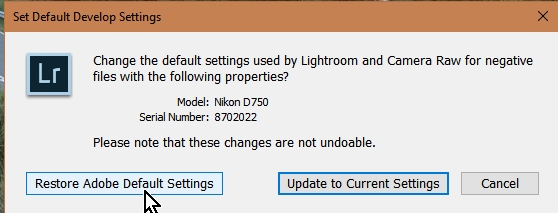
Or you could Edit a photo in the Develop module, setting every possible adjustment to '0' then change defaults -"Update to Current Settings"
Setting Default Develop Settings will only be noticed for future imports but I think you could
...Copy link to clipboard
Copied
Something to try-
1) Check your Import dialog in the [Apply During Import] panel, and the "Develop Settings" should be set to "None"

2) While in the Develop module- click the Menu -Develop>Set Default Settings and click the button to "Restore Adobe Default Settings"
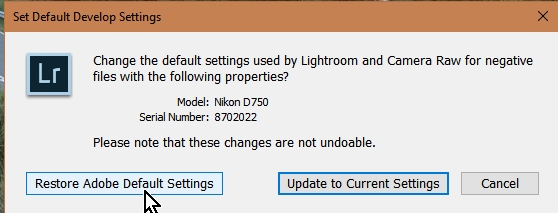
Or you could Edit a photo in the Develop module, setting every possible adjustment to '0' then change defaults -"Update to Current Settings"
Setting Default Develop Settings will only be noticed for future imports but I think you could select images in the Library Grid view and click on [Reset All] in the Quick Develop Panel to correct the adjustments you are seeing. (Warning: this will delete any editing you have done!!)
Copy link to clipboard
Copied
Were you able to correct this error? I tried to work through the answer given to you, but it does not fix the same problem you had. I am experiencing the same errors as you are.
Copy link to clipboard
Copied
Explain your problem in detail, from scratch. Do not say "its the same problem". Explain what you did. Show us screen captures (use the "Insert Photos" icon, do not attach files).
Copy link to clipboard
Copied
...and start a new thread rather than adding to this one!
Copy link to clipboard
Copied
Start a new thread but in the mean time read this: https://helpx.adobe.com/lightroom-classic/help/raw-defaults.html It explains how to change the default rendering of your raw images to "camera settings" or how to enable other defaults. The post you posted in here is from 2017 and the advice given then is no longer what you want to do now as Lightroom has changed considerably since.
Get ready! An upgraded Adobe Community experience is coming in January.
Learn more