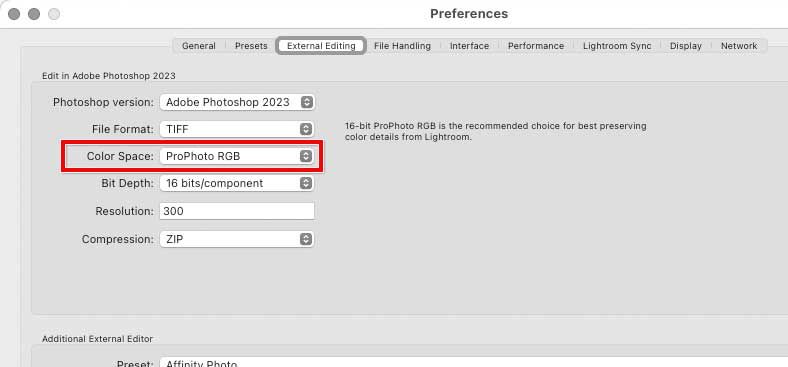- Home
- Lightroom Classic
- Discussions
- Why is my color profile in Photoshop show ProPhoto...
- Why is my color profile in Photoshop show ProPhoto...
Copy link to clipboard
Copied
When I edit in Photoshp from Lightroom Classic, it shows ProPhoto RGB as the color Profile.
I do not want this color profile. From Lightroom Classic Edit In Photoshop, how do I get it to show Working RGB?
 1 Correct answer
1 Correct answer
If the file opens in Photoshop with ProPhoto RGB, that’s because your Lightroom Classic is set to save Edit in Photoshop files in ProPhoto RGB in Preferencees, External Editing. If you want Lightroom Classic to send images to Photoshop using a different profile, change that Lightroom Classic setting. According to your screen shot, the Photoshop RGB working space is currently set to sRGB, so select sRGB in Lightroom Classic. (The term “Working RGB” does not appear in Lightroom Classic.)
Copy link to clipboard
Copied
If the file opens in Photoshop with ProPhoto RGB, that’s because your Lightroom Classic is set to save Edit in Photoshop files in ProPhoto RGB in Preferencees, External Editing. If you want Lightroom Classic to send images to Photoshop using a different profile, change that Lightroom Classic setting. According to your screen shot, the Photoshop RGB working space is currently set to sRGB, so select sRGB in Lightroom Classic. (The term “Working RGB” does not appear in Lightroom Classic.)
Copy link to clipboard
Copied
Keep this in mind too (same for Lightroom Classic as Adobe Camera Raw):
You may want that color profile initially.
Copy link to clipboard
Copied
As I understand the process- Lightroom-Classic always works in ProPhoto (or a near equivalent that @TheDigitalDog could explain!), you cannot change that.
You can follow the detailed suggestion from @TheDigitalDog
Or in Photoshop I believe you can-
1) set the working space in Color Settings- For RGB set your desired working space,
2) Change the Color Management Policies for RGB to 'Convert to Working RGB'
3) If you want to be asked about the change- Check an appropriate box-
If you click the > on the line below the image window you can set the info to display the Document Profile-
My Nikon NEF image came from LrC and is set to Adobe-RGB working space.
Copy link to clipboard
Copied
Perfect! Thank you for all the help. I got it working now.
Copy link to clipboard
Copied
I would not recommend "convert to working RGB" in Photoshop! You should never allow profile conversions to happen automatically and unsupervised. It will potentially destroy data. You need to watch what's happening.
"Preserve embedded profiles" is the safe setting. That's the way Photoshop is designed to work.
Lightroom's internal working color space (linear tone curve and ProPhoto primaries) has no bearing on this. There is no particular reason to choose ProPhoto RGB in External Editing because of that. There is no need for anything to "match" - they won't in any case; they're not identical.
ProPhoto is potentially a very risky color space to use for the inexperienced! The huge gamut means it can contain colors that are very far out of gamut for any kind of output. Sooner or later you will have to remap all of that into a much smaller color space. The end result will likely look much better if you try to keep an early check on the most excessive colors.
What you want to avoid is gamut clipping. An excessively large initial color space may not help you with that, it may only make it worse. The harder the clipping, the worse it will look. Keep an eye on the histogram. It's a very underrated diagnostic tool. If you see any one channel solidly rammed into 0 or 255, you have clipping.
ProPhoto is fine if you know what you're doing. For beginners, it's a stick of dynamite.
Copy link to clipboard
Copied
You can set up the color profile for images you send to Photoshop in the External editing tab of LrC's preferences.
The color profile does not have to match the RGB working space in Photoshop, color management will make sure that the image displays correctly.
My recommendation is to set the profile for external editing to Adobe RGB.
For more information, see https://community.adobe.com/t5/photoshop-ecosystem-discussions/which-color-space-should-i-use-locked...
If you want to change the color profile for an image in Photoshop, use Convert to Profile, which changes the RGB numbers, so that colors will display correctly with the new profile.
Assign profile will keep the numbers, and there will be a color change. It should only be used for untagged images (that don't have an embedded profile), or if the image has a wrong profile embedded.