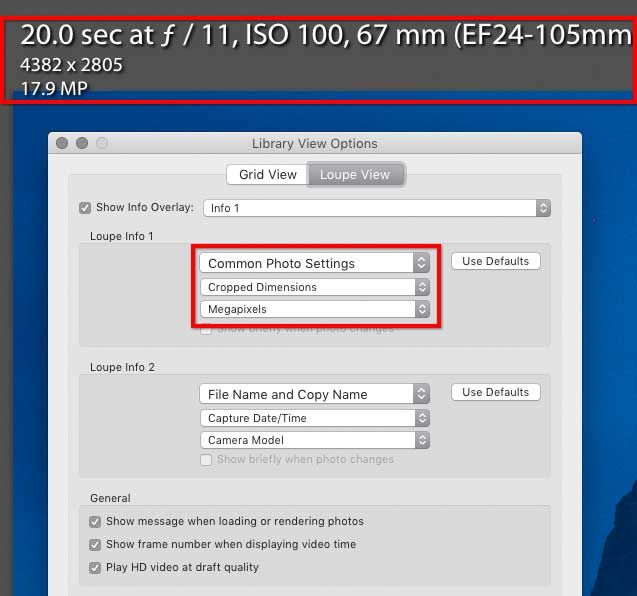Adobe Community
Adobe Community
- Home
- Lightroom Classic
- Discussions
- The lines of information that you see there are co...
- The lines of information that you see there are co...
Changing Catalog defaults - Lightroom Classic
Copy link to clipboard
Copied

This is showing up in the Library tab.
{Thread renamed by moderator}
Copy link to clipboard
Copied
Hi there,
Welcome to the Adobe Community!
The information that you see on the image is the metadata information, you need to edit the information to change it, please have a look at this article to know you can achieve this: https://helpx.adobe.com/in/lightroom-classic/help/metadata-basics-actions.html
Regards,
Sahil
Copy link to clipboard
Copied
The lines of information that you see there are controlled by the View Options settings, which you can see by choosing View > View Options.
In the example you showed, the information you see to the right of the filename is entered for that specific image, not for the catalog as a whole. It may be a Title, Caption, or Copy Name that was entered for the image. The View Options should tell you which metadata field is being displayed there. To build on the other reply from Adobe, look at the Metadata panel and see which entry matches up with the info displayed at the top of the window. If you don't see it, try changing the Metadata panel display, such as choosing "EXIF and IPTC" instead of "Default".
Copy link to clipboard
Copied
Thank you so much! Totally fixed it.