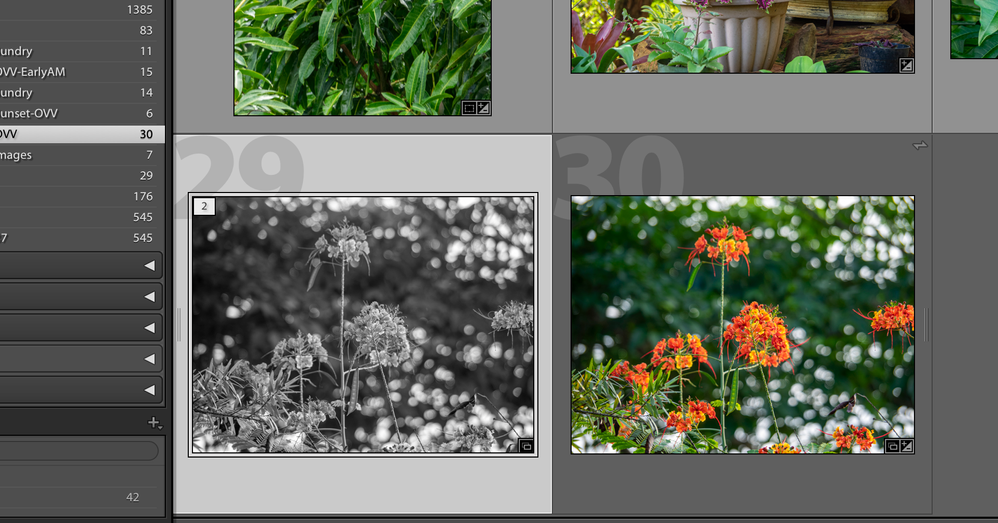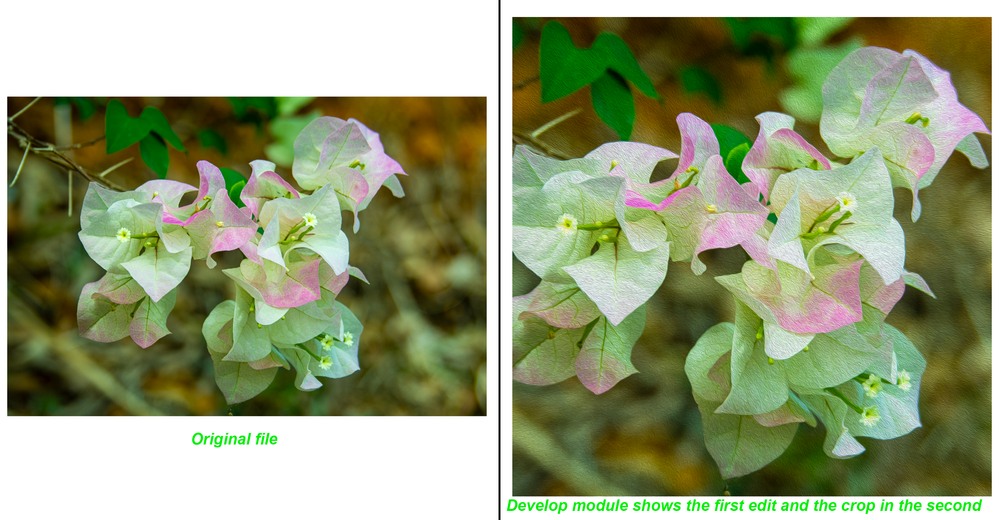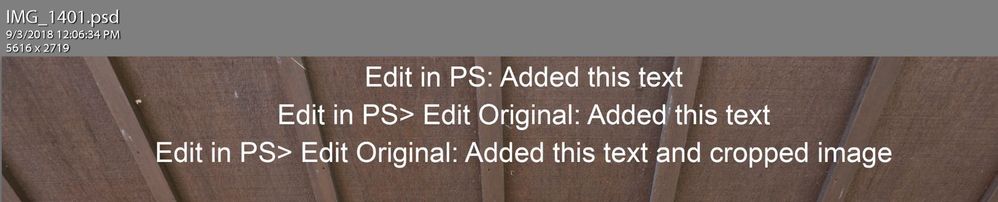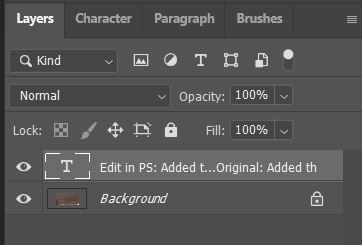- Home
- Lightroom Classic
- Discussions
- Re: Edits on Photoshop not showing on Lightroom mo...
- Re: Edits on Photoshop not showing on Lightroom mo...
Copy link to clipboard
Copied
Hello,
After I edit an image that I have in Lightroom on Photoshop and save it, the changes shows on Lightroom classic and on the web but not on my mobile version. The only way it updates is when I remove the image from the collection, wait after it is removed from the mobile app, then add it again to the collection, after that the changes are updated. But If I do the editing on Lightroom classic they sync almost immediately on the mobile version. Do you know what could be happening?
Thank you
AL
 1 Correct answer
1 Correct answer
As far as I know Photoshop does not sync with Lightroom Mobile.
Photoshop and Lightroom are two completely different applications.
Explain what you are trying to achieve?
e.g if you use the "edit in function in Lightroom" to send an image to photoshop for further editing you can save the edits back to Lightroom.
However if you open a file directly in Photoshop and work with it then Lightroom will have no idea what you have done.
Copy link to clipboard
Copied
As far as I know Photoshop does not sync with Lightroom Mobile.
Photoshop and Lightroom are two completely different applications.
Explain what you are trying to achieve?
e.g if you use the "edit in function in Lightroom" to send an image to photoshop for further editing you can save the edits back to Lightroom.
However if you open a file directly in Photoshop and work with it then Lightroom will have no idea what you have done.
Copy link to clipboard
Copied
Tank you for your answer,
I know that Photoshop and Lightroom are two completely different applications, however there is an option "edit in Photoshop" on Lightroom as you mentioned. When I use this option to open and edit an image in Photoshop and then save the changes, it creates a new psd file that is shown in Lightroom, this new image can be added to a collection and be seen in Lightroom mobile. My problem is when I open again the psd image with the "edit in Photoshop" option from Lightroom, after I make some changes and save them, the updated image shows on Lightroom desktop and Lightroom on the web perfectly but Lightroom mobile shows only the previous version. The only way I've managed to show the updated version of the image is to remove it from the collection, wait until it syncs with the mobile version and then add it again. Do you know of any option to have the image updated in Lightroom mobile the same way it is updated on the desktop and web versions of Lightroom?
Thank You
AL
Copy link to clipboard
Copied
Heyy, did you find a solution to this issue?
cause I have been experiencing it for a while and is super annoying.
im currently doing the following:
workflow:
upload photos to Lightroom classic > creat collections and sync (with smart previews) to Lightroom CC > on Lightroom classic edit image in photoshop cc > saved back
on lightroom classic the previews are just find but on Lightroom mobile the new previews doesn't update.
I have tried to delete smart preview and than creat them again via library but nothing.
the only thing that works it's delete if the collection > delete smart previews > creat smart previews > creat collection and sync over and over again everytime I edit in photoshop.
I mean, it's a nightmare.
Copy link to clipboard
Copied
@leonel85, this is not a nightmare it just a little misunderstanding.
Quote "I have tried to delete smart preview and than creat them again via library but nothing."
The smart previews you build from files in the library folders in Lightroom are stored locally on your Lightroom sub-folder on your hard drive. They permit you to work in the develop module if the original files are not available. e.g. on an external drive that is not connected.
The smart previews that are synced to the creative cloud storage from collections in Lightroom Classic are completely different.
Copy link to clipboard
Copied
I follow this thread and am looking for more info. I have the almost the same problem, only, for me, the smart preview renders fine, it is only when I export a psd (export from iPhone Lightroom) that there is an issue - the layers that where updated on the home computer do not render correctly on the iPhone export.
is this a bug adobe is working to fix.
Copy link to clipboard
Copied
The original thread was marked as answered and it may not get sufficient attention. It would have been better to raise your problem in a new thread. Also, you need to provide additional info about the workflow you used to carry out the layer adjustment.
Did you do the ”edit in Photoshop” option in Lightroom Classic?
Were you working with a file from a Synced Collection or Folder in LrC?
Did you open the file directly in PS?
Copy link to clipboard
Copied
I'm wondering if this is the same issue I am having.
Took photos on cellphone > used lightroom mobile to edit > synced to Macbook > from lightroom classic on MAC > edit original in photoshop 2020 > edited then I can't get it to save and updated in lightroom
I can only save it as its own psd and it's disconnected from Lightroom, the changes don't override the original
Copy link to clipboard
Copied
Ok, so you have a completely different issue here. Let me see if I can explain this step by step.
You have an original image file on your cellphone, you use Lightroom Mobile on the phone to sync this image to your Adobe Creative Cloud storage.
You have Lightroom Classic on your MacBook which is synced to your Creative Cloud a/c, so the Original file is synced down to your MacBook to the "designated" folder for online images.
You now use the "Edit in option" to send a copy of the Original file to Photoshop for further editing. When you complete your editing and save a New file will be saved alongside the Original file and should be available in Lightroom Classic. No change is made to the Original synced file from your cellphone.
You will now have to place the New file into a collection in Lightroom Classic to sync to the Cloud storage.
I have not tested, but that is what I would expect to happen.
If you made edits to the Original file in Lightroom Classic that will sync across all your mobile devices and Lightroom (cloud-based) app.
Copy link to clipboard
Copied
"After I edit an image that I have in Lightroom on Photoshop and save it, the changes shows on Lightroom classic and on the web but not on my mobile version."
All of the posts here have the same issue when using LR Edit in PS with PSD file format, which I have confirmed. When using Edit in PS in LR Classic with a file in a synced collection the new PSD file is added to the collection and properly synced to LR Desktop, Mobile, and Web apps. If Edit in PS> Edit Original is then used again to add additional edits the 'Save' PSD file shows the new edits in LR Classic, Desktop, and Web apps, but not in LR Mobile. What's interesting is when you click on the thumbnail in LR Mobile to open it in loupe view the changes added appear for a few seconds and then disappear.
To all experiencing this issue please follow the steps I have outlined above and let me know what you are seeing. I'm on Windows so would appreciate someone on a Mac to try the above test and provide their results. Based on this information I will create a problem report at the Photoshop Family forum. Thank you!
Copy link to clipboard
Copied
Ok, Todd I did the test that you suggested and the following happened on my system. After the second edit in Photoshop when I clicked save the edits did not shown in the Synced Collection nor in the Folder in LrC. It is however in the folder in my HDD.
Also in Lr I do not see the changes in the Library display but when I go to the develop module the second edit shows.
In my mobile apps the second edit showed up eventually in my iPad and iPhone?
Will do some further testing a little later when I have some time to clear my thoughts. Something strange going on.
See the screen captures on in Library module and one in Develop module. The colour image is the original raw file and the greyscale is the Ps edits. The first edit was greyscale, and the second the crop.
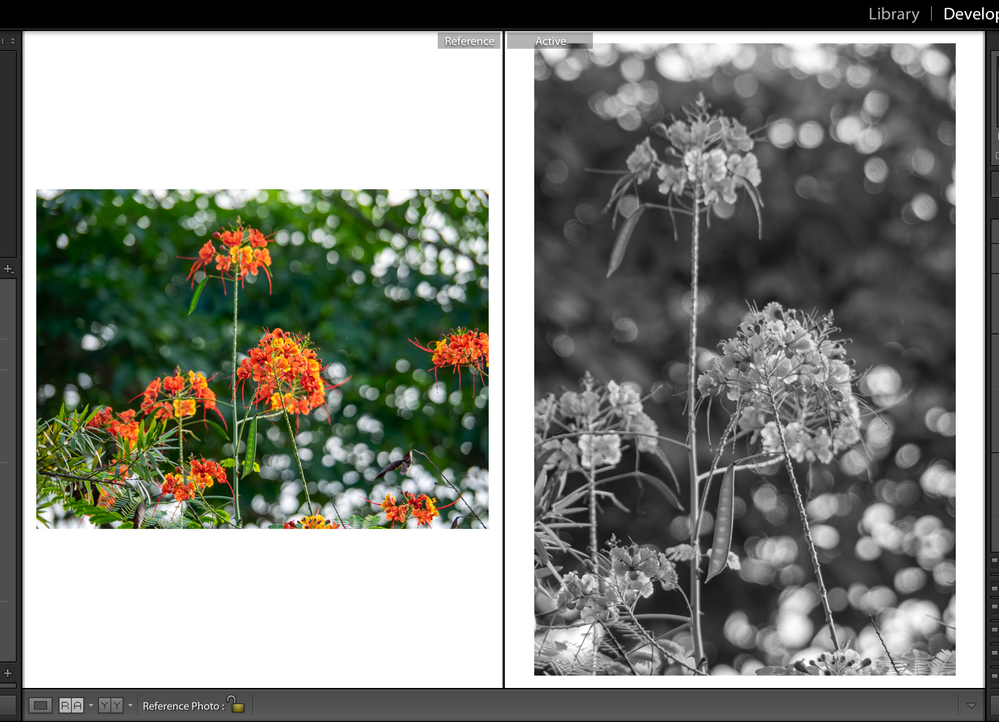
Copy link to clipboard
Copied
I did a couple of further tests with two raw files. This time I used a duplicate layer to apply the edits in Ps, the first I did not use a layer only the original file.
The first file I applied a filter in the first trip to Ps and a crop on the second trip. The resulting saved PSD did not display the crop in the Library module but it was displayed correctly in the Develop module. The file was synced to my mobile devices correctly.
See the screen captures below.
The second file I also used a layer to apply the edits in Ps, the second filter is distinctive enough to be recognised. Both PS edits display correctly in LrC, Lr (cloud-based) and my Mobile devices.
Copy link to clipboard
Copied
"The first file I applied a filter in the first trip to Ps and a crop on the second trip. The resulting saved PSD did not display the crop in the Library module but it was displayed correctly in the Develop module. The file was synced to my mobile devices correctly."
So the above is the only issue you are seeing, which is unrelated to syncing to the Cloud.
Try the below test, which fails on my Windows 10 system using LR Classic 9.3 with LR Mobile for Android 5.3.1. After step #11 LR Mobile grid view does not show the below text and the crop is applied incorrectly. In the Mobile loupe view the third line of text is missing and the crop is not applied at all. However, when switching from grid view to loupe view in LR Mobile on my Samsung Note Pro 12.2 all three lines of text appear and the crop is applied correctly for ~1.0 sec. Then it switches to a new screen preview with the third line of text missing and no crop applied at all. So the PS PSD edits are synching properly to the mobile device, but not being displayed correctly.
1) Set LR Preferences> External Editing> File Format to PSD, ProPhoto RGB, 16 bits/component, and Resolution 300. Close and restart LR to make sure the new settings are applied.
2) Create a new synced collection and add any raw file.
3) Select the raw file from inside the collection and use 'Edit in PS (CTRL/CMD + E keys).
4) Inside PS add a text box with the text "Edit in PS: Added this text." Use File> Save and NOT Save As. If you see the 'Maximize Compatibility' prompt select it
5) Confirm the PS edit is updated in the LR Library & Develop modules and Web app (lightroom.adobe.com). On your mobile device confirm the PS PSD edit is visible in the album's grid view. If it's not visible open it in the loupe view and see if it's applied there.
6) From inside LR select the PSD file now in the collection and use 'Edit in PS (CTRL/CMD + E keys).
7) Inside PS add the text "Edit in PS> Edit Original: Added this text" on a new line in the text box. Use File> Save and NOT Save As.
8- Confirm the PS edit is updated in the LR Library & Develop modules and Web app (lightroom.adobe.com). On your mobile device confirm the PS PSD edit is visible in the album's grid view. If it's not visible open it in the loupe view and see if it's applied there.
If the edits are still visible continue with the below extra steps.
9) From inside LR select the PSD file in the collection and use 'Edit in PS (CTRL/CMD + E keys).
10) Inside PS add the text "Edit in PS> Edit Original: Added this text and cropped image" to the text box on a new line. Apply a crop to the image and Use File> Save and NOT Save As.
11) Confirm the PS edit is updated in the LR Library & Develop modules and Web app (lightroom.adobe.com). On your mobile device confirm the PS PSD edit is visible in the album's grid view. If it's not visible open it in the loupe view and see if it's applied there.
Copy link to clipboard
Copied
@ Todd, In PS work ith a Layer or not?
Copy link to clipboard
Copied
I'm using a text box in a layer.
Copy link to clipboard
Copied
I've created a Problem Report at the below lonk. Please add as applicable your 'Follow,' 'Me To' vote, and any comments.
Copy link to clipboard
Copied
I have the same problem with Lightroom classic. Its annoying and potentially destructive. If I forget to reload the photoshop-edited picture before printing I could end out printing a version without the latest photoship adjustments.
Copy link to clipboard
Copied
after you done edit in photoshop save it as a psd format, and dont change the default location when you save, it will sync it back to lightroom mobile, the default format when you do edit in photoshop, photoshop will save it as a .TIFF format, change it to psd will work