Copy link to clipboard
Copied
Hi,
I've purchased the plan with Lightroom Classic CC with 1Tb storage, with the assumption that my photographs would automatically be backed up in the cloud.
However I can't figure out how to set it up, how to synch those pictures with Lightroom CC (the mobile version), and how to see which pictures have effectively been backed up
Thanks for helping me understand how to set this all up
 1 Correct answer
1 Correct answer
Lightroom Classic will only sync Smart Previews to the cloud not your originals. Therefore, it is of no help with backing up your files from within the application.
The 1TB storage is only really of use when using Lightroom CC, Lightroom web and/or a mobile device. In your case, and to avoid complicating matters (Lightroom Classic and CC on the same computer is a recipe for a migraine) by also installing Lightroom CC, you can upload your raw files directly to Lightroom web. However, before doing
...Copy link to clipboard
Copied
Lightroom Classic will only sync Smart Previews to the cloud not your originals. Therefore, it is of no help with backing up your files from within the application.
The 1TB storage is only really of use when using Lightroom CC, Lightroom web and/or a mobile device. In your case, and to avoid complicating matters (Lightroom Classic and CC on the same computer is a recipe for a migraine) by also installing Lightroom CC, you can upload your raw files directly to Lightroom web. However, before doing so, I suggest you disable sync in Lightroom Classic otherwise you'll end up with a Virtual Copy in Lr Classic for every image you uploaded to Lr web. See this document for details on how to access Lightroom web Learn to use Adobe Photoshop Lightroom CC on the web To upload image to Lightroom web, you'll need to open it via your web browser then select the '+' button as shown on below screenshot. When the upload is complete you'll be asked to refresh Lightroom web. When refreshed you uploaded images should now be visible in Lightroom web.
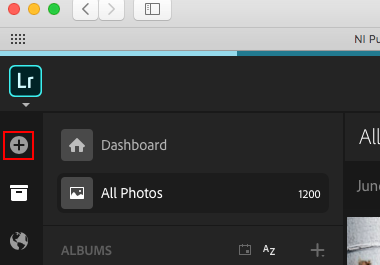
Copy link to clipboard
Copied
Thanks Ian. I understand that I misunderstood how this could be used. This is very useful.
In the end, I will move back to my simple plan for Lightroom Classic and get a separate cloud backup service.
Thanks again
Find more inspiration, events, and resources on the new Adobe Community
Explore Now