- Home
- Lightroom Classic
- Discussions
- Library and Develop windows display different colo...
- Library and Develop windows display different colo...
Library and Develop windows display different colours.
Copy link to clipboard
Copied
Hi there, strange one here.
So i own the BENQ SW271 monitor on my pc. I have calibrated it using the monitors internal system and an xrite calibrator.
I have been doing this for two months now and its been fine. (Although slightly confusing, as my monitor displays AdobeRGB. When i export an SRGB Jpeg windows photo viewer can't display it so it looked different than in Lightroom, i just drag it onto Google Chrome to see the image looks like it did in Lightroom.)
I just re calibrated my monitor as before and opened Lightroom, when im in the Library module the images look as they should (finished work) but when i click on the Develop module the image is really over saturated. Before i re calibrated my monitor these two images would look the same between modules..
In the develop module it looks awful but if i make the image full screen it goes back to what the image should look like, then come out of full screen and the image is over saturated again..
I have saved everything and uninstalled Lightroom twice, the first time i saved my preferences and the second time i didn't, now I'm back to square one but all my preferences have gone and need setting up again.
I wouldn't mind if the Library module was the one looking over saturated as when im editing images in develop i cant tell what im doing!
Can anyone suggest whats going on?
Copy link to clipboard
Copied
Try turning off the option to use the GPU in the LR preferences.
Also try using the sRGB monitor profile.
Change my monitor profile to check whether it’s corrupted? - The Lightroom Queen
Copy link to clipboard
Copied
Ok, firstly i don't want to have to switch my monitor to sRGB every time i go into Develop, but that does work.
Turning off the graphics card also works. Thanks for the advice.
Surely i want the power of my graphics card in lightroom though?? Why has this fixed the issue?
Still, i would rather fix the issue instead of compromise, as it did work before.
Copy link to clipboard
Copied
https://forums.adobe.com/people/Alex+12 wrote
Ok, firstly i don't want to have to switch my monitor to sRGB every time i go into Develop, but that does work.
Turning off the graphics card also works. Thanks for the advice.
Surely i want the power of my graphics card in lightroom though?? Why has this fixed the issue?
Still, i would rather fix the issue instead of compromise, as it did work before.
You are doing it to TEST if your monitor profile is corrupted.
If you aren't using a 4 or 5 K monitor the GPU setting can, and mostly will, slow down LR.
Why will it fix the issue? I have no idea.
Copy link to clipboard
Copied
Oh i see, well my screen is 4K so i think i'd rather the graphics card was being used. Does it just use the CPU if it's off, or the onboard graphics chip in the motherboard?
I wonder why turning off the graphics card fixed that, does anyone know?
Copy link to clipboard
Copied
For whatever reason, more than likely the GPU drives or the calibration of the monitor, something is going wrong with the GPU option turned on.
Yes from what I read the V4 setting shouldn't be used. Re-calibrate using the V2 setting and test.
Copy link to clipboard
Copied
I have recalibrated using the V2 option and it's still the same.
I just tried moving an image to Photoshop via the 'Edit in' tab.. a warning box came up saying that the monitors colour profile is corrupt...think im going to reset my monitor and re install the Palette software, see what happens.
Copy link to clipboard
Copied
If using a Mac see if the suggestions at the below link help. Pay particular attention to this note at the beginning of the article.
Early 2019
Mac Users - Errors in Validation Bug
https://imagescience.com.au/knowledge/calibrating-benq-sw-monitors-with-palette-master-elements
EDIT: Just read this article and I suggest using Profile Type 'Matrix' if you haven't already tried that.
Profile Version - V2 ICC profiles are the most generally compatible and there's really no actual practical benefit to V4 profiles, so go with V2 here.
Profile Type - The most accurate is 16 Bit LUT, so we have chosen that.
Copy link to clipboard
Copied
Thanks but i have a PC. Still no joy with those settings.
Copy link to clipboard
Copied
https://forums.adobe.com/people/Alex+12 wrote
Thanks but i have a PC. Still no joy with those settings.
Open Windows Color Management and post a screenshot here. Just want to confirm that the new calibration profile is actually being assigned as below

Copy link to clipboard
Copied
.png)
Copy link to clipboard
Copied
Everything looks good, but you have 'Profile Version' set to v4. EDIT: Try creating a new profile with Matrix and v2 selected. Not sure why the 'Achieved Temperature' is higher than 'Target,' but probably another bug. Anyhow see if the new profile with these settings fixes the difference between the Develop and Library module previews.
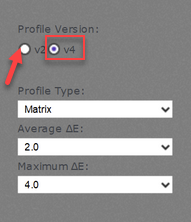
Copy link to clipboard
Copied
Yes i had already tried a v2 with matrix then tried the v4 again and posted that.
I have just done it again (v2 and matrix) and the achieved colour is still 7600k with the target at 6500k.
Strangely now after calibration, when i click the validate button it passes the quick test for luminosity and colour...
When in the develop module in Lightroom the colours are still awful ..unless i make it full screen.
If i send it to PS it still brings up a message saying the calibration is defective, with an option to continue anyway. When in PS the photo looks as it should, the same applies to the Library module in LR.
If i disable my 1080ti graphics card in LR preferences, the colour is correct in both the library and the develop windows but i still get the warning if i move a photo to PS using the 'edit it' tab.
It might be worth mentioning that i have a second monitor, for gaming, i calibrated that as you would a normal monitor. I've uninstalled the xrite software and all calibrations for that 2nd monitor thinking it might have them confused but its not done anything.
Copy link to clipboard
Copied
In Windows Color Management try replacing the BenQ profile with Adobe Standard using the 'Add' button. Make sure to close and reopen LR every time you change the profile, which allows LR to load the newly assigned profile. This is very important! Try again.
Copy link to clipboard
Copied
Ok there isn't an Adobe standard option in that list when i click add..i deleted the one for my monitor though and re ran the calibration. The target achieved now is 6500k but strangely fails the validation test.
Before i did this i realised my nvidia driver was needing updated so did that and confirmed the 1080ti driver was up to date also.
Still the same in LR ![]()
Copy link to clipboard
Copied
My bad![]() ........You want to assign the Adobe RGB 1998 color profile, which is in this folder.
........You want to assign the Adobe RGB 1998 color profile, which is in this folder.
C:\Windows\System32\spool\drivers\color
Select it, click on the 'Set as Default Profile' button, close and reopen LR, and try again.
https://forums.adobe.com/people/Alex+12 wrote
Before i did this i realised my nvidia driver was needing updated so did that and confirmed the 1080ti driver was up to date also.
How many graphics cards and monitors do you have installed on the system? If you have two monitors disconnect the non-BENQ monitor so we can eliminate that as a source of the problem.
Copy link to clipboard
Copied
Ok, in that folder there is see all the calibrations for my monitor that i've done, an sRGB colour space, a RSWOP, a wscRGB and a wsRGB option, i don't see an Adobe RGB.
If i change the file type to All Files i see an Adobe RGB file but its size is zero, i tried selecting it but it doesn't add anything to the list..
I have one main graphics card which is an EVGA 1080ti FTW3. my motherboard has its own graphics card i think but this isn't enabled..i think.
I have two monitors one is for gaming, i'll disconnect that for now.
Copy link to clipboard
Copied
You don't get this? For some strange reason it's inverse alphabetical, so A is at the bottom:

Yes, disconnect any other monitors. If you have on-board graphics, but no monitor connected to it, it's out of the equation.
Copy link to clipboard
Copied
Nope, i get this...png)
.png)
Copy link to clipboard
Copied
Try clicking on 'Browse' and then navigate to the Windows Color Profile folder at the below path. If it's not in there you'll need to add it...let us know!
C:\Windows\System32\spool\drivers\color

Copy link to clipboard
Copied
I tried doing this but it's not there Todd. I wonder why its not there. I came across this folder when i deleted all the profiles that my monitor had created. I remember being careful not to delete anything other ...maybe i did delete the Adobe RGB one by accident but im sure i didnt.
Copy link to clipboard
Copied
You can download it at the below link. place it into the same folder, select it, click on 'Set as 'Default Profile,' check 'Use my settings for this device,' click on 'Close,' close all applications, and restart your system.
C:\Windows\System32\spool\drivers\color
Copy link to clipboard
Copied
Ah thank you once again Todd. Ok, i have done that and now in Lightroom the image doesn't look any different between the library and develop modules. I can also send it to PS without an error message.
Should i delete all the profiles my monitor has created and try to calibrate again?
Copy link to clipboard
Copied
Then we know your monitor profile is broken.
Remind me again - this is BenQ Palettte Master? This software is buggy, you're not the only one. They need to sort this out.
In the meantime, I've advised people to use DisplayCAL to build the monitor profiles, set to profile only/no calibration (and still use Palette Master to calibrate).
Copy link to clipboard
Copied
Yes i am using that software.
So building a profile and the actual calibration are two seperate things?
Can i not use the software that xrite provide with my xrite calibrator plugged into my computer? as apposed to the monitor.
Now that im using the windows AdobeRGB 1998 ICC my LR works again and all images look the same no matter the Module im in. I guess this calibration is going to be inaccurate?
-
- 1
- 2
Find more inspiration, events, and resources on the new Adobe Community
Explore Now