- Home
- Lightroom Classic
- Discussions
- Lr classic cc and export catalog with subfolders?
- Lr classic cc and export catalog with subfolders?
Copy link to clipboard
Copied
hi
i would like to export parts of my catalog eg whole 2018 stuff folders eg 2018/wedding a, 2018/wedding b into a new catalog eg catalog 2018. Export works except the fact that the folder hirarchy is not taken over in the new catalog. How can this be fixed there is unfortunately no option asking whether the hierarchy should be taken over
Hierarchy looks like
lr catalog
- private
- Weddings
- 2018
- wedding A
- Wedding B
and i then select the folder 2018 for export to new catalog
any tipps how to achieve that ?
thanks
tobias
 1 Correct answer
1 Correct answer
Your screenshot shows your Macintosh HD in Lightroom, but probably collapsed (the Finder window covers that part, so we can't see it). That is why you don't see any folders. Click on the small arrow on the right of 'Macintosh HD'.
Copy link to clipboard
Copied
I don't think you can include a folder like 'private', because none of the exported images is in that hierarchy. You could select the 'Weddings' folder and then filter for images shot in 2018. If you then select these images and export them as catalog, the exported folder hierarchy should have 'Weddings' as top folder.
Copy link to clipboard
Copied
Well I would not care whether I get the weddings Folder.
What I would like to get are the Folders names "- wedding A", "- wedding B" and all the NEF and of course meta Information, adjustements etc. Otherwise all Picture would be just in one catalog without any hirarchie. Can't believe that LR doesn't allow that,.
I called as well the German Adobe Support Hotline and they reffered to the normal FAQ or catalog help section but of course they don't mentioned that Scenario. They even stated that the Support is not responsible for such Kind of questions. hahhaha funny Adobe
Copy link to clipboard
Copied
You should get these folders as long as you export some images in these folders as catalog. Remember to check the 'Export negative files' checkbox, that is what exports the images as well. The edits and metadata will be in the exported catalog file.
Copy link to clipboard
Copied
No I don't get the folders even when I export the whole catalog. That is really very very strange. I am getting the impression that Adobe doesn't for see this function at all.
Copy link to clipboard
Copied
Well I do get the folder structure, so I'm not sure what happens. Did you select the photos and checked the option to export selected photos only?
Copy link to clipboard
Copied
I can also successfully export a catalog with all sub-folders in a hierarchy.
1. Use the Library option to [Show Photos in Sub-folders]
2. Select the parent folder, (Yours would be 2018 )
3. Press [Ctrl+A] to select all photos
4. Right-click on the 2018 folder and [Export this folder as a Catalog]
5. Check that [Export negative files] is Ticked.
You will get new catalog with 2018 folder complete with WEDDING-A and WEDDING-B photos.
My test example, Exporting my {Numbers} folder - 10 image previews 'selected'.


And the result is a new folder (on my desktop) like this- complete with image files-

The folder hierarchy of the Exported folder mirrors the entire hierarchy of the hard-drive to my topmost parent folder {Images}, but only the selected photos appear in the folders that were exported as a catalog.
Copy link to clipboard
Copied
It may be that only folders which actually contain images, are showing for you - for example, you might see "wedding A" and "wedding B" folders, but no "2018" folder showing, and no containing "weddings" folder either, so far as LR is concerned (though those things ARE visible in your file browser). LR's Folders panel is not a file browser, it is just a report listing out what folders LR is aware of - LR is always aware of folders that imported images live in directly, but any additional folders are optionally shown.
To add the linking parent folder into LR's listing, go to either "wedding A" or "wedding B", right-click, and choose "Show Parent Folder". Now "2018" will be displayed even though it has no photos of its own. A and B move to nest inside that, automatically. If you now import some photos to a further C folder alongside the others, Lightroom now knows where to show that too.
And you can also show the parent of "2018" - "Weddings" - in the same way. Now when you add a 2019 folder, that will show up in the right place systematically, and any 2019 weddings will position themselves inside that systematically as you go along, to mirror how things are arranged on disk.
IOW once the needed linking folders are available to be shown, LR can represent an entire local chunk of the filesystem: sufficient, to express the relative arrangement of your photos.as it really is.
Analogy: like discovering the parentage of some people, rather than only knowing their individual names: this in enough to tell you who is whose brother, nephew, etc.
Copy link to clipboard
Copied
Are the photos from that subfolder loaded when transferring the catalog?
The problem could happen when importing the catalog. LR does not import photos that are already present in the catalog where another is added.
Otherwise I use that function often and it works. What does not work is importing catalog structures from classic to cc, but that is not the problem here.
Copy link to clipboard
Copied
Thanks for all your replies.
Well I get the export structure in finder too but not in Lr. So question for WobertC are you getting as well your subfolders "12345 black" and "12345 white" in the exported catalog back in LR? As you can see in my screenshot, yes folders are in Mac/Finder but not in Lr classic cc itself. The thing is that I am working with a LR catalog since I started with LR 4 or 5 maybe I will check how a new catalog behaves. Well update my catalog is from 2017 as I can see in catalog creation date.

@Richard, well I don't have the option "show parent folder" but "show in finder" and I get the right structure pictures>2018>wedding A
I cant upload a picture as the Adobe Foum software states: "That image type is forbidden." ;-))) funny.
Copy link to clipboard
Copied
Your screenshot shows your Macintosh HD in Lightroom, but probably collapsed (the Finder window covers that part, so we can't see it). That is why you don't see any folders. Click on the small arrow on the right of 'Macintosh HD'.
Copy link to clipboard
Copied
"Ordner" or folders is empty and even set to "Show pictures in sub folders" pictures are all their but not the folder structure as I would expect under "Alle Fotos" / All photos.
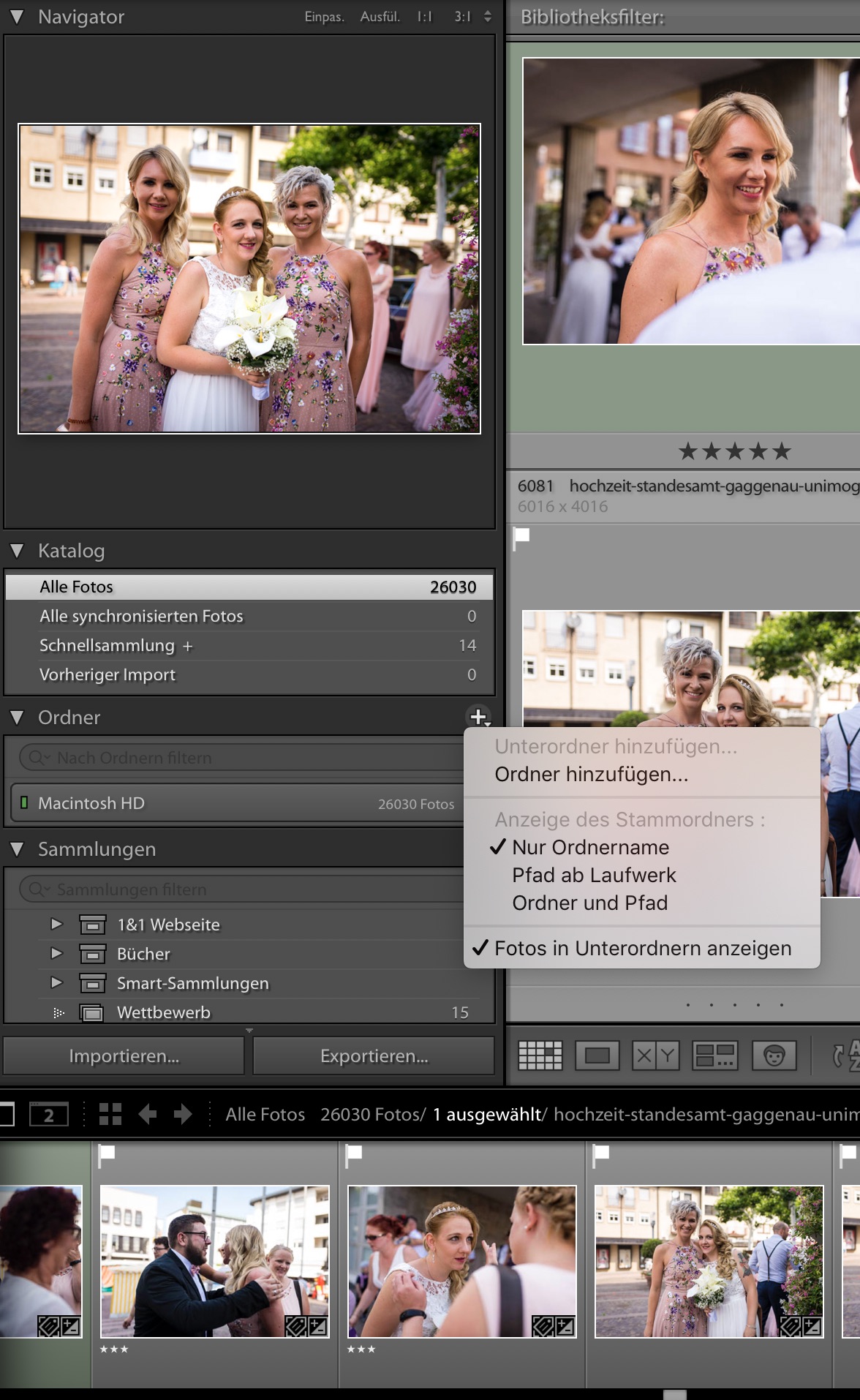
Copy link to clipboard
Copied
Stupid me!!!!! They are there under Mac HD. Arrrr
Copy link to clipboard
Copied
"All photos" is like a Smart Collection: referring to all of the photos the Catalog contains.
It has no relation to what the Folders panel shows.
What does "go to Folder in Library" do, when you right-click on a photo?
Copy link to clipboard
Copied
You will not see the option "show parent folder" when you right-click on a photo.
You need to right-click on a folder's name, in the Folders panel (Ordner).
One easy way to get to that, is to right-click on a photo, and choose "Go to Folder in Library" - your language equivalent of that.
You can show as many, or as few, "contextual" folders as you want in the Folders panel: for when you want to see your image library in terms of its actual physical organisation.
But you can also use different types of organisation (maintained in parallel, without any conflict) through Collections, Smart Collections, metadata and keyword filters and searches, etc. All these methods can simply disregard the physical organisation of the files: which means they can be all the more fluid and flexible.
Find more inspiration, events, and resources on the new Adobe Community
Explore Now
