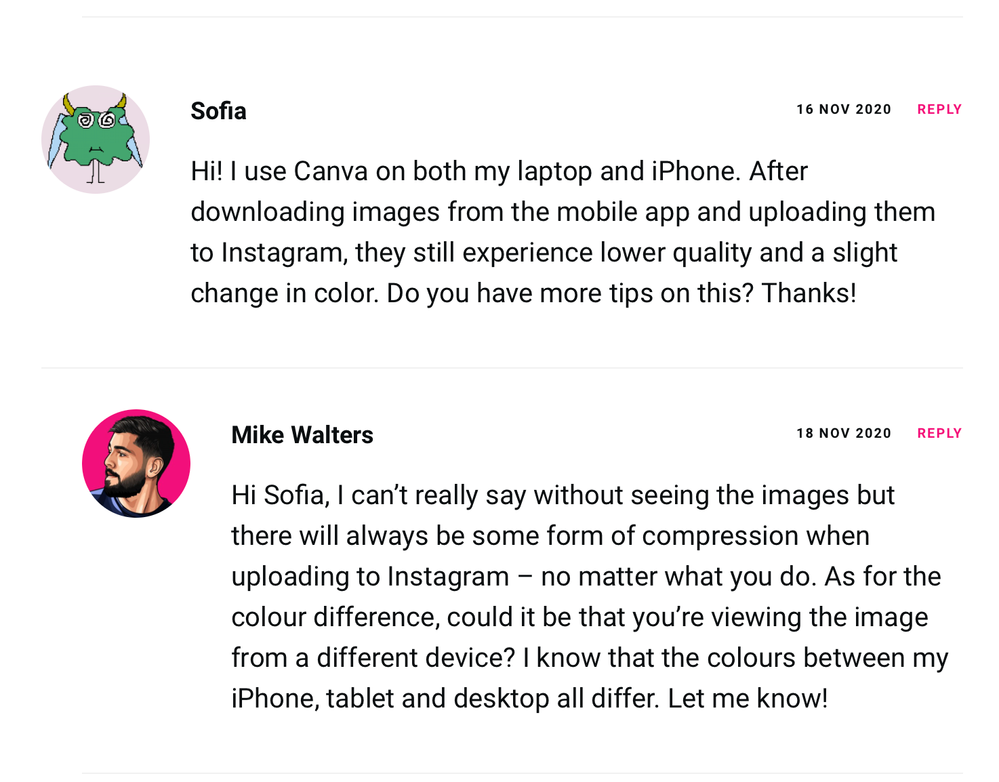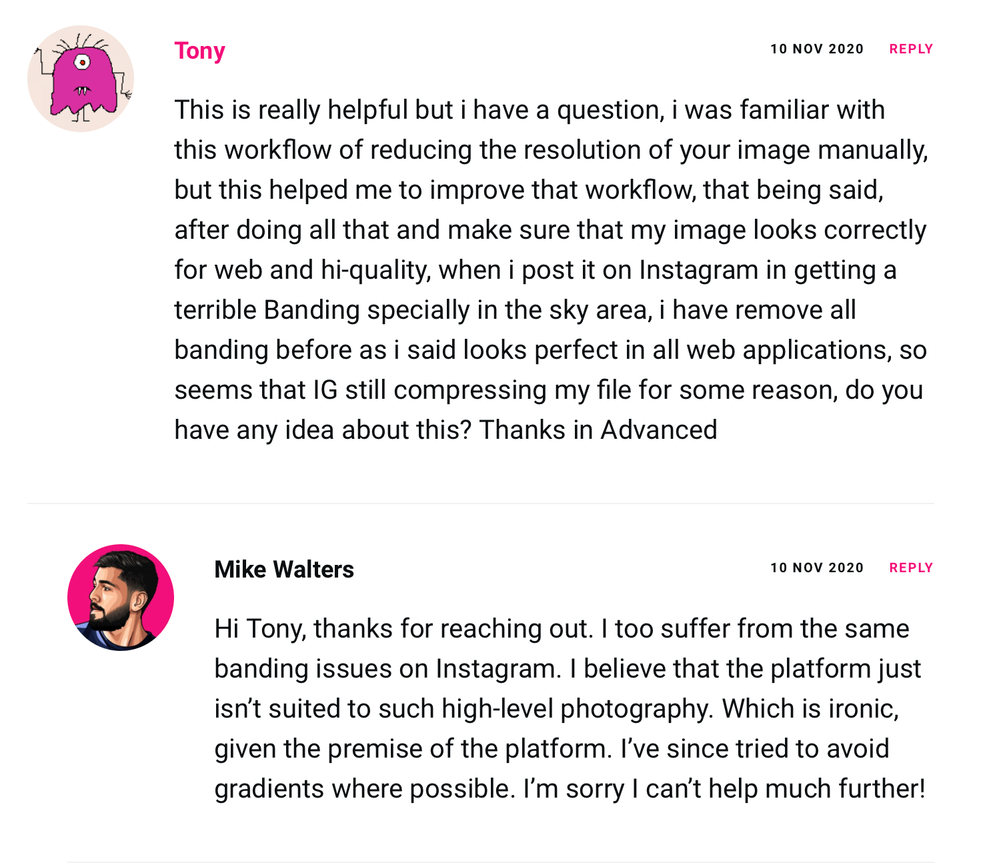- Home
- Lightroom Classic
- Discussions
- Re: Maximising Photo Quality during LRC Export and...
- Re: Maximising Photo Quality during LRC Export and...
Maximising Photo Quality during LRC Export and Upload to Instagram
Copy link to clipboard
Copied
Guys,
I have three questions about exporting from Lightroom CC and uploading to Instagram to ensure brightness control across screens, maximise quality during export and minimise loss during transfer.
1. I have noticed a brightness difference between the image displayed on my Macbook Pro Retina and the final upload to Instagram on my Iphone 11 Pro. It got me thinking about the monitor caliberation and profiles. I know this is very advanced but what brightness setting should I be using on my Macbook Pro to ensure the best consistency across various devices? I have read an optimum is 120 cd/m2 which I understand is 5 or 6 clicks back off full brightness as a good place to start?
2. What settings should I set for export for IG?
Currently I have set:
JPEG
SRGB
100% Quality
Resize to fit: Width 2160 px (2 x1080px)
Dont Enlarge Box Ticked
Sharpen for Screen: Standard
Some online resources suggest exporting at 75% because of the IG compression during upload but my opinion is I should export at the highest quality (100%) to give IG the largest and best quality file to work with.
3. After exporting I read its better to upload to Instagram from the mobile app and not the desktop program because it compresses the file and displays the upload reduced to 640px wide. In which case how whats the best way to transfer the image without losing quality? Airdrop? or is there an specific program for Lightoom CC users?
Lots of questions here and thank you in advance for any help / suggestions - much appreciated!
Thank You
Tom
Copy link to clipboard
Copied
Most people have their screen brightness set way too high. Most likely your settings should be at somewhere slightly below the middle settings.
If you want to eyeball it, set the contrast to where you can see the difference between the top two whites, set the brightness to where you see the difference in the bottom two blacks.
The best settings for any website are the ones that match the output of the website so that the site's servers are not editing your images. For IG, your images need to fit inside the w=1080 L=1350 pixels, sRGB color space. I use an 80% quality setting for all social media sites. Sharpen for screen.
Instagram really wants you to use a mobile device for all uploads. There are hoops you can jump through to use computers, but I find it just easier to copy the photos to the phone using Finder/Explorer via USB cable then uploading using the phone's IG app.
Copy link to clipboard
Copied
Hi - thank you for taking the time to reply.
Can I just ask why you export at 80% quality and not 100% - I am reading some conficting reports online about this due to the Instagram compression during upload.
Thank You/
Tom
Copy link to clipboard
Copied
You can't see the difference between 80 and 100 (this is the quality level, it is not percent however). Complete details here: http://regex.info/blog/lightroom-goodies/jpeg-quality
By the way, this would be easy for you to do an experiment and see what works and what doesn't work.
Also, I export at 1600 pixels on the long edge, and never seem to have a problem with my photos on Instagram.
Copy link to clipboard
Copied
OK great thank you - I will take a look at the link.
Yes I will probably try two uploads at 80 and 100 and see if I can notice any difference.
Copy link to clipboard
Copied
Quick update from me:
I uploaded 4 different test images from after exporting from Lightoom and Uploading as per the settings above.
On all 4 images I noticed 2 immediate differences:
1. Shift in colours. Blues turned more Green
2. Lots of color banding.
This is disappointing for me as the export from Lightroom to my macbook Pro shows absolutely no banding. The colours have shifted away from the tones ive spent hours perfecting using Lightroom HSL and Split toning. All 4 various uploads showed the same.
SO my question is is this just something I have to live with when uploading at Instragram? Instagram will be a platform to showcase my work so I would like my images close to my export but if this is something I literally cannot fix within my settings I will just let it be.
Any thoughts?
Copy link to clipboard
Copied
Copy link to clipboard
Copied
Read some online articles across various Photography forums and it seems I am not alone. Maybe its just something we all have to live with.
Find more inspiration, events, and resources on the new Adobe Community
Explore Now