- Home
- Lightroom Classic
- Discussions
- Eureka! I found it! For InDesign and Windows, at l...
- Eureka! I found it! For InDesign and Windows, at l...
Minimise, maximise, close bar hidden/not available
Copy link to clipboard
Copied
Having searched the forums I realise this has been asked before and always seems to have been solved by the shortcut 'shift-F'. Unfortunately this doesn't work for me. When I point my mouse at the top bar the minimise buttons appear for about half a second but then disappear before I can click them. Is this a bug? It's really disrupting my workflow. Any answers gratefully received.
Copy link to clipboard
Copied
Please state the version NUMBER of Lightroom you have.
Also try plain F instead of Shift F
Copy link to clipboard
Copied
Hi dj_paige,
I'm on a mac book pro (2015), running Lightroom 6.14.
OS Mojave 10.14
Yea, I tried just the F too.
Thanks.
Copy link to clipboard
Copied
Did you try Shift-F several times in a row?
Have you assigned the keystroke Shift-F to some other command using your operating systeM?
Copy link to clipboard
Copied
Hi,
Thanks for getting back to me - I've tried shift-f lots of times but I don't think it's the keystroke being assigned to a different command. When I press it it does highlight the 'window' tab and I do get the message telling me the screen is now in 'full mode' etc., I just don't get to see the minimise red and green buttons before or after it.
Copy link to clipboard
Copied
Try the equivalent menu command, it's under Window->Screen Mode
Copy link to clipboard
Copied
I've tried this of course.
Sorry I'm sure you get a lot of idiots on here but I do appreciate you at least trying to help.
Copy link to clipboard
Copied
Try just f (lowercase no other key).
Shut down all other program before you try this. If you can't do that by Alt+Tab ing to those other program Press the power button, Windows, or Control + Eject key on a Mac to Force a shutdown of the system.
Copy link to clipboard
Copied
https://forums.adobe.com/people/Just+Shoot+Me wrote
Shut down all other program before you try this. If you can't do that by Alt+Tab ing to those other program
Just a slight correction, Alt+Tab works in Windows, but the Application Switcher on Mac is Command+Tab.
Copy link to clipboard
Copied
Try these steps:
Hold the pointer at the top of the screen to reveal the menu bar, and make sure Window > Screen Mode > Normal is selected. If you see a check mark there, then Lightroom 6 itself is not in full screen mode, which means if Lightroom is full screen, it’s using macOS full screen mode.
If Lightroom is using macOS full screen mode, the Lightroom Shift+F screen mode shortcut will have no effect. The only way to exit Mac full screen mode in Lightroom is to click that green button on the window title bar. I see that you said the menu bar and window title bar are only displaying for a short time when you move the pointer to the top of the screen, but try again and see if there’s any way you can click that button.
Another question: If you put a different application into Mac full screen mode, such as Safari, can you get the menu bar and window title bar to stay open when you hold the pointer at the top edge of the screen? I’m just wondering if that problem is only happening in Lightroom 6, or across all Mac applications. If it’s happening to all Mac applications, that suggests a problem that is bigger than Lightroom.
(Some Mac programs let you exit Mac full screen mode by pressing Esc or Ctrl-Command-F, but those shortcuts don’t do that in Lightroom.)
Copy link to clipboard
Copied
Thanks for your comprehensive reply Conrad - I'm home from work now but will give this a try tomorrow. It only seems to happen in Lightroom and the way the green, red and yellow maximise/minimise bar appears only very briefly before disappearing suggests to me it's a glitch but I'll try your suggestions and report back.
Many thanks.
Copy link to clipboard
Copied
Hold the mouse curser at the top of the screen to get the Lightroom Menu. From the Window menu you may have Lightroom set to Full Screen. If you see the menu shown below, click on Exit Full Screen.
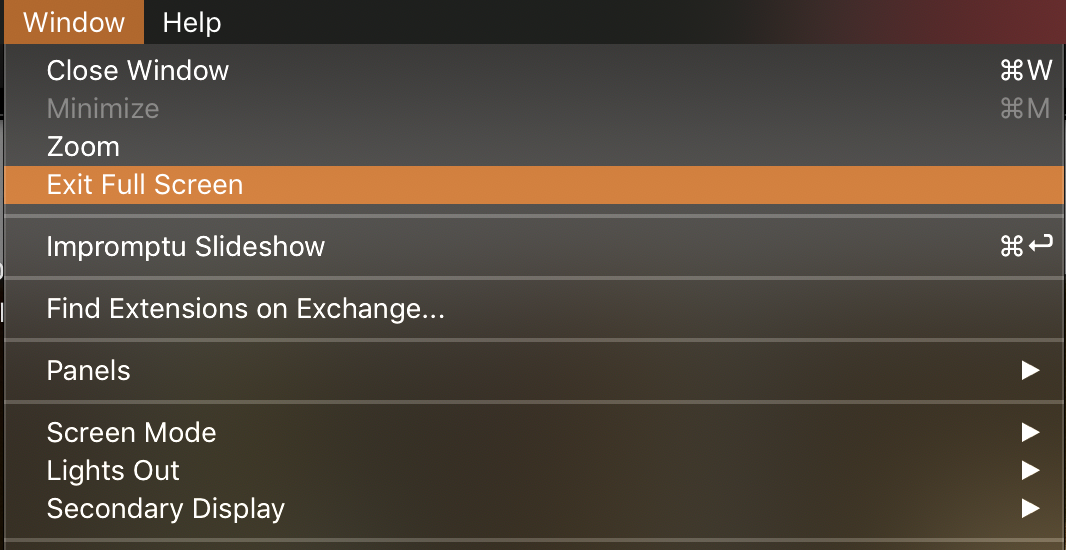
Copy link to clipboard
Copied
When did you update your OS to Mojave?
Copy link to clipboard
Copied
So got off my rear end. turned on my MacBook Pro (Retina 15-inch. mid2015) Mac OS High Sierra 10.13.6 (nope, not going to Mojave yet)
When I maximize LR Classic CC it does indeed fill the entire screen, and shows no close/min/max buttons. BUT, if I move my mouse up and towards out of screen, that capability scrolls down so I can use it. Same for bottom of screen, moving mouse down and out brings up the lower bar.
And my shift F works just fine.
This on LR v8.2 (on my rig notice in Adobe Creative Cloud Desktop app that this new version is available just appeared tonight)
Update: Played with this awhile, one time it did not work, but learned that if I moved mouse up to top of screen AND then clicked the mouse, it behaved. And if you eneterd full screen via shift-F or clciking on the max button, or went into the menu, it might dis-behave differently.
Update. Depending upon how you got a full screen, at least on my rig, what you are talking about behaves differently. My test start at not max and normal screen mode
In LR Classic CC, Menu / Window/Enter Full Screen/ behaves (note that if I look at/WIndow/Scrren Mode/ I find it is Normal (I started this in normal)
In LR Classic CC, Menu / Window/Screen Mode/Full Screen I loose the MAC close/min/max buttons, but I can get the LR menu bar, but I cannot get the MAC top bar or task bar
Shift-F is pretty much as immediatly above
Using the OS close/min/max buttons behaves better.
Copy link to clipboard
Copied
Just to update, I restarted my mac after closing all programs and upon restart lightroom functioned properly with max/min/close bar available. This lasted most of the day but it's now returned to playing up again. The only thing I've done is import images from photomechanic.
It's very odd and most annoying as I don't want to have to perform restarts all the time.
What's the deal with these forums, where does one go after trying out all of the advice?
Copy link to clipboard
Copied
This is a Internet forum, not a support page, Adobe employees rarely visit it. Mostly just felbow customers sharing Information
To contact Adobe: FAQ: How do I contact Adobe Support?
Also, a site that Adobe does monitor is: Lightroom Classic CC | Photoshop Family Customer Community
you might want to post at that site. When you do, include screenshots of the problem, and include your system information (in LR click on Help, click on System Information, click on Copy, paste in posting)
Copy link to clipboard
Copied
I ran into this a little while ago. Turned out to be the second monitor window was activated accidently in fulll screen mode during enditing using hotkeys. Try turning off the second monitor view in the menu. It worked for me. Good luck.
Copy link to clipboard
Copied
I have the same issue with my MacBook Pro. When I first start Lightroon Classic, all is well and the minimise bar works correctly and, hovering the curser at the page top, brings down the menu with the minimise bar below.
After some editing, especially if I use menu functions such as undo, the minimise bar then ceases to appear. The menu bar drops down and I can just make out the minimise bar brifly flashing - but it doesn stick around to be clicked on.
I can minimise the screen by selection of 'Window' and 'Exit full screen'. All works well for a while until the minimise drop down just ceases to work again - apparently spontaneously.
Also, I have noticed that if you try to import to the Library, when the drop down isnt working, it is impossible to cancel the selection as tne canceland Import buttons are not visible
Close full screen is a temporary solution but shouldnt be necessary
Copy link to clipboard
Copied
There have been a few recent reports about this on Mac. Please add details of your issue to this bug report in the official Adobe feedback forum: Problem: Lightroom 'Close' and 'Restore' buttons vanish in full screen mode in macOS Mojave | Photos... Be sure to include a complete description (don't simply link back here -- Adobe won't read it) and the first ten lines from the menu command Help > System Info. A screen recording of the bad behavior would help too (upload it to Youtube, Dropbox, etc. and include the sharing link.) Finally, click Me Too in the upper-right corner, which will make it a little more likely Adobe will prioritize a fix.
Over the years, LR has had problems with full screen and/or spaces on Mac. One workaround that seems to work for many is to use Shift + F exclusively to enter and exit full-screen modes -- don't use the green buttons.
Copy link to clipboard
Copied
I just saw that you've already posted in the feedback forum, good: Lightroom Classic: Full screen malfunction | Photoshop Family Customer Community . Adobe product developers want all bug reports there, and they read everything posted there and sometimes reply. They rarely participate here.
Copy link to clipboard
Copied
Eureka! I found it! For InDesign and Windows, at least.
Three weeks ago I had this aggravatingly annoying problem in InDesign for the first time. After wasting half a day trying to find a solution, I gave up and had to copy and paste the entire 32-page document onto a new document and redo all margins, links, page numbers, etc. Grrrrrrrrrr!!!
Today, suddenly, I got the same infernal problem AGAIN in the NEW document! Spent the whole day trying tons of things, including suggestions in here and elsewhere. Grrrrrrrrrrrrrrrr!!!
On both occasions, I clicked InDesign Help to learn about Tabs. The link goes to the *online* Adobe InDesign Help resource / knowledge base. I suspect Adobe modified components in my InDesign on my PC when I accessed InDesign Help, perhaps to make the resource pages render correctly or some similar reason. And that may have messed up the damned Minimize, Maximize, Close buttons. Why can't they just tell us how to fix it?? Or fix whatever the online Help resource is doing to our Adobe software? Sheeesh!
In InDesign, there is no Window > Screen Mode > Normal. So I finally clicked on Window > Cascade. And that minimized the work window to the centre of the screen with the Minimize, Maximize, Close buttons displayed in the top bar! When I maximized the window, the 3 buttons are back there, displayed at the top right corner. Only thing is, they look 'funny', different from their usual appearance.
Find more inspiration, events, and resources on the new Adobe Community
Explore Now
