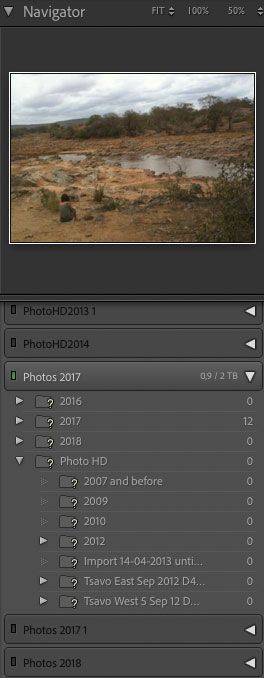Adobe Community
Adobe Community
- Home
- Lightroom Classic
- Discussions
- Re: Missing external hard drive still detected by ...
- Re: Missing external hard drive still detected by ...
Missing external hard drive still detected by LR
Copy link to clipboard
Copied
Hello all
After having problems with an external hard drive I moved the photos on it to another external hard drive (within Lightroom). After the move, I disconnected the old drive (Photos 2017) and put it away. I can still see it in Lightroom as being connected, though (see screenshot attached) - does anyone know why that is and if it would cause problems?
Thanks, Ingrid.
Copy link to clipboard
Copied
This is expected. Lightroom Classic is not a file browser like Windows Explorer or Mac Finder.
You need to tell Lightroom Classic to use the new external drive and not the old external drive. You do this by following the isntructions here (in particular, see Figure 4). Then the old external hard disk will be gone, and you will only see the new external hard disk.
I strongly suggest you come to grips with this fact that Lightroom is not a file browser and learn how catalog work. There are plenty of tutorials on the Internet about this.
Copy link to clipboard
Copied
Thanks for your help, dj_paige. I am surprised to read that contrary to all advice I've read before, you suggest to copy the files outside of Lightroom. I will do that in future, that will probably save me some headaches.
Before I do something wrong, I have 2 more questions though, if you're still willing to help out:
- In your figure 4 the hard drive has a black stripe next to it, so is clearly offline. In my situation the hard drive has a green stripe next to it, though it has been disconnected entirely. I don't find that particular situation back in your link.
- Just to be clear, all my files are now on a new external drive and LR finds them no problem. I have checked every folder and all files are there, no question or exclamation marks. I have tried developing a few files and that all works fine. I am now scared (because you are probably right, I don't know enough about the catalog and should read up on it) that if I change anything to that Photos 2017 folder in LR, this will affect the files that are now on the new drive. Also, I still don't see how to get rid of the Photos 2017 folder in LR.
Hope you can bear with me until I understand what to do.
Thanks and kind regards
Ingrid.
Copy link to clipboard
Copied
"In your figure 4 (comment: it's not MY figure 4, and Ian Lyons gets the credit for this) the hard drive has a black stripe next to it, so is clearly offline. In my situation the hard drive has a green stripe next to it, though it has been disconnected entirely. I don't find that particular situation back in your link."
I think this is irrelevant.
"Just to be clear, all my files are now on a new external drive and LR finds them no problem. I have checked every folder and all files are there, no question or exclamation marks. I have tried developing a few files and that all works fine. I am now scared (because you are probably right, I don't know enough about the catalog and should read up on it) that if I change anything to that Photos 2017 folder in LR, this will affect the files that are now on the new drive. Also, I still don't see how to get rid of the Photos 2017 folder in LR."
I don't know what you mean by "LR finds them no problem", Lightroom does not "find" photos. Did you import the photos from the new external hard drive? If so, you will probably see the edits and user-provided metadata from the previous hard disk are now gone. The method in the document preserves previous edits and preserves user-provided metadata, while Importing does not. Importing in this situation is 100% wrong, and harmful. But anyway, the document describes a safe method of pointing Lightroom to the new hard drive, and it should be used without exception and without modification. Anything else poses risks and causes problems.
Copy link to clipboard
Copied
"In your figure 4 (comment: it's not MY figure 4, and Ian Lyons gets the credit for this) the hard drive has a black stripe next to it, so is clearly offline. In my situation the hard drive has a green stripe next to it, though it has been disconnected entirely. I don't find that particular situation back in your link."
I think this is irrelevant.
I did see that this was written by Ian Lyons, with 'your' I meant 'in the link that you sent'.
"Just to be clear, all my files are now on a new external drive and LR finds them no problem. I have checked every folder and all files are there, no question or exclamation marks. I have tried developing a few files and that all works fine. I am now scared (because you are probably right, I don't know enough about the catalog and should read up on it) that if I change anything to that Photos 2017 folder in LR, this will affect the files that are now on the new drive. Also, I still don't see how to get rid of the Photos 2017 folder in LR."
I don't know what you mean by "LR finds them no problem", Lightroom does not "find" photos. Did you import the photos from the new external hard drive? If so, you will probably see the edits and user-provided metadata from the previous hard disk are now gone. The method in the document preserves previous edits and preserves user-provided metadata, while Importing does not. Importing in this situation is 100% wrong, and harmful. But anyway, the document describes a safe method of pointing Lightroom to the new hard drive, and it should be used without exception and without modification. Anything else poses risks and causes problems.
Ian Lyons uses the terminology of LR 'finding' photos, so therefore I used the same. I moved the folders from Photos 2017 to the new drive with the drag/drop option within Lightroom, as was suggested as the right method in the various advice I read. All the folders are on the new drive and when I open a previously edited photo I can still see all the edits that I've done, including all the metadata. So the 'move' SEEMS to have gone okay (and I don't need to point LR to the new hard drive anymore, it is there and working), except that the old drive (Photos 2017) is disconnected but still shows up in Lightroom. And that puzzles and worries me. Maybe I didn't explain the problem clearly in my first post OR I am missing your point somewhere. Sorry if I am.
Copy link to clipboard
Copied
With the above explanation, that you moved the photos within Lightroom Classic, let me ask: did you drag and drop the photos, or did you drag and drop the folders?
Do the photos in Lightroom still have their edits and user-provided metadata after the move?
If you are 100% sure that everything is working, and the only apparent problem is that the old drive appears in the Folder Panel, then I think everything is fine, but something still feels wrong to me, and I'm not sure how much more effort is needed.
Copy link to clipboard
Copied
I dragged and dropped the folders. And yes, the photos in Lightroom still have their edits and user-provided metadata after the move. And yes, something feels wrong to me too hence my question. Thanks for making the effort to help, am reading up on LR catalogs already!
Copy link to clipboard
Copied
If you want to try an experiment
Make a backup of your catalog file.
Then once that is complete, remove the old hard drive from the Folder Panel, and see if everything works properly. If it does, you're done. If it doesn't work properly, restore the backup.
Copy link to clipboard
Copied
Thanks dj_paige - I made the back-up of the catalog file bit since I use Time Machine, I gather that maybe there's no risk in trying your experiment anyway as I can go back to the situation before the experiment? Would that possibly be the way to go?
Copy link to clipboard
Copied
Yes, there should be no risk, if all you do is remove the old hard disk. Then try some trivial editing of photos to see if it works. Don't do real work until you're sure everything is fine. If its still looking good, great. Otherwise, restore the backup.
Copy link to clipboard
Copied
dj_paige - thanks for thinking with me on this - just to let you know this worked no problem. So removing the old disk solved the 'problem' - all files are fine and editable.
thanks again, Ingrid.