- Home
- Lightroom Classic
- Discussions
- Paint Shop Pro "Local Tone Mapping" equivalent in ...
- Paint Shop Pro "Local Tone Mapping" equivalent in ...
Copy link to clipboard
Copied
Hi All,
I'm new to Lightroom but have been using PSP for a few years now. Do you know if there's an equivalent in LR for the PSP "Local Tone Mapping" adjustment? Might be something like 'clarify' but I'm not sure. If you have any idea I would love to know, local tone mapping can be very useful with landscape photos, it brings out details and if used smartly can make relatively flat photos really pop out.
thank you in advance
Gil
 1 Correct answer
1 Correct answer
gil1908 wrote:
Do you know if there's an equivalent in LR for the PSP "Local Tone Mapping" adjustment? Might be something like 'clarify' but I'm not sure.
I did a little more research on this and there is an equivalent to PSP's 'Local Tone Mapping' in PS called 'HDR Toning' that can be used on a single image file. So if you have LR CC use 'Edit in PS' to open the image file and then select Image> Adjustments> 'HDR Toning.' It will open in 'Local Adaption' mode allowing you to use any of the Preset
...Copy link to clipboard
Copied
Show us an example from Paint Shop Pro, both before and after you use this adjustment in Paint Shop Pro.
Copy link to clipboard
Copied
I will add an example as soon as I get a chance.
What local tone mapping seems to do in PSP is to kind of bring out the differences between colors and tones so for example in a photo that has relatively "flat" sky with some clouds, it will make the clouds pop out. The other side to this is typically that the sky color will become a little less blue. I know this is far from a professional description so like I mentioned, will try to add an example.
so far, I think the LR closest equivalent is the 'clarify' (or 'clarity' not sure how it's named). It has a similar effect on photos but only up to a certain level so seems a lot "milder" than PSP.
I don't think this has anything to do with HDR though. I am familiar with the tone mapping concept of HDR the "local tone mapping" seems to not be necessarily related to exposure or to shades vs lights etc.
Copy link to clipboard
Copied
I am so 'Old School' that I believe that "Tone mapping" is just a new term for adjusting tones (mostly luminance values?).
And we talk about- Levels, Curves, Whites, Blacks, Shadows, Highlights, etc, etc.
Applying "Local Tone Mapping" in Lightroom is entirely possible by using the Local Adjustment Tools- Brush, Gradient, Radial Filter.
Each of these tools can be applied to 'local' areas using all of the settings available in the tool panel dialog-
What more could you need? ![]()
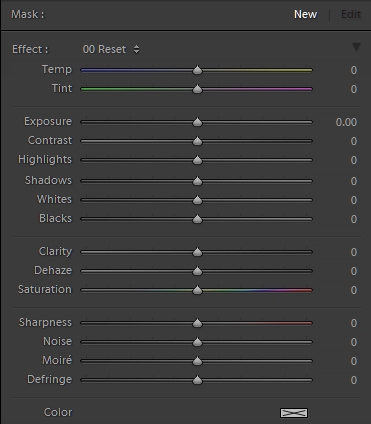
Copy link to clipboard
Copied
@wobertc You are right about tone "mapping" in general. I'm asking about a specific "slider" in PSP that is labeled "Local Tone Mapping" and checking if there is an equivalent "slider" in LR. I do believe that the closest one is the "Clarity" slider in the picture you attached. I will put some examples from PSP as soon as I get back to my LR desktop...
Copy link to clipboard
Copied
The closest thing in LR to PSP's 'Local Toning Mapping' is the Effects panel 'Dehaze' control, but It is only available in LR CC 2015.
Copy link to clipboard
Copied
Tone mapping is normally associated with HDR processing.
I tried the PSP local tone mapping on an image, but I am not sure how to replicate the results in Lightroom.
When I get a chance, will later add a set of before and after images so others can see.
Copy link to clipboard
Copied
I did a little google research, and agree that 'Local tone mapping' is close to Lr Dehaze with some similarity to Lr Clarity. But in sample images I saw it also seems to affect shadows and highlights to a greater extent. (especially when pushed to extreme!)
The PSP term "Local" is also misleading in that the slider adjusts the whole image and to be confined to particular areas, layers and masks are needed as would Photoshop. Lr has the true "Local" adjustment tools that can apply dehaze and clarity and all the other adjustment sliders with one stroke of the brush.
Copy link to clipboard
Copied
wobertc wrote:
The PSP term "Local" is also misleading in that the slider adjusts the whole image.....
Local Tone Mapping is actually an HDR processing term as explained here: HDR images in photography - About Dynamic Range, Tone Mapping and HDR Imaging for Photography
Local operators
The pixel's location in the image is taken into account in order to determine the appropriate scaling for this pixel. So, a pixel of a given intensity will be mapped to a different value depending on whether it is located in a dark or bright area.
Local tone mapping requires looking up surrounding values for each pixel mapped, which makes it slower (memory access is the major speed bottleneck on today's computers) but tends to produce more pleasing results (our eyes react locally to contrast). If correctly done, this results in an image preserving local contrast as well as details in highlights and shadows, as shown in these examples.
You can achieve a similar effect in LR using the extreme -100 Highlights and +100 Shadows settings. Adding some Dehaze and/or Clarity will push it further.
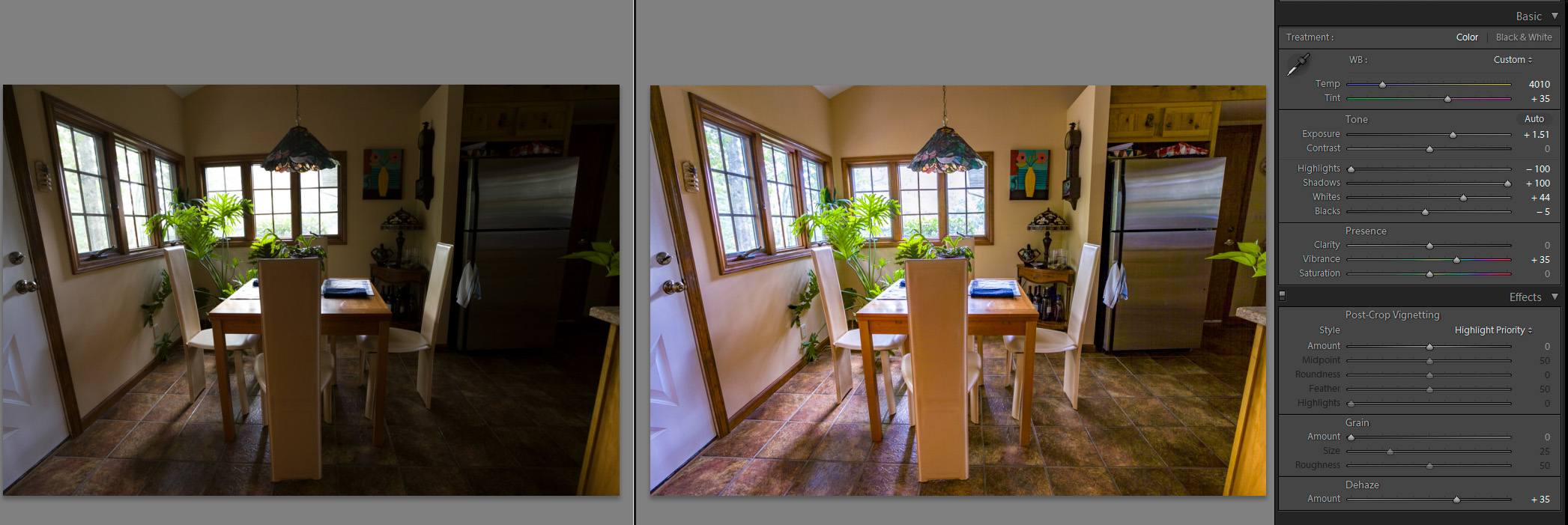
Copy link to clipboard
Copied
trshaner wrote:
You can achieve a similar effect in LR using the extreme -100 Highlights and +100 Shadows settings. Adding some Dehaze and/or Clarity will push it further.
I tried this with an image stolen from the internet. For me, this got better results in Lightroom than the PSP local tone mapping, but that could be due to me going too far with the PSP settings.
-100 highlights
+100 shadows
+70 clarity
+70 dehaze
+0.50 brightness
+40 contrast
Copy link to clipboard
Copied
Just for reference here's an example from PSP. Sorry that I only got to this now. The difference between the images is pretty obvious but look at the sky for example or at the green trees in the back to see how the local tone mapping brings out a lot of details but messes with the color. The sky had turned greyish instead of blue and the trees are kind of greyish as well. Note that 68% is a LOT though, when using this setting, I typically use up to 3-4% max just to bring out some details and also, like someone here says, this impacts by default the entire image so sometimes it helps just to select the sky part and work on that etc. The image was taken near Evergreen, CO.
Anyway, I think you guys got it right so thanks a lot for your help! I do think it's a combination of clarity, dehaze and some other settings but not a single setting.
before Local Tone Mapping

After (68% local tone mapping).

Copy link to clipboard
Copied
If you're trying to make "minor" enhancements to an image file a small amount of Contrast, Clarity, and Vibrance will do that. I often use a Develop preset that applies +15 Contrast, +15 Clarity, and +15 Vibrance for just that purpose.
For more dramatic effects like in the 68% local tone mapping example you'll need to use LR or PS's HDR tools. There's a way to do this using a "single" image file with PS HDR Pro's 16bit Local Adaption tools. Here's an example using your before+ltm+sm.jpg file and a LR Export file with +2.0 Exposure and Metadata set to 'Copyright Only.' This allows using the single file with Edit In> Merge to HDR Pro in Photoshop and then selecting Mode> 16bit and Local Adaption. The below image was created this way and then -0.25 Exposure, +50 Clarity, -25 Vibrance, and +50 Dehaze applied to the HDR file inside LR. PSP does the same thing, but you never see the 2nd image created that it uses for local tone mapping.![]()
If you really want this much of an effect it's better to shoot a -2.0, 0.0, +2.0 EV bracket and use LR's Photo Merge> HDR.
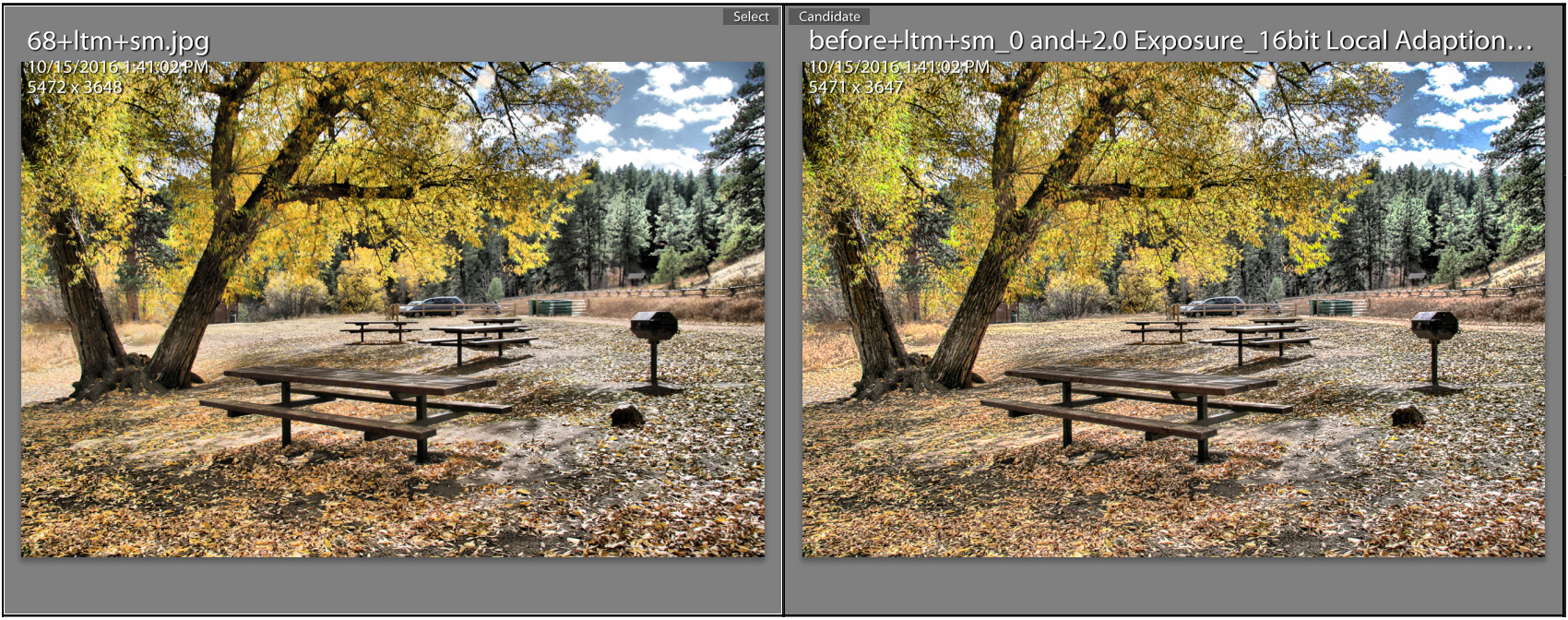
Copy link to clipboard
Copied
gil1908 wrote:
Do you know if there's an equivalent in LR for the PSP "Local Tone Mapping" adjustment? Might be something like 'clarify' but I'm not sure.
I did a little more research on this and there is an equivalent to PSP's 'Local Tone Mapping' in PS called 'HDR Toning' that can be used on a single image file. So if you have LR CC use 'Edit in PS' to open the image file and then select Image> Adjustments> 'HDR Toning.' It will open in 'Local Adaption' mode allowing you to use any of the Presets and of course create your own effect using your own control settings. It's has most of the Toning capability available in LR so there's no need to do extensive editing before sending the file to PS. I think you'll find it does everything available in PSP and more. Here are some examples:
Easily Enhance Your Photos With HDR Toning in Photoshop – Creative Closeup
Understanding HDR Toning in Adobe Photoshop CS5 | Using HDR Toning | Peachpit
