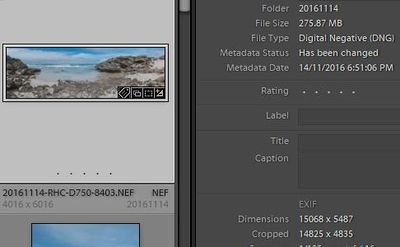Resolution of merged image
Copy link to clipboard
Copied
I purchased Lightroom for the main purpose of stitching (merging) images. I believed it was the best program for doing that. Before that I was using corel Paint Shop. Merging files in Lighroom is automatic, while in Corel it is a manual prcess.
Now comparing a merged inmage from Lightroom and Corel I am disappointed by the Lightroom resolution. The Lightrrom size of the merged image (upper) is 185KB. The Corel size of the same merged image (lower) is 3.13MB. The whole purpose of multiple exposure and stitching in my case is to create high resolution images. Am I missing something? Thanks.
Copy link to clipboard
Copied
First, you compared “resolutions” by stating file sizes: 185KB vs 3.13MB. But resolution is not file size, because many variables can make two images of the same resolution have very different file sizes.
More useful is to look at resolution as defined by the pixel dimensions of the two images. Looking at the examples you uploaded, the actual pixel dimensions of the Lightroom Classic example are 952 x 897 pixels, and the Corel example is 7062 x 6765 pixels. That is clearly a large difference in resolution.
Lightroom Classic does not alter the resolution of an image except at export, so the probable cause here is that when you exported the example from Lightroom Classic, the Image Sizing option in the Export Settings dialog was probably set to something that limited the pixel dimensions.
To avoid this, next time you export the Lightroom Classic version, in Export Settings try leaving Resize to Fit disabled. That should export the full available pixel dimensions of the original HDR merge.
Copy link to clipboard
Copied
"Now comparing a merged inmage from Lightroom and Corel I am disappointed by the Lightroom resolution. The Lightrrom size of the merged image (upper) is 185KB. The Corel size of the same merged image (lower) is 3.13MB. The whole purpose of multiple exposure and stitching in my case is to create high resolution images. Am I missing something? Thanks."
"Resolution" has no meaning with 'Digital' files. The important criteria is Pixel Dimensions.
"Stitching"- I presume you mean 'Panorma'.
Where are you seeing the 185KB (KILO bytes) ? Is this the metadata in Lightroom or in a File Browser?
What Pixel Dimensions are the original files you are merging?
What Pixel Dimensions are the resulting 'merged; file?
Here is my experience with Panorama merging in Lightroom-
Eight original files (4016x6016px) , each ~30MB (MEGA bytes), The panorama is ~275MB.
Note the Panorama File Size and Dimensions (15068x5487px) in my screen-clip:
Copy link to clipboard
Copied
Thank you Conrad and Wobert. Your comments are very helpful. I wasn't aware that pixels and KB or MB had different meanings, but I think I understand now. Wobert, the KB and MB numbers were from the computer file browser not Lightroom. Yes I meant panorama.
I just loaded lightroom today and somehow Lightroom CC was activated. I have since uninstalled that and installed Classic which is what I thought I got in the first place. I'm not sure if that makes any difference. I just finished an hour long chat with an Adobe agent who was able to help me switch to Classic, but didn't seem to have a clue about the resolution issue.
Conrad, I'll try it all again and pay attention to the Export Settings. I don't remember seeing them, but this is all very new to me. I did panorama not HDR merge. I understood that HDR was merging a set of bracketed exposures. I sure could be wrong about that.
I am merging a series of images taken with a full frame camera mounted on a sliding digital back of a 4X5 view camera. So it makes no sense to lose so much resolution by combining them. The 10 images that were used to merge were each 2912 X 4368. The resulting images from Corel and Lightroom are what you indicate Conrad.
I'll work on this again tomorrow using your suggestions.
Thanks again. I really appreciate your help.
Craig
Copy link to clipboard
Copied
I understand what kind of merging you are doing now. I’ve also done two-dimensional panorama merges in Lightroom Classic. One of them, of a large interior, started as a 9 x 7 grid of raw images that merged into a single 8040 x 6432 pixel image after distortion removal and cropping. This sort of thing is definitely doable in Lightroom Classic.
Feel free to come back and let us know how it went.
Copy link to clipboard
Copied
It is good to know Conrad that Lightroom can work with such a large grid of images. The digital back I am using takes a row of five images, then is flipped to take a second row. The limitation is that only a portion of the available 4X5 image is covered. I'm going to try using the front and rear rise of the view camera to cover more of the available image so the grid will likely be much more than the 5 X 2 I now use. At least that is the plan.
Craig
Copy link to clipboard
Copied
Yes, but there are some things to keep in mind about stitching a grid of the size I was making. It can take several minutes for Lightroom Classic to perform such a large grid stitch on my Mac laptop’s 8th generation quad-core i5 CPU. It can do it in 16GB RAM, but 32GB would be preferable for this size. It also helps to maintain a large amount of free space on the system drive for temporary files during the stitch. If brought into Photoshop, the scratch disk assigned to Photoshop should probably have several hundred GB free to be able to work with such a large document.
Also my frames are smaller than yours, because you’re working with full frame and mine were captured with a micro 4/3 sensor size.
If you’re just getting into this, don’t worry about the raw/DNG/JPEG thing yet. If you like what you’re getting with JPEG, that’s fine. Where it applies here is that most applications will save a merged panorama as a TIFF or Photoshop (PSD) file, but Lightroom Classic and Adobe Camera Raw save merges as DNG. DNG is a somewhat more flexible format to edit because it’s closer to raw.
Copy link to clipboard
Copied
Thanks Conrad. My desktop is pretty old - Intel dual-core i3 with 8GB RAM. I believe I've expanded RAM as much as possible. So I may be in trouble.
The 5 X 2 merge files are taking a minute or two as it is. My plan is to do a 5 X 5 grid, so maybe it won't demand too much. Also I don't plan on bringing it into Photoshop (if I understand what you mean by that).
I may be able to get away with 3 horizontal exposures with the full frame camera. I was using an APS-C sensor camera at first and needed five esposures for more overlap with the stitching program I was using at the time. So I just kept on doing that. Ligthroom seems a lot better than that program.
Thank you for your continued help.
Craig
Copy link to clipboard
Copied
You are using RAW files correct?
And by Merge, you are refering, in this case, to Photo Merge, and then HDR?
In Lightroom Classic the above merge should result into a DNG file, and that file may be larger (HD space) than any of the RAW files used in the merge.
https://havecamerawilltravel.com/lightroom/hdr-photo-merge/
Copy link to clipboard
Copied
Ahh, rereadng your last, so a Photo Merrge PANO.
From RAW?
To DNG?
And the resulting file would defiantly take up more hard drive space than one of the individual files. Total space maybe less than their sum (due to overlap).
Copy link to clipboard
Copied
I retried everything and the result was successful. Thank you again Conrad and Wobert. I had originally been using Lightroom CC without being aware. As mentioned I switched to Lightroom Classic. Classic is so much easier to use. Much of Lightroom CC felt opaque to me and may have been one reason I didn't export properly. Anyway I am very happy now.
David I used JPEG files. I know my camera will produce RAW files and have read that they are much better to edit. So far I have no experience with them. I'm just learning about this. My photographic experience many years ago was with film and darkrooms. I have just taken up photography again. Digital is new for me with so many possibilities and so much to learn.
I don't know what a DNG file is, but no doubt will run across it as I keep figuring stuff out.
Craig
Find more inspiration, events, and resources on the new Adobe Community
Explore Now