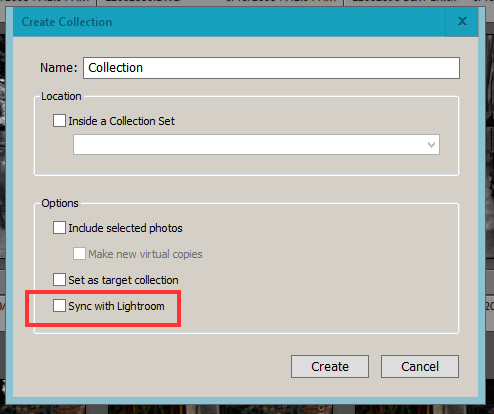Adobe Community
Adobe Community
- Home
- Lightroom Classic
- Discussions
- Re: Safely delete synced photos from the cloud?
- Re: Safely delete synced photos from the cloud?
Safely delete synced photos from the cloud?
Copy link to clipboard
Copied
Hi, I created a new collection in LR Classic which started syncing to the cloud. Many images had synced before I realised and I don't want them taking up my cloud space. How can I safely delete them from the cloud in LrCC without loosing either the images or collection in Lr Classic? I get scared when I get the warnings when I go to delete them in LrCC as I don't want to lose the collection on my PC! I want to delete them from the cloud but keep them on my PC. Any help appreciated!
Copy link to clipboard
Copied
Hi Adeverall,
LRC does not by itself send images off to the clouds.
However, if you have made Collections within LRC, those Collections can be set to upload to the clouds.
This is done in the upper right corner of LRC under the Cloud icon. You can stop and start any time you want from here.
Also, you do not need to make a Collection sync to the clouds, that's up to you. Just to remind you, a Collection can be for any images from any folders. So, for example, let's say you have photos of Aunt Maude and she's in many different folders. You can drag her images into a collection (located under the Folders region on the left side in the Library mode), that you've called Aunt Maude. From the left edge of the LRC window you can (barely) see double-facing arrows. Collections that have these are being synced to the clouds, those that don't, arn't. Your choice, you just click in this region to turn them on or off.
So what are the advantages of this syncing? Several: if you have a phone or tablet with LRMobile on it, these will be synced with your phone so you can show anyone photos of Aunt Maude. In addtion, the images will be displayed on lightroom.adobe.com and YOU can access these images and once there you can obtain links to any specific Collection and share with folks anywhere in the world. You can set these Collections to be available to anyone who comes across them or to shut off for anyone who does not have the link that you send them. All your choice.
Lastly, the images uploaded are not full sized images so they do not occupy the same amount of space that the full, original sized images have.
As far as why the images are syncing now, I've no clue. You must have clicked on something not realizing what it did, welcome to being human. But no matter how you work with them now, it's all your choice.
Copy link to clipboard
Copied
Copy link to clipboard
Copied
Lightroom Classic syncs Smart Previews to your storage in the cloud but they do not get applied against your allocated storage. They are then available for use and sharing with your Mobile devices and Lightroom (cloud-based) app.
Copy link to clipboard
Copied
Thank you for your reply 🙂
Copy link to clipboard
Copied
Images that are shared from Lightroom Classic in collections do not impact your allotted cloud storage. In other words, you can share as many images as you want FROM Lightroom Classic, and you will still retain all of your cloud storage. The only time you impact that allotment is when you import images directly to the cloud, such as on your mobile device or into Lightroom desktop (currently version 3.4).
Copy link to clipboard
Copied
Thanks for your reply 🙂
Copy link to clipboard
Copied
This may of happened when you created the New Collection.
There is an Option in the Create Collection dialog window thaat automatically suncs that new collection with the Lr Web and Mobile system. Just make sure that option is unchecked before you click the Create button.
To get rid of them frommthe clouds just Un-Sync that collection for the Lr Web/Mobile system