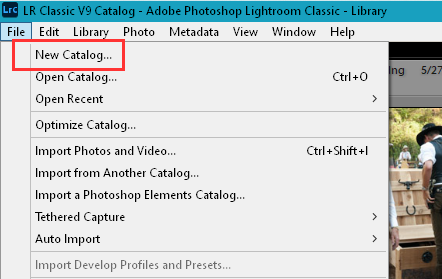- Home
- Lightroom Classic
- Discussions
- What's the best way to reinstall and start over?
- What's the best way to reinstall and start over?
Copy link to clipboard
Copied
I don't know why my post from 2 days ago got flagged as spam but I'll try again.
I've been a bit to eager with my folders and how I used Lightroom that it ended up like a mess. I've been reading a lot more on how to use collections instead of folders and would like to start fresh. I still have all my raw photo's on a different harddrive so I can import them again on my C drive but also have photo's in the cloud, synced through Lightroom mobile.
I know that the folder structure stays on my computer unless I delete them but I don't know if I reinstall LR classic if everything will get back as it is now because of the backups in folders or how I would do it the best way.
I did make a dozen edits on virtual copies, could I save those somewhere with the originals and then bring them back into LR? Should I delete my folders first and the backup file?
Thank you, Tanya
 1 Correct answer
1 Correct answer
Actually I use both Folders on my hard drive and Collections and Keywords in LrC for organization.
Using folders, IMHO, is a Must. Otherwise you are dumping all your images into ONE folder and that in itself can create a Big Mess.
I separate images by years and then by the date they were taken under the specific year top folder and sometime by place names like New Orleans, Asheville, Key West and so on under the Year folder and then Dates of when the images was shot, 07 (month) 12 (Day), 0712.
...
Copy link to clipboard
Copied
No re-installing, that will not help. Your edits are stored in the catalog, so starting over generally means you are going to make a new catalog, and in the new catalog your edits are gone. Furthermore, virtual copies exist only in the LightrooM Classic catalog, and can't really be "stored" outside of Lightroom Classic.
Better, you should fix the problems in your existing Lightroom Classic catalog, figuring out how to obtain a better organization, then you won't lose your edits ... or ... see next ...
"I've been reading a lot more on how to use collections instead of folders and would like to start fresh."
I don't recommend using collections as your primary organizing tool. You want to use keywords and other metadata as the primary organizing tool. Not only do you have more features in Lightroom Classic that use keywords and other metadata, but also keywords and other metadata can be stored with the photo if you want to share it with others. Collections cannot be shared with others, they exist only inside of Lightroom Classic.
Copy link to clipboard
Copied
Thank you for your insights
Copy link to clipboard
Copied
Actually I use both Folders on my hard drive and Collections and Keywords in LrC for organization.
Using folders, IMHO, is a Must. Otherwise you are dumping all your images into ONE folder and that in itself can create a Big Mess.
I separate images by years and then by the date they were taken under the specific year top folder and sometime by place names like New Orleans, Asheville, Key West and so on under the Year folder and then Dates of when the images was shot, 07 (month) 12 (Day), 0712.
There is nothing wrong with using folders on your drive as I have laidout above or in some other fashion that suite your needs.
If you still want to start over with a New Catalog, please realize that the catalog is just a Database file it does not contain any actual image files, all you need to do is create a New Catalog as found in the File menu item.
Name it and place it in a folder of your choosing. Then Import your images to it.
With importing there are several options you need to be aware of. They are at the top of the import window. Specifically Copy as DNG, Copy, Move and Add.
Most are self explanatory but I'll run them down
Copy as DNG.
This option will convert the images you are importing to DNG files and Copy them from wherever they are located, on your hard drive or memory card, to the folder you have selected in the Destination section of the right hand side panel of the import window.
Copy.
Copy the images from there present location to the folder you havce selected in the Destination section.
Move.
Move the images from their present location to the folder you have selected in the Destination section.
Add.
Leaves your images exactly where they are on your hard drive and just Adds them to the LrC catalog file.
This is the option you should use if the images you want to import are already in folder on your hard drive exactly where you want them.
Like if you manually copy images from a cameras memory card to your hard drive and then want to import them into LrC. Or if they are already on your drive and you are just starting out using LrC.
I suggest you view some of the Extremely Good online tutorials on the Adobe help system.
https://helpx.adobe.com/lightroom-classic/tutorials.html
Copy link to clipboard
Copied
Thank you very much, I might give that a try and see where I get with it. I've looked at some tutorials there and some on on you-tube before I asked the question here. I tried the date option but that's where I started getting comfused on the amount of folders. I'm an artist, not a photographer so sometimes there's only 1 picture in a folder and in windows they're to difficult to find unless I looked in LR first. I should make it a habit to use LR to search for images but I keep looking for them in explorer. I'll get there one day haha.
Thank you for your time and input.
Copy link to clipboard
Copied
That is what LrC is for! To Catalog your images so you can Find them easier.
Once you find the image in LrC you can Right Click on it and select Show in Finder (Mac) or Explorer (Windows) to open a File Manager window in the correct folder that image is stored in. And or right click and select Go to Folder in Library which will take you to the folder in the LrC Library module Folders section where that image is stored.
Copy link to clipboard
Copied
Have a look at Lightroom Queen postings on organization https://www.lightroomqueen.com/organize-photos-hard-drive/
Copy link to clipboard
Copied
My folder structure is a mess. Just as an example, I have pictures from 2003 in multiple folders, which somehow have been renamed as belonging to 2015. Also folders labelled (e.g) "Washington DC July 20-26" with all the pictures from those days in a single folder (what was I thinking?).
I wish there was a way of dumping every single picture into a huge folder, and have lightroom pick up all the pictures and move them to new correct folders. I cannot manually move 70,000 pictures. Is there a way of Expoting all the pictures WITHOUT exporting the folder structure, into a single folder?
Thanks
Luis
Copy link to clipboard
Copied
I wish there was a way of dumping every single picture into a huge folder, and have lightroom pick up all the pictures and move them to new correct folders. I cannot manually move 70,000 pictures. Is there a way of Expoting all the pictures WITHOUT exporting the folder structure, into a single folder?
Do NOT use one large folder. Keep the discussion in one place in your other thread, reply there.
Find more inspiration, events, and resources on the new Adobe Community
Explore Now