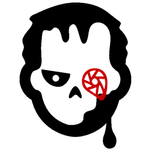- Home
- Lightroom Classic
- Discussions
- Why is a file a suspected duplicate
- Why is a file a suspected duplicate
Copy link to clipboard
Copied
I have a file called wyz.tiff [never converted to any other format] in a catalog folder. I remove the photo from the folder because I want to move it into the folder that contains it on the hard-drive but convert the name to subject_1001.tiff [there are nine of these shots in a row. Also the catalog structure is the same as the HD ]. However, although the file is no longer in the catalog under any name, in the import window it is still a suspected duplicate. Why? Is it because there is already a smart preview existing somewhere? I don't want to uncheck the "don't import suspected duplicates" because that will show files that are duplicates
 1 Correct answer
1 Correct answer
They were in the catalog, removed from the catalog, and then I attempting to import them into the catalog with new file names
This is certainly not an efficient workflow, you could just move the file in Lightroom and then rename it (but even so, it would be simpler to put it in the desired folder in the first place so you don't have to move it later)
...
then I attempting to import them into the catalog with new file names [but in original tiff format]. That results in the suspected duplicates gra
Copy link to clipboard
Copied
Did you move and rename the file using Lightroom, or did you use your operating system browser?
Copy link to clipboard
Copied
The files have not been moved. They were in the catalog, removed from the catalog, and then I attempting to import them into the catalog with new file names [but in original tiff format]. That results in the suspected duplicates gray out. The underlying files have remained in the same place on the HD
Copy link to clipboard
Copied
They were in the catalog, removed from the catalog, and then I attempting to import them into the catalog with new file names
This is certainly not an efficient workflow, you could just move the file in Lightroom and then rename it (but even so, it would be simpler to put it in the desired folder in the first place so you don't have to move it later)
then I attempting to import them into the catalog with new file names [but in original tiff format]. That results in the suspected duplicates gray out.
When Lightroom greys out a photo in the Import dialog box, it is because this file already appears to be in Lightroom. It doesn't matter that you think its not already in Lightroom, because if Lightroom thinks the photos is in the catalog, then you have to figure out why Lightroom thinks this. Lightroom help says "Lightroom determines a photo is a duplicate of another file in the catalog if it has the same, original filename; the same Exif capture date and time; and the same file size." So you need to search your entire catalog in Lightroom for a photo with the same name. To do this, use ALL of the following steps:
- Click on ALL PHOTOGRAPHS in the Catalog Panel
- Turn off all filters (Ctrl-L or Cmd-L) once or twice
- Expand all stacks: Photo->Stacking->Expand All Stacks
- Search using the filter bar for one of these photos by File name
Copy link to clipboard
Copied
That showed me a lot of stuff that I didn't realize was in the catalog. Kudos!
The reason I move the photos is that the original filename -- 123456.cr2 -- gets renamed to newfile-1001.cr2. I only convert files to dnr if I am going to work on them.
Is there a better way to do this?
Copy link to clipboard
Copied
I don't understand your reason.
You can rename inside of Lightroom with F2.
If you want the photos to wind up in folder ABC, then don't start by putting the photos in some other folder and then move them to folder ABC; put them in folder ABC in the first place! Then no moving is required.
Copy link to clipboard
Copied
It seems to me that I can only use F2 to rename the cr2 files is they are in the catalog. That's part of my goal: to batch rename the cr2 files, and only convert the ones I am going to work on into DNG.
Copy link to clipboard
Copied
Yes, F2 will allow you to rename once you have imported photos into Lightroom. You would need to use your operating system or a third-party program to rename outside of Lightroom.
Converting to DNG only the ones you are going to work on? Seems to me to be much easier to convert them all to DNG, but I guess that's up to you.