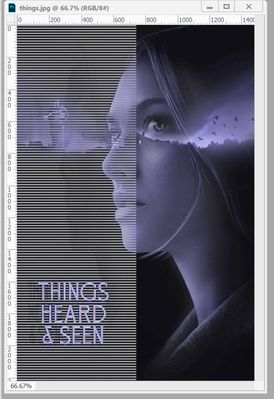Sorry about the ridiculous thread title, but I literally don't know how to describe this. I'm attaching an image from PS upon opening. This doesn't happen on every JPG, but it happens only on JPGs, and has started in the past six months or so. I'm using version 20. The pictures are not alike, but they all look the same: there's an overall purple cast to the image, with the horizontal lines on the left side stopping at the center. Under the lines, the image seems inversed, but it's hard to say. As far as I know, the images are RGB, and they look fine in File Explorer. The quick fix is opening it and then saving it in Paint and then everything is fine, but as it's happening more and more, I'm getting tired of doing that. Has anyone seen this? Do I need to reinstall? Update? I generally don't like updating as it seems to always have more bugs and the version I have has been working fine otherwise. I'm stumped by this one. Any help would be greatly appreciated. Thanks!