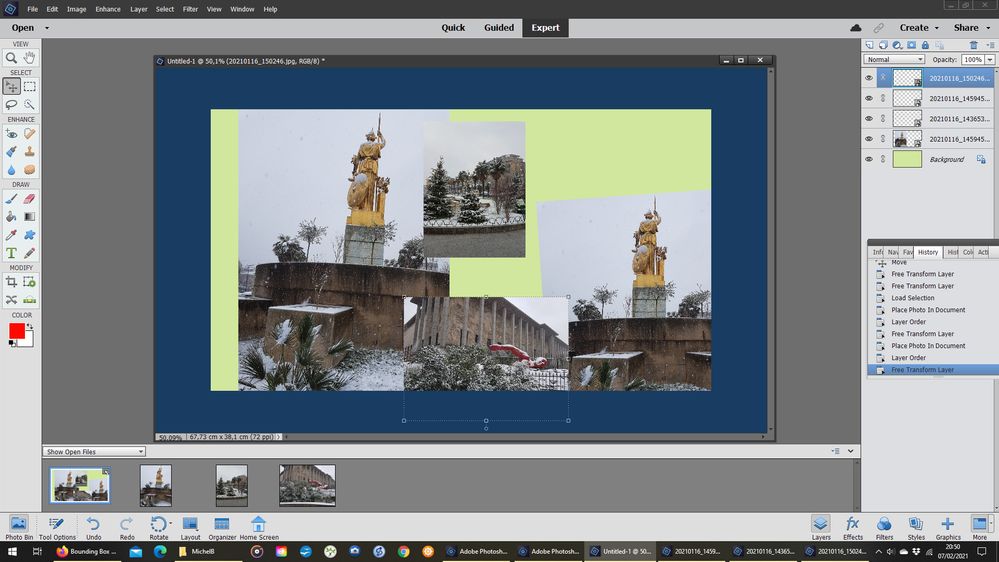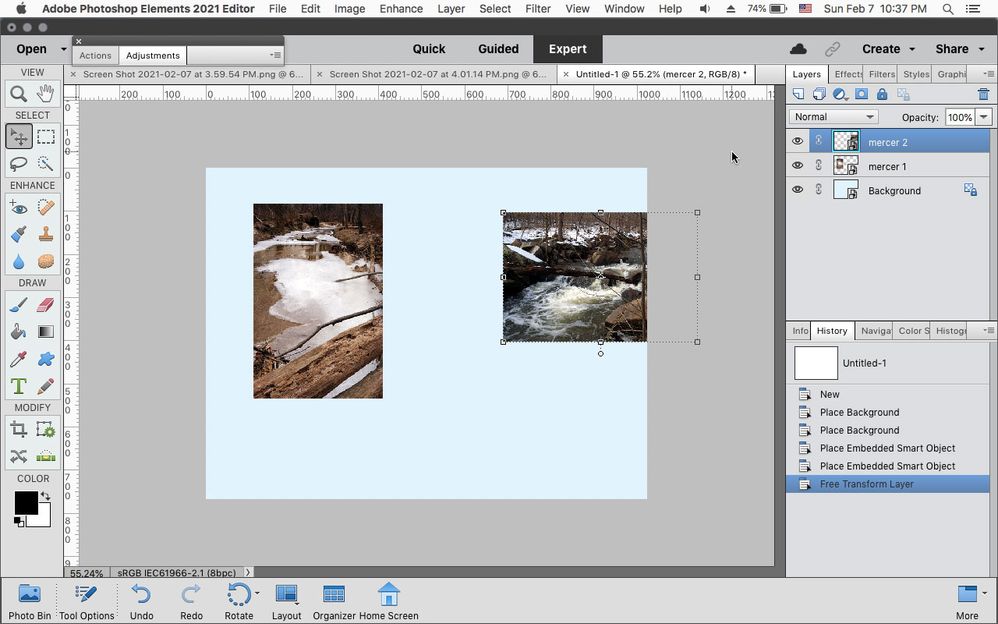- Home
- Photoshop Elements
- Discussions
- Re: Bounding Box Does Not Show Outside Active Area
- Re: Bounding Box Does Not Show Outside Active Area
Bounding Box Does Not Show Outside Active Area
Copy link to clipboard
Copied
I have seen this issue on several forums for Photoshop CC but nothing for Elements 2021. I am used to using the old Photoshop CS5.5 where I could see the bounding box as the image overlapped the main window. With Elements, the bounding box with handles shows only inside the active window. If the pasted image is too large, then I have to maneuver it back and forth within the window to size it appropriately. Very inconvenient!
I have updated to v19.0.
I have reset all Tools and restarted.
I have "Show Bounding Box" ticked.
What am I missing please?
Thank you.
Copy link to clipboard
Copied
Suggestions:
- check your preference for allowing zooming with the scroll wheel
- use the preference to allow floating documents in expert view
- compare your copy an paste workflow to the 'drag and drop' from the photo bin. You drag and drop a photo from the bin to the displayed canvas. The bounding box appears resized to fit in the displayed image: it's a preview showing the 'smart layer' which you can resize, move and tilt without losing original quality. Much simpler and faster than copy and paste layers from the layers panel. If you don't like it, there is a preference to disable it.
Copy link to clipboard
Copied
Thank you so much for your reply Michel. My preferences allow zooming with scroll wheel.
My preferences allow floating documents in expert view.
Whether I copy and paste or drag and drop from the photo bin, the results are the same. The bounding box does not show outside the active window.
Please see screenshots. The black box is copy and paste. The red box is drag and drop.
I would appreciate continued ideas to try. Thank you.
Copy link to clipboard
Copied
Thank you so much for your reply Michel. My preferences allow zooming with scroll wheel.
My preferences allow floating documents in expert view.
Whether I copy and paste or drag and drop from the photo bin, the results are the same. The bounding box does not show outside the active window.
Please see screenshots. The black box is copy and paste. The red box is drag and drop.
I would appreciate continued ideas to try. Thank you.
By @marypearson
Mary,
I'll go back to your initial query.
Your screenshots don't help me at all, I don't know how I could get them.
You need to provide screenshots of your full display AND your choice for the layout in the 'Layout' icon on the bottom icon bar.
If I understand well, the problem of the bounding box not being visible is only when the copied or dragged image is bigger than the canvas? In that case, dragging from the photo bin never works like copy and paste. The result is a 'preview' of the dragged image maximized inside the canvas.
I don't think it's an OS issue, Mac or Win and Adobe vs store version. Rather a choice of workflow.
Also, instead of attaching files to your answer, please use the embbed image icon from the top icon bar. The reason is that many users won't risk opening attached files, that can hide malwares.
Copy link to clipboard
Copied
I don't understand at all your screenshot.
Here is one from creating a composite on a standard A4 paper from three source files of bigger dimensions by dragging from the photo bin.
I have set the background color for the floating document windows to blue.
- yellow for the A4 canvas.
- I have first dragged the golden statue, which landed on the middle of the A4 canvas, and I moved the layer to the left.
- I moved again the same photo from the photo bin, resized it, straightened it and moved it partly on the border of the canvas.
- I dragged the photo on the top, resized it and moved it up.
- Finally I dragged the photo with the red statue and resized it and moved it down so that the bounding box is visible outside of the canvas as well as within the canvas.
Copy link to clipboard
Copied
In your example, the layer that is selected is showing the bounding box at the bottom in the blue section. This is what I am trying to achieve.
Here is another example with a full size pic of my youngest grandchildren in the middle so you can see what it should look like. Then I added another layer with the same image but pulled it up and to the side. The bounding box shows within the blue area but not on the grey area.
I did a second image where I used the selection tool to show what I mean where the bounding box is missing. I hope this makes sense to you.
Copy link to clipboard
Copied
. . . If I understand you correctly, the keyboard shortcut Ctrl+0 for Windows will make visible any bounding box that is off screen. I assume that for Macs it is Cmd+0.
Copy link to clipboard
Copied
Thank you Greg, I know that Cmd + 0 should make visible the bounding box that is off-screen, however it doesn't, which is the reason I am writing.
Copy link to clipboard
Copied
Which version of macOS do you have?
This is photoshop elements 2021 running on macOS Mojave 1014.6 and the Bounding Box shows outside the documrnt bounds.
Copy link to clipboard
Copied
I am using Elements 2021 on Big Sur v11.1 - new computer 2020 MacBook Pro.
I wonder if you've hit upon it. I didn't have any problems using it on my old computer using Mojave.
Copy link to clipboard
Copied
Yes it's possible it's a bug with Big Sur and especially if your new mac is an M1 with Big Sur.
Copy link to clipboard
Copied
Thank you. It is not an M1 for the following reasons.
I was going to buy the M1 chip but when you compare it with the Intel, I could only get
16 GB RAM with M1 compared to 32GB RAM with Intel
Up to 2 TB storage with M1 compared to 4 TB storage with Intel
2 Thunderbolt ports with M1 compared to 4 with Intel
Battery life is longer with M1 but I use this computer as my desktop so it's always plugged in.
So bottom line, it's not an M1. It's an Intel, but it does have Big Sur. I wonder if anyone else running Big Sur has the problem.
Copy link to clipboard
Copied
Try: Edit > General > Reset Preferences on Quit. Re-start Photoshop.
Copy link to clipboard
Copied
Many thanks! That was the first thing I tried. Still no luck. I am unable to see bounding box outside of the document.
Copy link to clipboard
Copied
Select your layer, on a PC hold "Control and the letter T" on a Mac hold "Command and the letter T"
Copy link to clipboard
Copied
Hi Mary,
Just a thought... Have you updated Adobe Photoshop Elements 2021 to the latest version?
Updates for Photoshop Elements and Camera Raw
There were some macOS Big Sur-specific fixes included in the updates which *might* include your bounding box issue.
Copy link to clipboard
Copied
Thank you. I was using v19.0 and "Updates" is greyed out, so I assume this is the latest version, but I did remove current version using AppZapper, and downloaded a new copy and installed. Indeed it is v19.0
Copy link to clipboard
Copied
Hi Mary,
If your Help > Updates menu item is grayed out that means you're currently all up-to-date 🙂
But next time you need to make sure, just go to Help > About Photoshop Elements and look at the all-important Build number in brackets after the version number. The version number doesn't change after an update has been installed - the Build number does.
So, the 2021.1 update changed the build number of the Editor and the Organizer to 20210126.m.155261, and the 2021.2 update only changed the build number of the Editor to 20210304.m.156367 (the Organizer remains at 20210126.m.155261).
And sorry the update didn't fix your specific issue.
I've had a good search around and can't find anyone else who is having the same problem as you. Unfortunately, the number of Mac-based Photoshop Elements users is considerably smaller than those who are using Windows, which means that hardware-issues like this are much more difficult to troubleshoot. One thing going for Mac users is that there is a much smaller pool of hardware configurations to contend with, but even so, I'm guessing that there are even fewer 2020 MacBook Pro users running Big Sur and Photoshop Elements 2021.
You might want to try a couple of things:
- Go to Adobe Photoshop Elements > Preferences > Performance > Graphics Processor Settings and turn off the Use Graphic Processor for improved performance
BTW which graphics processor do you have? That might help when searching for a possible solution. I think the 13" 2020 MacBook Pro uses the Intel Iris Plus Graphics card.
If that doesn't work, are you using a mouse or the MacBook Pro trackpad? I've had a few issues come up on my Windows 10 laptop with different mice causing graphic glitches when using drag and drop in Photoshop Elements. It might be worth trying a mouse / a different mouse / your trackpad (whatever is different than what you're currently using).
Copy link to clipboard
Copied
Thank you. I am no longer using Big Sur. I have installed Catalina and still have the same problem.
The screenshot from Jeff demonstrates exactly my issue. Whereas his shows bounding box outside the document, mine does not.
I turned off Use Graphic Processor for improved performance. Still no bounding box showing outside document.
I have Intel Iris Plus Graphics 1536 MB
Re using mouse or trackpad. I use several different mice.
I have my 2012 MacBook Pro (running Mojave so I can use Adobe Master Suite CS5.5) and my 2020 MacBook Pro (Catalina) both connected to my 34" Samsung Display, so I use Bluetooth mice for switching back and forth quickly. I also use my Apple wired mouse sometimes. See attached.
Copy link to clipboard
Copied
Hi Mary,
Thanks so much for sharing your setup details.
With this sort of setup we need to simplify things to see what might be causing the problem.
First off, disconnect your 2020 MacBookPro (Catalina) from your Samsung Display and remove your mouse. Try Photoshop Elements 2021 on this laptop now with just its normal built-in display and just your trackpad. Make sure you've turned off Bluetooth so any other mice aren't connnected. If you still have no joy, using that same simplified setup have a play with different screen resolutions to see if that brings back the bounding box outside the image.
Let us know how you get on 🙂
Copy link to clipboard
Copied
Thank you everyone for your suggestions. I disconnected my external monitor, hard drives, speakers - everything, turned off Bluetooth and just used laptop with trackpad. I tried all different resolutions, re-calibrated the colour, unticked the brightness and true tone options and still no bounding box.
Copy link to clipboard
Copied
Thanks for trying out my suggestions Mary and sorry you didn't nail the culprit there and then.
I must admit I did think that the combination of a high-resolution screen and an external monitor might have been the source of the problem, as it's often a scenario where graphical glitches show up.
I'll keep thinking about and looking for a possible solution. Keep us updated if anything changes at your end 🙂
Copy link to clipboard
Copied
Very much appreciated! Thank you again!!!!
Copy link to clipboard
Copied
Did you get your photoshop elements 2021 from the Mac App Store or adobe?
Copy link to clipboard
Copied
I bought Photoshop Elements 2021 and Premiere Elements 2021 on Dec 19, 2020 from Adobe
-
- 1
- 2