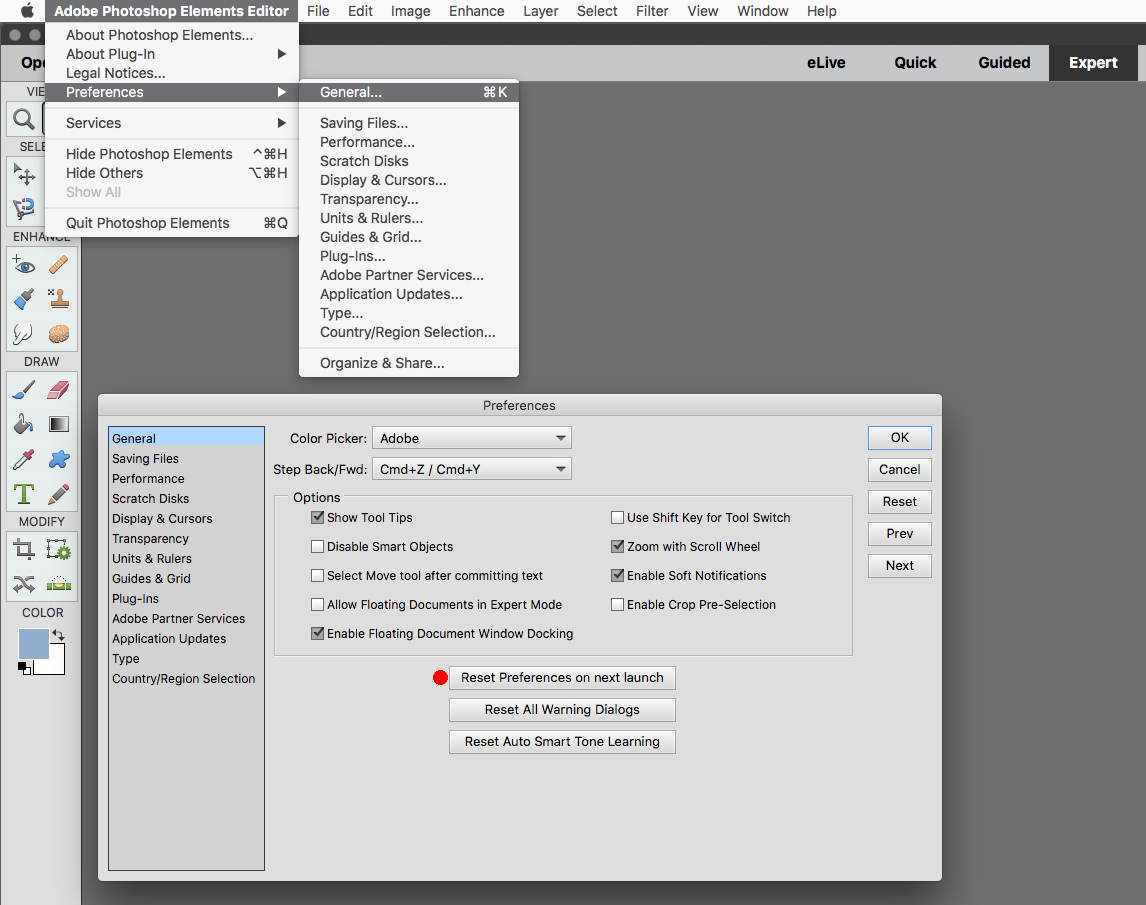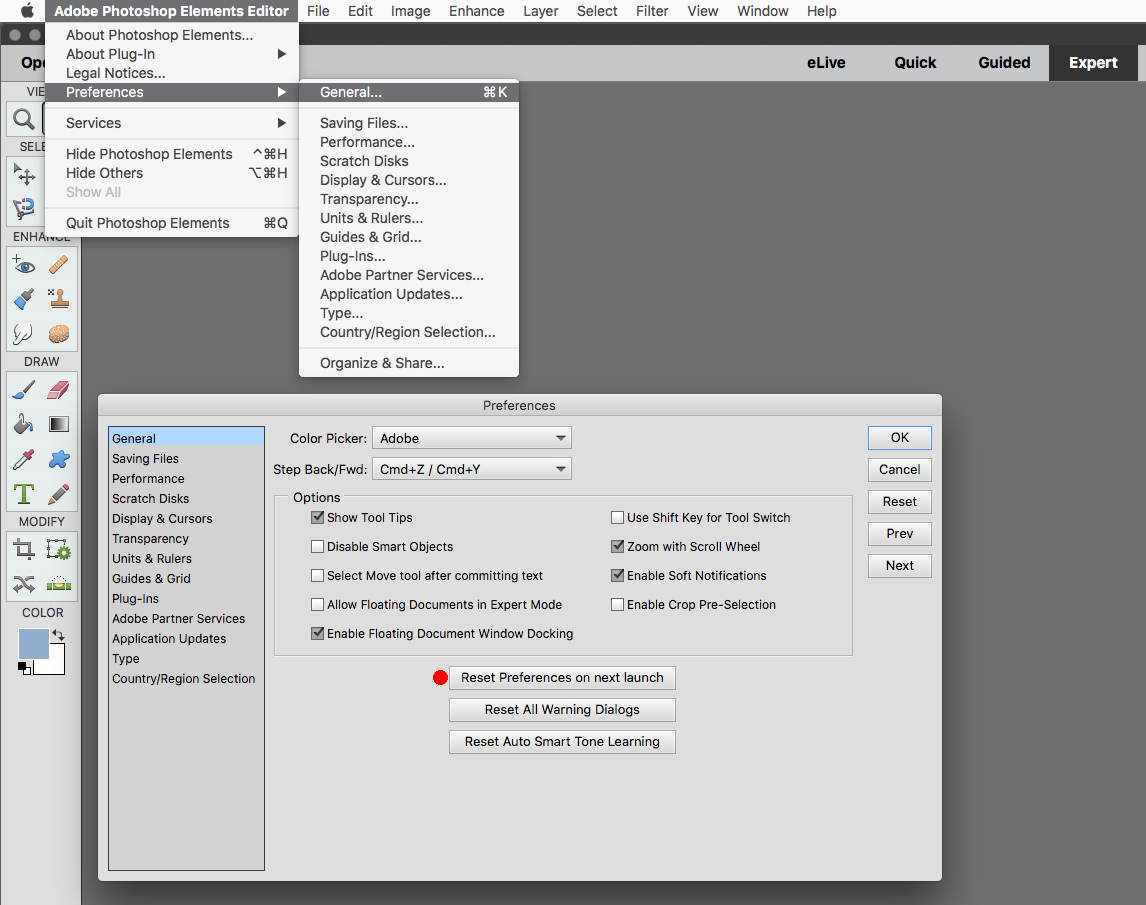- Home
- Photoshop Elements
- Discussions
- Can't resize images or frames in photo book using ...
- Can't resize images or frames in photo book using ...
Copy link to clipboard
Copied
I am using Photoshop elements 2018 to create a large photo book project on my MacBook Pro running Mojave 10.14.2. I have lost the ability to resize images and frames while creating the book. I can no longer use the move tool to grab and resize a combined image and frame. Here are the symptoms:
1. I can grab and move both an already combined image and frame anywhere on the page...but they remain the same size.
2. I can double-click within the frame and grab the image then move it and resize it--but when I drag the image outside the frame it seems to disappear behind the page background. The frame remains frozen in place.
3. I can open a new blank page in the book and drag an image from the Photo Bin. When it opens it covers one of the two blank pages and cannot be resized with the move tool. But, I can still move it.
4. Similarly I can drag or click a frame from the graphics area and when it opens it appears large and can be moved but not re-sized.
5. I can open both an image and a frame on a blank page but they will not combine into one unit. they can, however, be moved independently.
Can anyone help me figure out what's going on. I don't remember resetting any controls or preferences. Sure would appreciate it--I've got 2-years invested in the project. thanks.
EAS
 1 Correct answer
1 Correct answer
See if resetting the pse 2018 preferences works.
Go to adobe Photoshop Elements Editor>Preferences>General, click on Reset Preferences on next launch and restart the pse 2018 editor.
Copy link to clipboard
Copied
Copy link to clipboard
Copied
Jeff,
Resetting the preferences did the trick. I didn't know how to do that till you send me the visual guidance. Thanks a lot.
EAS
Copy link to clipboard
Copied
Thank you.
I don't know what I'd done but I did what you suggested and all good.
Thank you so much
Anet
Find more inspiration, events, and resources on the new Adobe Community
Explore Now