- Home
- Photoshop Elements
- Discussions
- Re: Changing Font size on the Elements main screen...
- Re: Changing Font size on the Elements main screen...
Changing Font size on the Elements main screens
Copy link to clipboard
Copied
Hello - very basic question - probably has a very simple answer that I've missed! . . . . I've used Photoshop for years but my last upgrade to 15.0.0.0 has a very small font size on the working screens - which is driving me crackers and I can't find a way to enlarge to match previous versions. Any bright ideas please?!
Copy link to clipboard
Copied
If in the pse 15 editor, you go to Edit>Preferences>Display & Cursors you should be able to change the UI Scale Factor to Large - 200%.
Then restart pse 15 to see the change.
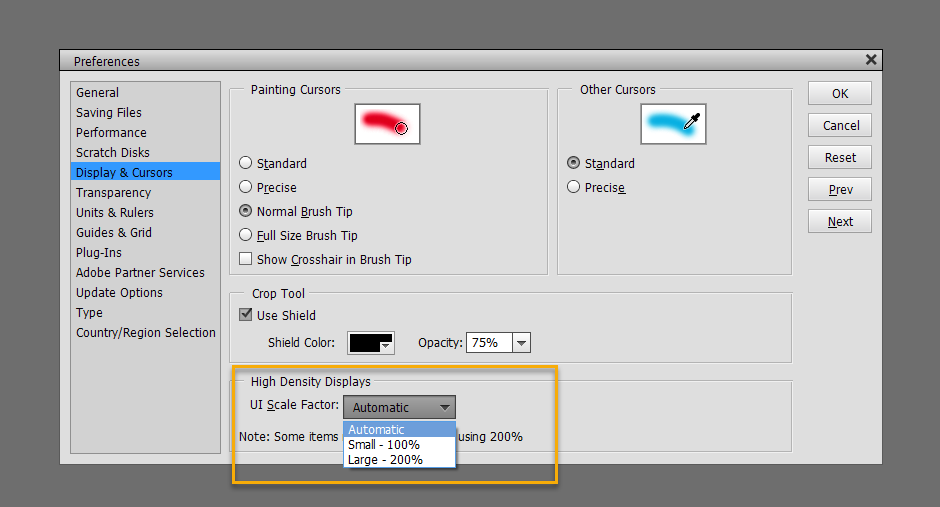
Copy link to clipboard
Copied
Thanks Jeff - appreciate you taking the time to reply.
I tried it, but 200%is far too big I'm afraid.
I need to enlarge the font size for both Editor and Organiser and can't find a route for Organiser.
The drop down menus in Organiser have now stopped working but work fine in Editor - ?
I don't have this font size problem with any other application I use on my laptop - its a Lenovo with a 1920 x 1080 resolution display - is simply that Photoshop Elements doesn't work with this size display?
Copy link to clipboard
Copied
The organizer does not use the 200% factor. It uses the standard Windows display options to display fonts offered by Microsoft. Use 25 or 50% for instance. Most of the time the Microsoft settings are good for all other applications.
The problem with your Lenovo 1920 x 1080 is that the display dimensions in inches are too small. The default menu and tool palettes layouts were optimized to display large menus in 1902 x 1080 (HD) monitors ranging from 20" to 27".
The solution to enlarge the fonts works very well for high definition displays (4k) in the same range in inches. For smaller screens, the fonts are too big to display the menus and palettes which are truncated.
The solution for the editor is unfortunately to set the resolution of your display to a lower resolution, like 1440 x 900.
Copy link to clipboard
Copied
Hello Michel - thank you very much for your full explanation - it's just a shame that Photoshop doesn't make these things clear up front (or else I've missed it!)
Do you know if any later versions of this software would handle my screen size better? - or is it simply a choice between changing the resolution or buying an external monitor?
Copy link to clipboard
Copied
https://forums.adobe.com/people/David+W+Hedley wrote
Hello Michel - thank you very much for your full explanation - it's just a shame that Photoshop doesn't make these things clear up front (or else I've missed it!)
Do you know if any later versions of this software would handle my screen size better? - or is it simply a choice between changing the resolution or buying an external monitor?
It took several years for Adobe and Microsoft to find the 200% factor for Photoshop and Elements.
The latest Photoshop CC versions offer a 150% scaling factor, which is a good thing, but that does not solve the problem of small size displays (in inches). I have not tested the feature myself, but I have read that Photoshop also has different options to 'squeeze' the horizontal menus so that they fit into small displays. There are still a lot of complaints saying that is not optimal, so, I am not sure such a solution will be implemented in a future PSE version. I am eager to know what other users with Photoshop can say about this...
Copy link to clipboard
Copied
Hi Jeff
Done that & I can now see the screen without my nose against it. Thanks very much.
Regards Eric
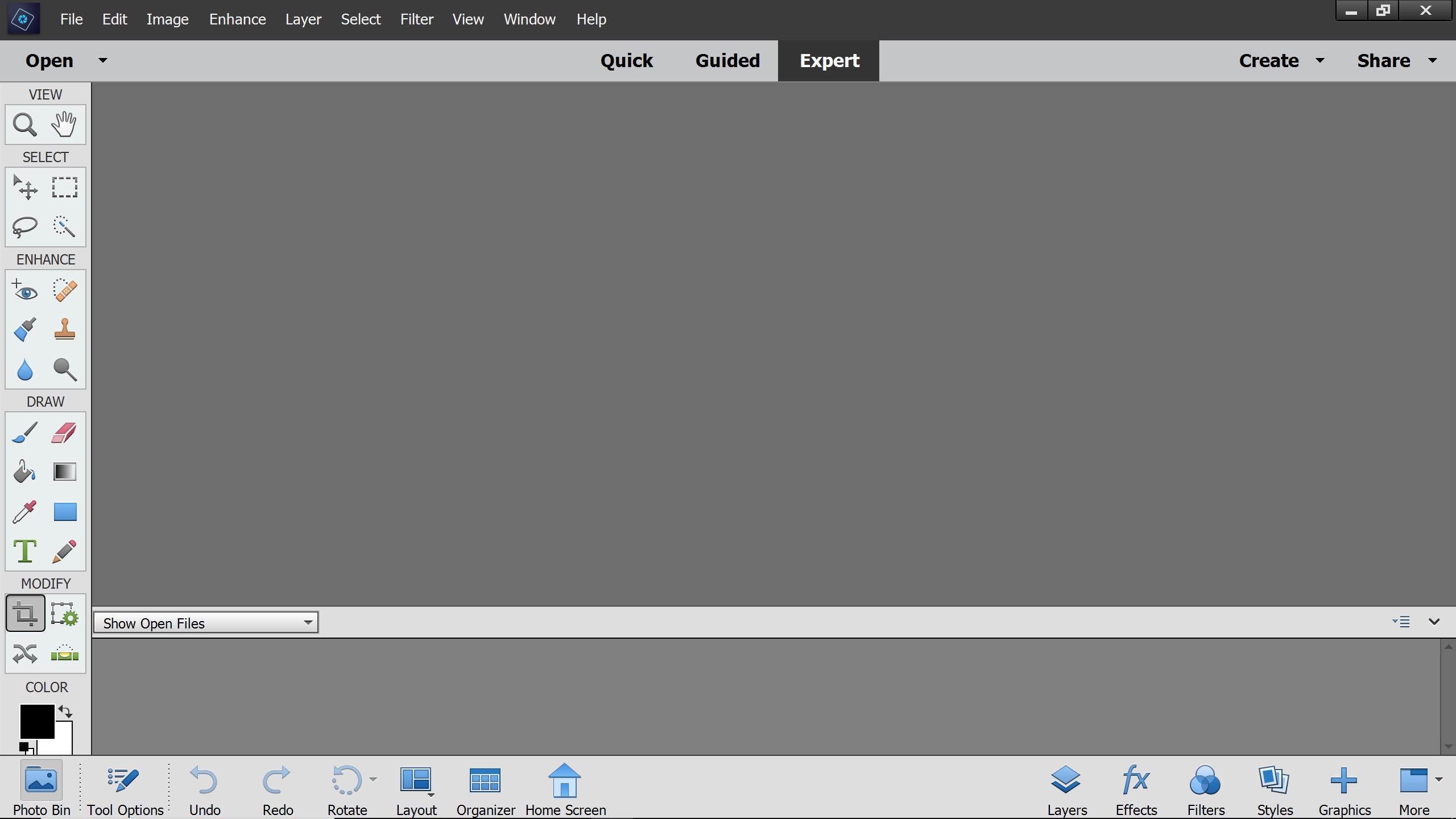

Copy link to clipboard
Copied
Thank you! This worked.
Get ready! An upgraded Adobe Community experience is coming in January.
Learn more
