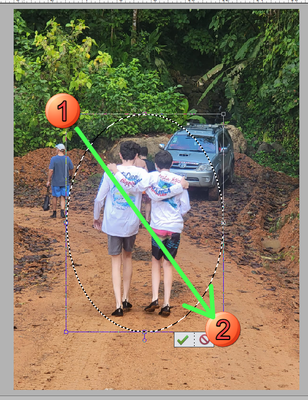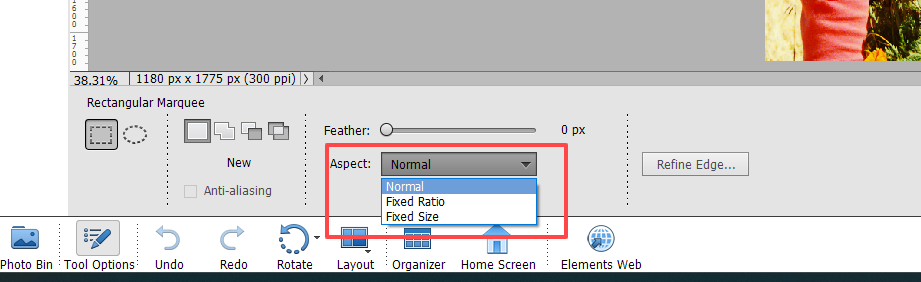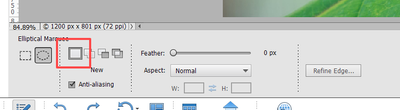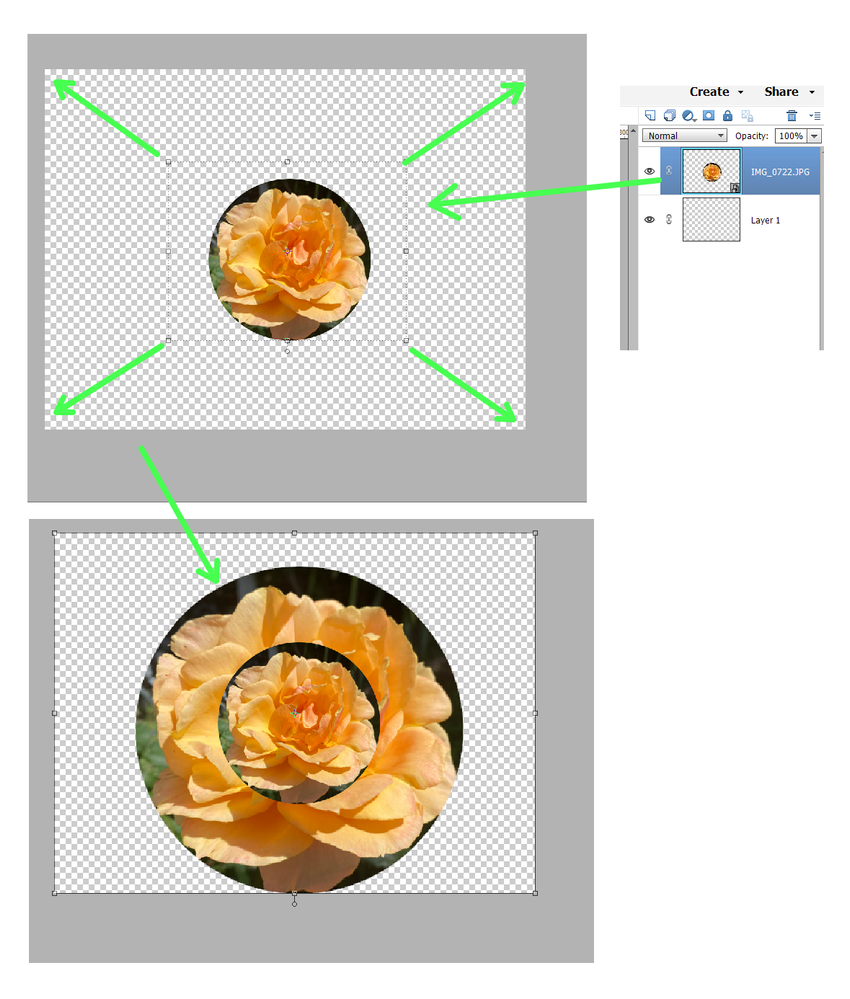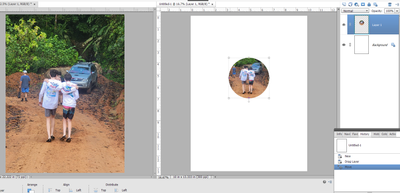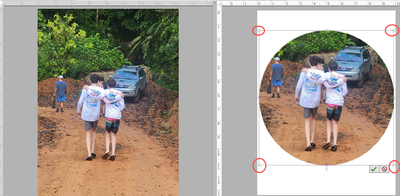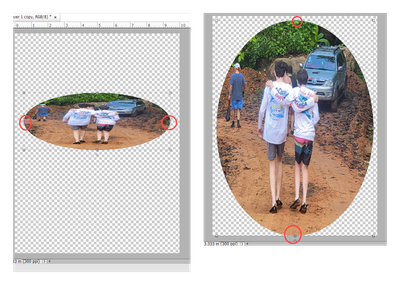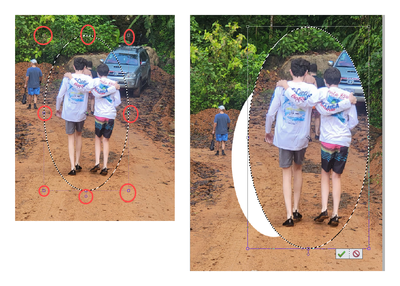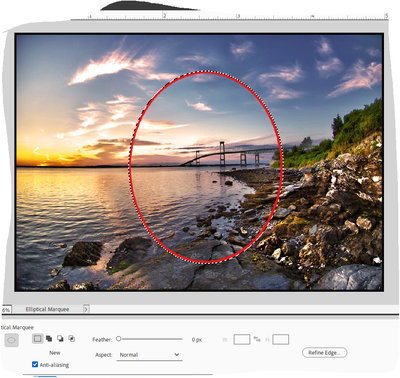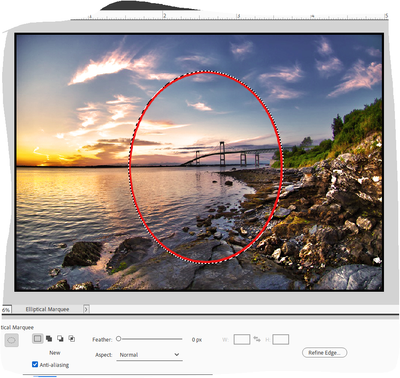- Home
- Photoshop Elements
- Discussions
- Re: Changing Size Of Marquee Selection
- Re: Changing Size Of Marquee Selection
Copy link to clipboard
Copied
Hi - How do you change the size of the marquee selection? Sometimes when I try it distorts what is in the picture, other times it just enlarges or shrinks the selection without distortion. I can't figure out what I'm doing different between the two different scenarios. I did figure out that to move the marquee tool you point to the center of it then you can click and drag. Any help would be appreciated! Thanks in advanced!
 1 Correct answer
1 Correct answer
I agree that the elliptical marquee selection tool can be difficult to control. But, here are some more tips to help you:
- When dragging out the oval selection (without using the Alt key to start from the center), imagine a rectangle surrounding the intended oval/circle, and click-and-drag diagonally from one corner to the other.
- Once you have created the selection, you can change the size of it by choosing Transform Selection from the Select menu. This will bring up the actual rectangle
Copy link to clipboard
Copied
Make sure that the Aspect dropdown menu (in the Tool Options panel) is set to Normal:
If that doesn't solve your problem, please provide a screenshot of what you are talking about.
Copy link to clipboard
Copied
Hi - Thank you for your help. The Aspect is set to normal. I'm trying to resize a marquee and I click on the Move Tool to attempt to resize but most of the time this results in distortion. I "hit it right" sometimes but don't know what "right" is. I attached screenshots as examples. One before trying to resize and one during resizing. I'm sorry that they are just links. I don't know how to get them to show up on here instead of being clickable. Thanks!
Copy link to clipboard
Copied
Sorry, but I still don't fully understand what you are trying to do. Are you trying to change the size of the selection (created with the marquee selection tool), or are you trying to change the size of the contents of the selection?
Your Original screenshot shows a file with a white background and an added circular layer of flowers (presumably copied from another document). I do not see any selection made in that file.
The Resize screenshot shows a document with a single layer. There appears to be a circular selection made at the center of the flowers and the selection has been moved slightly with the Move/Transform tool active.
So, are you trying to select all of the flowers in the center and enlarging the selection so that the flowers appear larger on the document? If so, you need to do a better job of making the selection.
You say: I did figure out that to move the marquee tool you point to the center of it then you can click and drag.
I now take this to mean that, once you have made a selection with the marquee tool, you know that you can move the selected pixels by clicking the selection and dragging it to another area of the page. This is what shows in your Resize image.
But what I am guessing you are trying to do is to change the size of the selection so that the entire area of flowers is selected rather than just the smaller center area of flowers. You cannot do this with the Move tool. You have to use the Selection tool. The easiest way would probably be to start the selection again. In the Tool Options for the Marquee Selection tool, make sure that the New option is active. That way, if you make a mistake with the selection, you click and drag again and a new selection will be made.
If you are tring to create a selection circle rather than an oval selection, you can use the Shift key while dragging and a perfect circle will be selected. You can also use the Alt-Shift combination to drag from the center of the object. The selection will then be centered on where you first place the cursor.
You said: Sometimes when I try it distorts what is in the picture, other times it just enlarges or shrinks the selection without distortion.
I believe this is happening, because you are using the Move tool to move the handles of the selection around. If you are in the Transform mode, the selection can be distorted in various ways.
I hope I have read between the lines sufficiently to help you. Otherwise, please explain in more detail.
Copy link to clipboard
Copied
In order to make a circular selection with the Elliptical Marquee tool, hold down the shift key on the keyboard while dragging out the circle. You can refine the object embraced in the circle by dragging from the center.
Copy link to clipboard
Copied
Thank you for your help!
Copy link to clipboard
Copied
I should also have mentioned that in your Original screenshot, it would be possible to select the circular flower layer in the Layers panel. This will bring up some layer handles that can be dragged, using the Move tool, so that the whole (selected) layer is resized as shown in my screenshot below. (Note that I have combined an additional resized layer with the original, just to give you a better idea of what happens.)
Copy link to clipboard
Copied
Hi - I'm sorry I'm late in getting back to you. Thank you so much for your help and all the time you have spent in writing to help me. I really appreciate it. The tips that you have mentioned are helpful, thanks. What I'm trying to figure out how to do is how to adjust the size and the area of selection made with the marquee tool without resizing or distorting the contents. So I just basically want to adjust my selection because it didn't come out as I had planned. In the picture I was working with originally it was a photo of 2 people and I wanted to draw an eliptical shape around the people but it wasn't the right size but when I went to resize it the photo of the people was distorted. Thanks again for your help!
Copy link to clipboard
Copied
@niagara94 said: In the picture I was working with originally it was a photo of 2 people and I wanted to draw an eliptical shape around the people but it wasn't the right size but when I went to resize it the photo of the people was distorted.
I'm sorry, but I still don't fully understand you. What wasn't the right size? Are you talking about the size of the selection elipsis around the two people? Or the size of the selected people when the selection is moved to another document or increased in size on the same image? And what tool are you using when you went to resize it and the people were distorted?
Let me try this another way. In the following screenshot, I have selected the two boys with the circular elipsis marquee tool. For demonstration purposes, the selection is a perfect circle and I have moved it to another (larger resoluton) document with a plain white background:
You will see that I have now selected the layer with the circular image of the boys and that there are 8 small boxes or handles around the layer (4 on each corner and 4 in the middle of each side). If I click and drag any of the corner handles, the size of the selected layer will be changed proportionally and no distortion of the image will occur, as shown in the next screenshot:
However, if I click and drag on any of the side handles, the image will be resized but will be distorted:
The same consequences will apply, if you are trying to resize the selection in the original photo, for example by changing to the Move tool after making a selection. Only the pixels within the selection will be resized and/or moved.
Does this now answer your question?
Copy link to clipboard
Copied
And just to cover all of the bases, if what you mean is that you make a selection but the selection size needs to be changed, the easiest way is simply to create a new selection.
(I did mention this in an earlier post but perhaps you missed it.)
Copy link to clipboard
Copied
Hi - Thank you for your reply and detailed help. I was trying to use the hand tool or the move tool when attempting to resize the original marquee selection, but, like you said, that didn't work. I did see you mention recreating the selection but the issue I ran into with that was that the 2 people are seated side by side and I didn't know just where to start to create the elipsis hense the question about adjusting the original elipsis. I successfully did it once or twice on the original picture but don't know what I did "right". Maybe what I want to do just can't be done. Thanks so much for helping.
Copy link to clipboard
Copied
P.S. It works starting in the center and holding alt at the same time. Much easier to control the selection. Thanks again!
Copy link to clipboard
Copied
I agree that the elliptical marquee selection tool can be difficult to control. But, here are some more tips to help you:
- When dragging out the oval selection (without using the Alt key to start from the center), imagine a rectangle surrounding the intended oval/circle, and click-and-drag diagonally from one corner to the other.
- Once you have created the selection, you can change the size of it by choosing Transform Selection from the Select menu. This will bring up the actual rectangle with handles described in my earlier post.
- After starting to drag out the oval, press the Spacebar (while still holding the mouse button down), and you can move the selection around. Release the Spacebar and you can continue to draw the oval to the desired size. Only release the mouse button when you are satisfied with the shape, size and position of the selection.
- Once you have released the mouse button to create the selection, you can click inside the selection and move it around.
Copy link to clipboard
Copied
Hi - Thank you so much for all your time and help! I so appreciate it!
Copy link to clipboard
Copied
I am experiencing, I think, the same problem. Having drawn my ellipse, it does not cover all the area I want to include. So I want to change the size of the ellipse I have drawn to include more of the image. I have rtried every combination of alt, shift, windows, ctrl and click but to no avail.
Copy link to clipboard
Copied
Make sure that the aspect ratio on the tool-bar is set to normal & feather to 0. Drag out the ellipse while holding down the left mouse key. Note that on the tool-bar there is provision to add to selection.
Copy link to clipboard
Copied
I, too, had this issue and found this solution on YouTube.
Once you make your selection, right-click it and select Transform Selection. This will bring up the little squares that allow you to transform the Marquee selection.
https://www.google.com/search?q=photoshop+change+size+of+marquee+selection&sca_esv=9b22f68bf05ca09c&...
Find more inspiration, events, and resources on the new Adobe Community
Explore Now