 Adobe Community
Adobe Community
Copy link to clipboard
Copied
Running Elements 2018. Clone tool is leaving obvious circular rings in all sizes. How can the tool be corrected so it does not leave this impression?
 1 Correct answer
1 Correct answer
I'm guessing you are using a hard brush for the clone. Try a soft brush.
Here I want to remove the flash spot below her eye. For the clone source I used an area next to the flash.
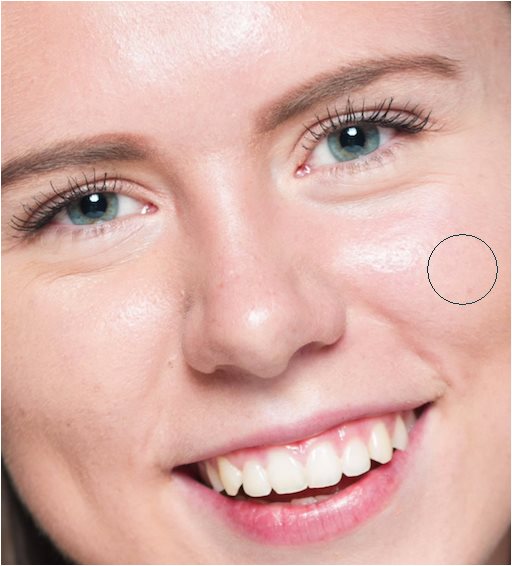
Using a hard brush:
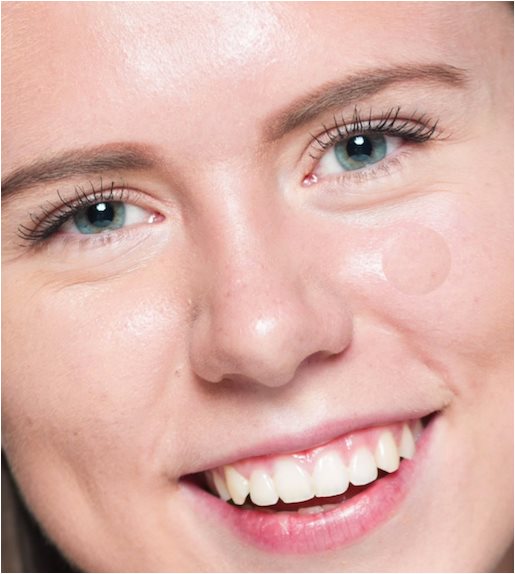
Using a soft brush:
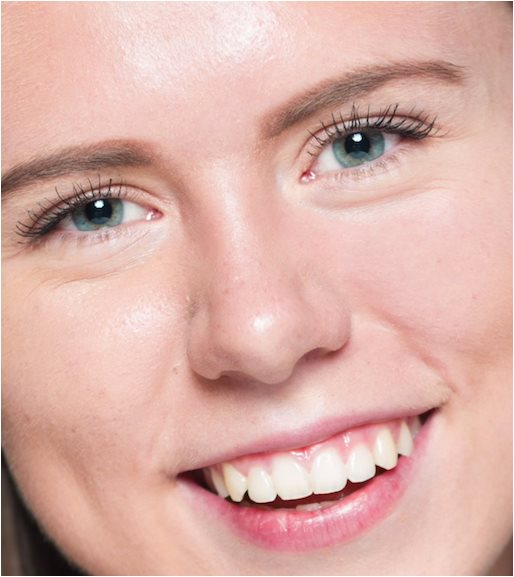
If this is not the problem you are having, please clarify and/or post an example.
Copy link to clipboard
Copied
I'm guessing you are using a hard brush for the clone. Try a soft brush.
Here I want to remove the flash spot below her eye. For the clone source I used an area next to the flash.
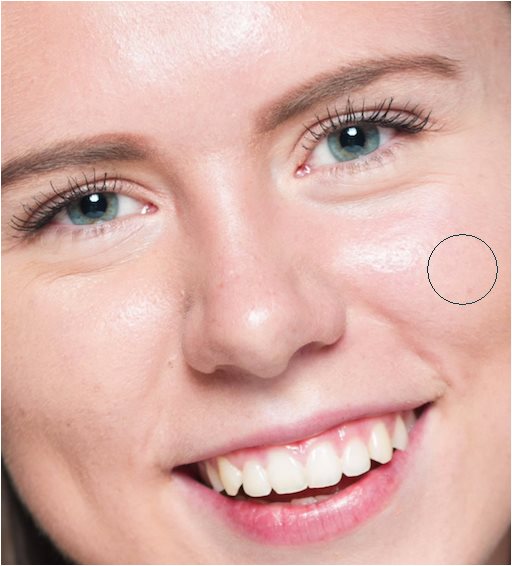
Using a hard brush:
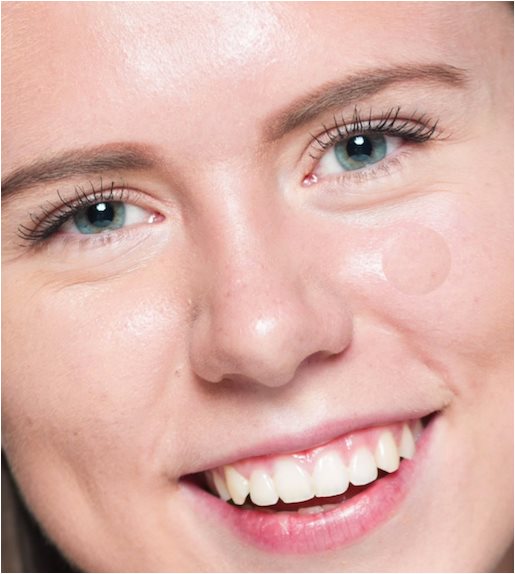
Using a soft brush:
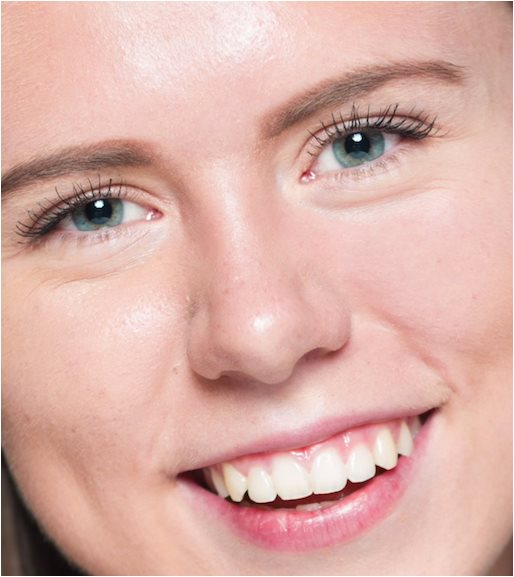
If this is not the problem you are having, please clarify and/or post an example.
Copy link to clipboard
Copied
Thank you Mark for your advice. I have attempted to adjust brush hardness but have not had any success. Have attached shot of the effect that I am getting with the Clone tool.
Sent from Mail for Windows 10
Copy link to clipboard
Copied
Gavin, just curious as to why you could not adjust the brush hardness.
In my ancient PSE2 the hardness is changed via the pull-down list on the tool options bar.
Maybe it's done differently in PSE 2018.
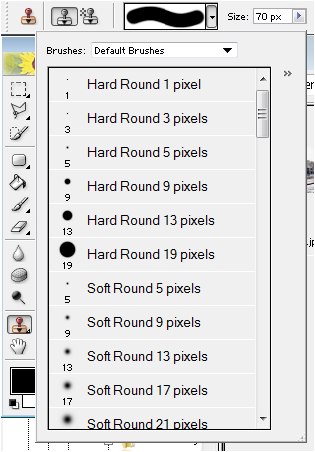
Copy link to clipboard
Copied
Further to my previous mail, You are quite correct, hardness was the problem. When reading other posts on Google came across one which advised means of softening. This was to hold down the Alt key and press left hand bracket key. Thanks again for your advice.
Sent from Mail for Windows 10