Create a seamless blend
Copy link to clipboard
Copied
I have often had issues trying to blend two photos into one seamlessly.
The scenario I come up with is two images that have been scanned, usually from a book and I want to put them back together. Often the binding is in the seem, so I have to lose some of the image because it did not scan all the way to the edge.
The areas I need to blend I usually use a mixture of clone, smudge, heal, etc. to try and get a seamless cross over, but in the end you can always see the place where they come together.
I am pretty good with Photoshop, but I know there must be a better way. Any thoughts or tutorials on this would be appreciated.
Henry
Copy link to clipboard
Copied
If you are so inclined, please post a representative file with the two pictures and the imperfection. This will give us a better idea as to the problem.
Copy link to clipboard
Copied
Here are the two pages side by side. Because the scan line is also the curve of the inset, I lose some image data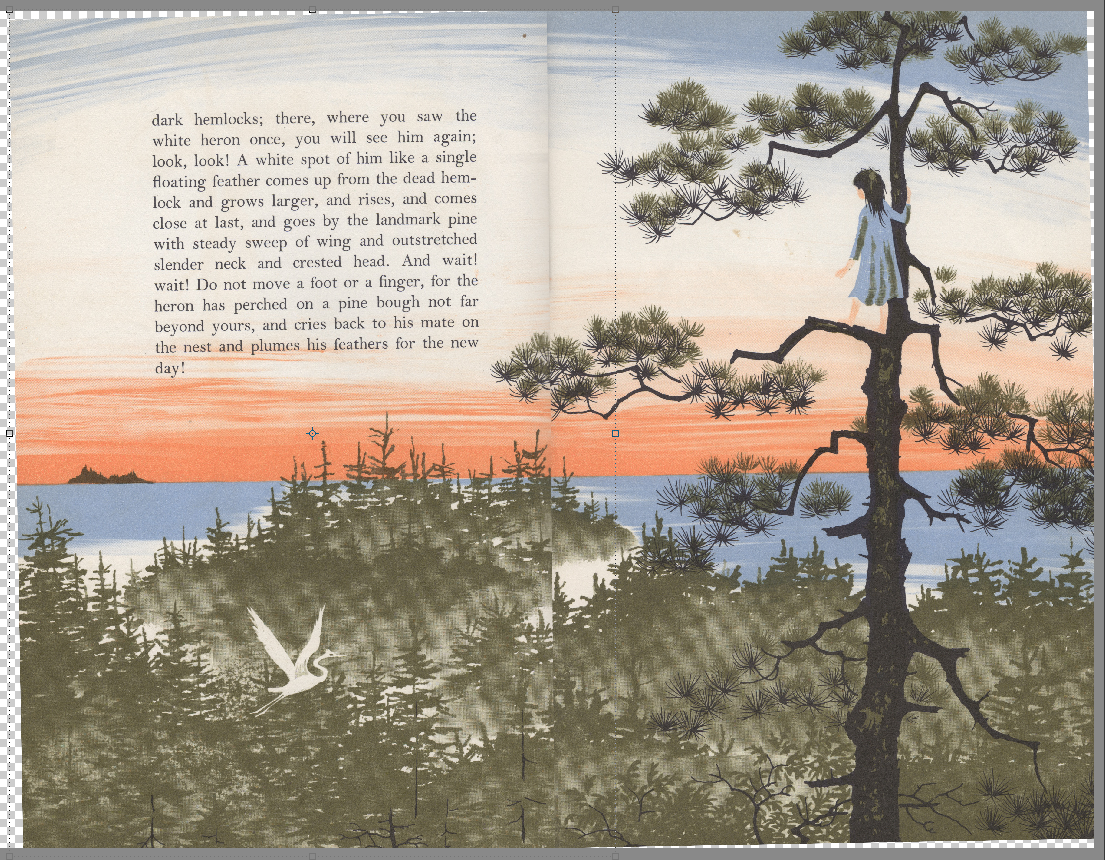
Here is the trouble area

Thanks for all thoughts and guidance
Henry
Copy link to clipboard
Copied
Henry,
Using the Rectangular marquee tool, I made a selection of a "good" area next to the text, and placed that on its own layer (CTRL+J). Then, with the move tool, nudged it over the distraction as a patch.
For some of the other areas, I opened a blank layer at the top, filled it with 50%gray & overlay blending mode.
Used the eyedropper tool to sample adjacent color and painted over defects with the brush tool @40% opacity.
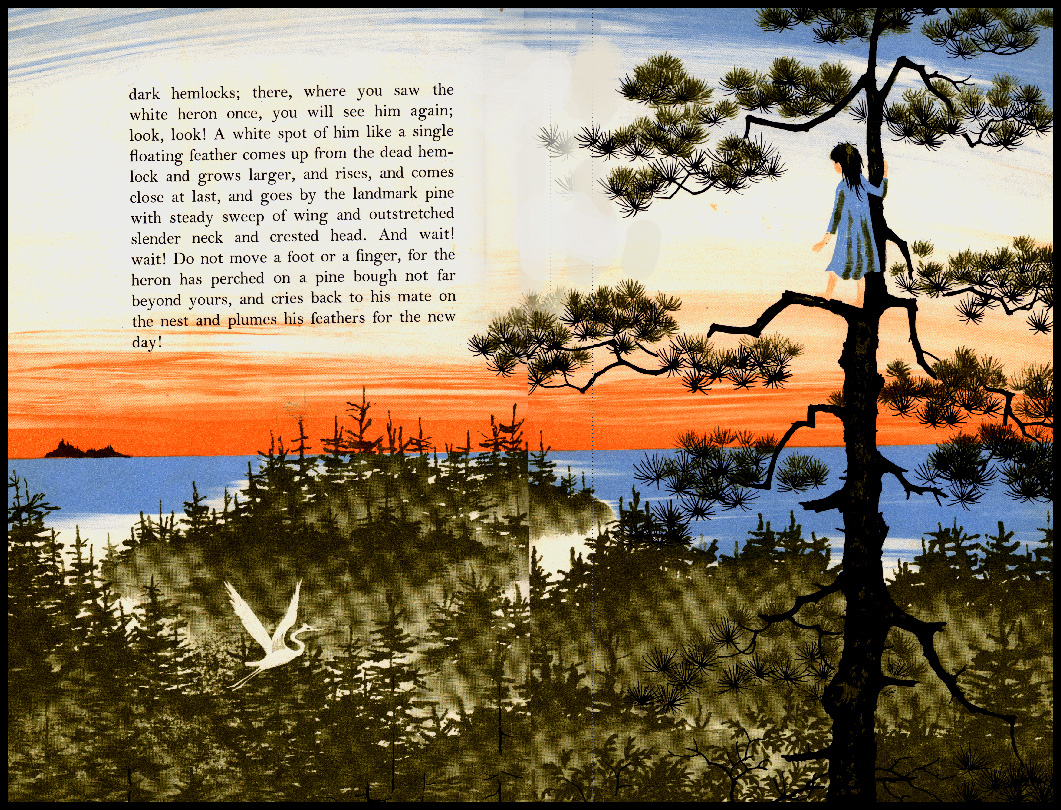
Another option for your purpose may be to scan the pages individually and place them on a new background. You would have 100% control of the size to make it conform to the size of your paper stock.
Copy link to clipboard
Copied
thanks, all good suggestions. The two sides are different scans and on different layers right now. I will try your ideas and report back.
Henry
Find more inspiration, events, and resources on the new Adobe Community
Explore Now
