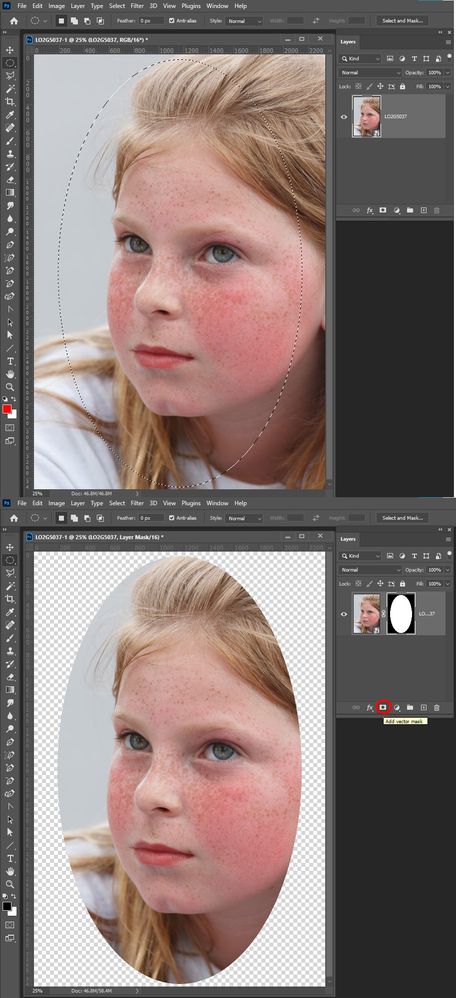- Home
- Photoshop Elements
- Discussions
- Re: Crop oval and remove white background
- Re: Crop oval and remove white background
Crop oval and remove white background
Copy link to clipboard
Copied
I am trying to crop an oval section of a photo and remove the background (making it transparent) using PSE 13. The step-by-step instructions indicate the use of a "trim" tool. I see no such tool in my PSE editor. When I try to proceed without the steps that refer to the trim tool my image shows a checkerboard pattern on the part of the image that I want removed but the resultant saved PNG image shows the checkerboard part as white instead of transparent. Thanks in advance for the help.
Copy link to clipboard
Copied
Is it a Photoshop tutorial or a Photoshop Elements tutorial?
You posted in the Photoshop forum, so I'm moving this to the Photoshop Elements forum.
Trim is a feature of Photoshop, but there is a free Trim Action for Photoshop Elements here:
https://www.digitalphotographyformoms.com/photoshop-elements-free-action-trim/
NOTE: I have not used this free action from the website listed, so I can't speak as to its reliability or its compatibility.
Copy link to clipboard
Copied
Image have Rectangle canvas you can mask an image to be oval have transparent invisible canvas area.
Copy link to clipboard
Copied
Please explain the process that you refer to above.
Copy link to clipboard
Copied
Drag out the oval selection you want then click the add layer mask button.
Copy link to clipboard
Copied
Did that. Still shows white box as background. I want the backgoround to be TRANSPARENT..
Copy link to clipboard
Copied
Did you save a PNG Jpeg does not support transparency. It will fill the transparency.
Copy link to clipboard
Copied
Please read my post. I repeatedly said that I saved it as PNG.
Copy link to clipboard
Copied
Then you did not mask the image layer or you has lower layers that show in the transparent ares. You should see a checkerboard like my screen Capture. Select and click what could be simpler.
Copy link to clipboard
Copied
I see the checkerboard area the same as your example. The resulting PNG still shows white rectangular background. I have given up.
Copy link to clipboard
Copied
Are you sure its in the image file that what you see its not the application displaying it on a white background? I do have a problem saving PNG it seen to take PS forever to write out a compress png. If I save the image 16Bit color it is 30MB can not be posted here. If I save 8Bit color its 7MB however its an 8MP image to begin with not a web size image.
Copy link to clipboard
Copied
Ronald, try this.
1. Open the picture file, duplicate the background layer, work on Background copy layer. Shut off visibility of the Background layer.
2. Activate the Elliptical marquee tool. On the tool's option bar be sure that the feather value is set to 0 (zero). Drag out an ellipse to embrace what you wish to retain in the photo.
3. Go to Select menu>inverse and hit delete on the keyboard
4. Press CTRL+D to get rid of the "marching ants" selection outline.
5. Save in file format which supports transparency. JPEG does not.
Copy link to clipboard
Copied
Can you post a screenshot including your layers panel?
Copy link to clipboard
Copied
Find more inspiration, events, and resources on the new Adobe Community
Explore Now