- Home
- Photoshop Elements
- Discussions
- Re: Disable camera raw when opening jpegs
- Re: Disable camera raw when opening jpegs
Copy link to clipboard
Copied
I've recently gotten PSE 15. Everytime I go to open something, usually a jpeg, it defaults to opening it in camera raw. How do I turn this feature off?
 1 Correct answer
1 Correct answer
christineb6071281 wrote
I've recently gotten PSE 15. Everytime I go to open something, usually a jpeg, it defaults to opening it in camera raw. How do I turn this feature off?
If a jpeg has been processed once by opening it with the option 'Open in camera raw', that choice and its settings are recorded in the metadata header of the jpeg file. Next time you use simply 'Open', it opens again in the ACR module (same if it has been processed by Lightroom).
In older versions, it was possible to ignore
...Copy link to clipboard
Copied
christineb6071281 wrote
I've recently gotten PSE 15. Everytime I go to open something, usually a jpeg, it defaults to opening it in camera raw. How do I turn this feature off?
If a jpeg has been processed once by opening it with the option 'Open in camera raw', that choice and its settings are recorded in the metadata header of the jpeg file. Next time you use simply 'Open', it opens again in the ACR module (same if it has been processed by Lightroom).
In older versions, it was possible to ignore the camera raw settings by using 'Open As, jpeg', but that does no longe work. You would have to open the image with another editor (which ignores the raw settings) and to save a copy.
Copy link to clipboard
Copied
Actually it was a scrapbook paper that had never been opened. I will try making a copy and see if that does the trick! Thanks for the help!
Copy link to clipboard
Copied
christineb6071281 wrote
Actually it was a scrapbook paper that had never been opened. I will try making a copy and see if that does the trick! Thanks for the help!
Try this:
Let the file open in camera raw and click 'Open'. From the editor, save as PNG. I think you won't be bothered by the ACR module.
Copy link to clipboard
Copied
I just came across this problem, about a year after these postings. Thanks for the tip; I couldn't figure it out for myself. Unfortunately, along with stripping out the metadata that I need to get rid of, the old editor I used to make a copy stripped out all the EXIF info as well. (I then tried the Photos application that comes with Windows 10; it preserves all of the metadata--which, of course, it should. I'm lucky that I have an ancient copy of Paintshop Pro, which behaves badly in that respect.) This is definitely a defect in Photoshop Elements 2018.
Copy link to clipboard
Copied
I am using Capture One Express for my raw editing as PSE does not handle fujifilm raw processing very well (worm artefacts). I save the edit as a tiff. I'd like to then edit it further in PSE; however, it opens in raw first and the worm artefacts appear!! I can't see any way to stop that happening - as per your good comments above. So, I think I will have to ditch PSE and use Affinity Photo instead?
Copy link to clipboard
Copied
Hello, I believe you should head to:
Photoshop > Preferences > Camera Raw
Here appears the "Camera Raw Preferences" window
Go to the last box "JPEG and TIFF Handling"
and select for JPG: "Disable JPEG Support"
This will disable the automatic opening of Camera Raw for JPG formats,
but you can also let Camera Raw open if the picture has the metadata to do it
(in this case "Automatically open JPGs with settings").
You can do the same with TIFF.
Hope it helps!
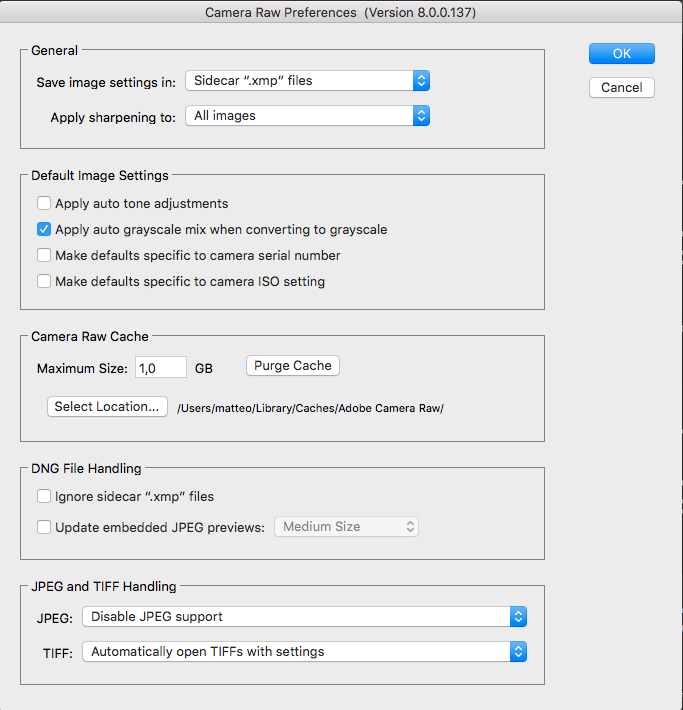
Copy link to clipboard
Copied
The question is not for Photoshop, it's for Elements.
The dialog you are showing does not exist for Elements.
Even if the issue is not a common one, I think Adobe must offer a solution. The parameters are saved in the file and the user has no choice: he as to open in ACR which is not always necessary. The old solution with 'Open As' was adequate.
Copy link to clipboard
Copied
That worked perfectly. Thanks!
Copy link to clipboard
Copied
Copy link to clipboard
Copied
this was what I needed. thanks
Copy link to clipboard
Copied
This solved the issue for me in Ps. Thx.
Under the File Handling Prefs section of Prefs.
I've disabled it for JPGs but kept ACR opening for TIF/TIFFs. Thx!
If I need to do any ACR work on JPGs I'll do it from the ACR filter in Ps. But it was a hassle when I wanted a quick & dirty JPG element to work with as a small element of a composite to go through ACR 1st.
Copy link to clipboard
Copied
Thank you for this! It's been driving me nuts opening everything in raw since the 2023 upgrade, but this worked perfectly!
Copy link to clipboard
Copied
I have had several versions of PSE. I now have PSE 2020. I have edited hundreds of photos in ACR and then saved a JPG with a new name. Today is the first time that going back to the original file opens that file in ACR.
Copy link to clipboard
Copied
There is still no simple and obvious solution to open a previously edited jpeg in ACR without the file opening in the ACR plugin.
My suggestion with the recent ACR versions is to let the file open in ACR, then click on the fourth icon down on the leftmost side bar, the three dots "More Image Settings" which should open the dropdown menu letting you choose "Reset to Default".
That should cancel any change from any slider or from the crop tool when you click 'Open'. All sliders are set back to 0.
Please confirm if that works for you. The online help has been recently updated but it does not really cover the current UI interface nor the details about each tool.
I think that most users want the present choice of automatically opening in ACR jpegs already edited in ACR. I may be wrong about that, but it's a blessing if you use the organizer and want to take advantage of the superior editing tools in ACR. And opening a whole batch of files at the same time to apply common edits is hugely speeding up your worflow when you use both jpegs and raws.
Indeed, the above solution requires opening in ACR, but the above advantages are far more important for me. I even have a workflow where I nearly edit all jpegs first in ACR. I can't do that directly from the organizer (which is pity!), so I open batches of jpegs in ACR from the editor with 'Open in camera raw'. I select all and apply the 'auto' choice in the 'Edit' line, then click 'Done'. All files in the batch now open automatically in ACR with an already improved editing starting point.
Edit:
To illustrate the advantage of editing by batches in ACR, let's imagine that you have a lot of jpegs already edited in ACR (PS or PSE) or Lightroom. You want to get the 'original' version without the develop settings in the metadata. You select the files in the organizer or the editor and click on the 'editor' icon on the bottom. All files open in ACR. As explained above, you select all and reset to default. Then you can Alt Click on the 'Open' button which opens all files in the editor without changing anything in the ACR edited files. If you 'save as' each file with the option 'as a copy' you get a file which will no longer opens in ACR.
Find more inspiration, events, and resources on the new Adobe Community
Explore Now
