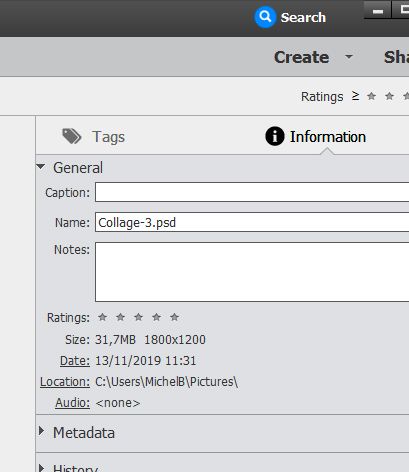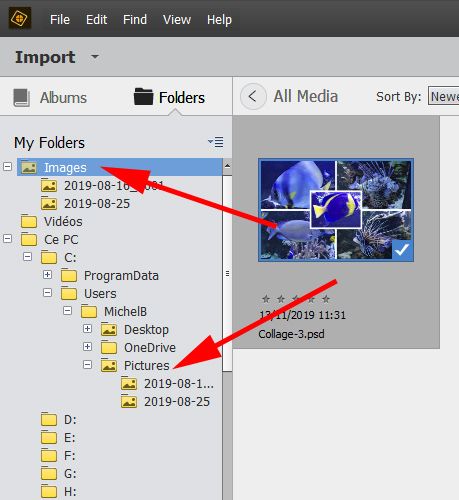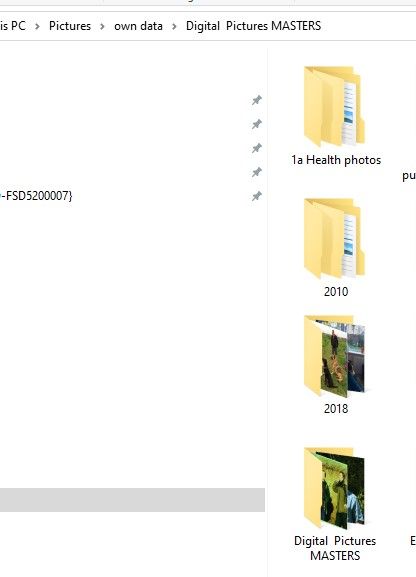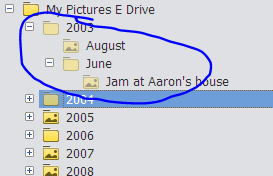- Home
- Photoshop Elements
- Discussions
- Re: Elements 2018 Organizer does not display impor...
- Re: Elements 2018 Organizer does not display impor...
Copy link to clipboard
Copied
I recently purchased a physical copy of Photoshop Elements 2018. I installed from CD and would like to use Organizer to view, edit,and organize my photos.
I have attempted to import photos from a single folder (with many subfolders) on my Windows 10 PC many times. For the first several times, the import window would do its thing, count the files imported, and otherwise look like it was working, but on finishing, Organizer would only show the message "No media available. Click 'Import' to add media" in the main window. This happened no matter how many times I imported photos. My settings were all fine - showing all files, "All Media" was shown with no signs, viewing all media types. I tried creating a new catalog, closing and reopening and restarting.
I then gave up for a few days, and opened Organizer again recently. Now, a VERY small subset of photos shows up in Organizer (none of the images in the parent folder, and only 3 of 42 subfolders). Again, I've tried importing, and again it looks like it's working, but nothing happens ultimately - the new folders and images do not appear. I've double checked that I'm importing correctly AND the main folder is a "watch folder."
Today, I closed the program, rebooted the machine, and re-opened with the same result.
Elements Organizer shows version 16.0 and is up-to-date. My PC is also up-to-date.
I just bought this software suite and am a bit mystified. Any advice would be much appreciated.
 1 Correct answer
1 Correct answer
I just spent over 5 hours on the phone with Adobe Tech Support - an amazing rep named Neeraj Rai. He was a total pro and just would not stop until he identified the issue - ~5 rogue files in my library of over 13,000 that were causing the import to fail. He offered to continue to troubleshoot exactly what about those files were causing the issue, but I let the poor guy go. I mean, five hours is crazy. So now everything appears to be working just fine. I am totally relieved.
Thanks for the he
...Copy link to clipboard
Copied
Organizer would only show the message "No media available. Click 'Import' to add media" in the main window.
When do I get such a message?
If I browse the folder tree in the left panel, only folders and subfolders containing files already imported in the catalog will be shown.
If I right click on the master folder and select 'show all files' from the contextual dropdown menu, then, all the subfolders including empty ones in the catalog will be shown. If Iclick on such a folder, I get the above message.
So, can you describe exactly your own steps to get this message?
If you try to import again from a subfolder, you'll get a message telling you the files are already in the catalog.
In your case, to make troubleshooting easier, I would disable the 'watched' folders temporarily.
If new files are present in the selected folders, importing again will find the new files and ignore the registered ones. No need for watched folders.
Copy link to clipboard
Copied
Hi Michael,
I no longer get that exact message, as Organizer now shows images from 3 of the imported subfolders (but not the other 39). So there ARE images in Organizer, but FAR fewer than the total that should be present.
I am able to expand the subfolders in the main subfolder, but when I click on each subfolder, I get the message "No files from this folder have been imported into Elements Organizer. To add any files, right click on the folder and select "Import Media" "
I have turned off watch folders as you suggested, re-run the import, and have the same results.
Any further thoughts are appreciated.
Copy link to clipboard
Copied
I don't see what could be preventing the import from some of those subfolders.
I would create a new (test and temporary) catalog and try to import from the master folder with those ignored subfolders. Will this result in the same imports or will this be different? That could give a clue.
I suppose the media files are of common photo or video formats?
Copy link to clipboard
Copied
I did this and had no luck. The new test catalog now has the "No media available." message, even after importing all photos. Again, the progress bar shows thousands of photos being imported, even generates metadata tags, but when the process is complete, there are no photos in the catalog.
At this point, I'm going to call Adobe Support, and if they can't fix the issue I'm going to ask for a refund.
Copy link to clipboard
Copied
It looks like the files have been imported in the catalog, but there is some kind of filter which prevents the thumbnails from being displayed.
There are a few things to check:
- menu View >> Media type : are all types checked, including photo?
- No folder should be selected in the left folders panel, no date restriction.
- On the far left of the bottom line, how many items are mentioned?
- Menu Help >> System Information: what's the size of the catalog in MB?
Do you see the 'All Media' in the middle of the third line from the top?

Catalog contents test: set the information panel on the right to 'Information' instead of tags. Do a Ctrl A to select all your files and you should be shown the number of items present in the catalog in each media type, photo, video...
Copy link to clipboard
Copied
Responses:
- All file types are checked under View -> Media Types
- No folder is selected int eh left folders panel.
- There is no date restriction.
- The far left bottom line shows 7,324 items. Folder properties for the parent folder that was imported (including all subfolders) shows 13,425 files.
- Help -> System Info shows a catalog size of 38.9MB. I know that shouldn't be the same as the actual size of all the files, but FWIW all of the photos in the parent folder (including all subfolders) is 158 GB.
- "All media" is shown.
- Catalog contents test shows 7,242 photos, 82 videos. Again, the number of files in the parent folder that was imported (including all subfolders) is 13,425.
Copy link to clipboard
Copied
I just uninstalled and re-installed (this time via download, as opposed to from the disc, as I did the first time). The results are exactly the same. I get the "No media available. Click 'Import' to add media." message after an import that confirms importation of 12,780 files from 72 subfolders.
Copy link to clipboard
Copied
Try using the menu Edit >> Preferences >> General. Click the button to 'Restore default settings' an restart the organizer.
(Reinstalling does not remove the previous preferences (which may have been corrupted).
I don't know what next to try. Are your files on a normal internal drive?
Copy link to clipboard
Copied
I just spent over 5 hours on the phone with Adobe Tech Support - an amazing rep named Neeraj Rai. He was a total pro and just would not stop until he identified the issue - ~5 rogue files in my library of over 13,000 that were causing the import to fail. He offered to continue to troubleshoot exactly what about those files were causing the issue, but I let the poor guy go. I mean, five hours is crazy. So now everything appears to be working just fine. I am totally relieved.
Thanks for the help!
Jon
Copy link to clipboard
Copied
I've having the same issues and have tried the same things. I'm just wondering what those 5 corrupt files were, and where.
Plus I can't find the answer to: are the tags attached to the photos so if I try again the del the Photoshop 2018 and the preference. Am I going to loose 20,000 tags. At this point it is the only reason I stick with this software.
Digikam shows all the photos in all the directorires and sub-directories perfectly. For FREE.
Thanks,
Tim
Copy link to clipboard
Copied
To save the tags into the files themselves, you have to select all your files and to write metadata to files (File menu).
I think this is not the same issue at all, there are many kinds of issues and user errors for thumbnails display as well as importing files.
By default, the organizer purposely shows only files already registered in the catalog. That makes a huge difference in speed and in safety (especially with several catalogs and a huge library). Even if the folder tree looks like the one in the explorer, it's built from the data in your catalog and compared with the data in the explorer. When browsing the folder tree in the left panel, you can use the option to right click on a folder to show 'all subfolders' and/or to import files from that folder. Already present files won't be imported (registered) twice. You also have the option to 'reveal in explorer'. That kind of interaction with the explorer works locally without penalizing the workflow speed.
I imagine the 'corrupt' files you mention are setup files in Macs which must be cleared to solve Mac issues.
If it's a different issue and on account of the big difficulty to follow different issues 'nested' in the present conversation of this new forum platform, I would recommend starting a new discussion with a detailed description and enough info about your OS and hardware as well as your catalog size.
Copy link to clipboard
Copied
Help please. After a major PC failure I have had to reinstall all programs inc PSE219. I restored my catalogue, but now seem to have 2 'different' folder structures in tree form. The problem seems to lie with my 2019 folders from the mid part of the year which show in one of the tree structures, but not in the other. When I try to move these folders from one tree to the other one, I am told that the folder already exists - which it does, but not in the tree structure which I wish to view. Similarly I cannot move folders from the one I wish to view to the other tree. Also, if I create a new folder, it is visible in the tree which I do not wish to use.
The correct folders show in File Explorer its just that Organiser is shwowing in 2 places (which are effectively the same: so same folder, but 2 different views of the folders contained.
Is there a way that I can amalgamate the 2 tree structures , please?
Copy link to clipboard
Copied
Hi Sweepling.
What you are describing is the way Windows explorer shows your media files. The apparent duplication is that the real, physical files are stored in a deep sub hierarchy under your 'User' folder. Since that complete path is too long, Windows creates a 'My Picture' (or 'Pictures' depending on Win versions) shortcut. At the same time, Windows tries to help you in organizing your 'user' libraries into pictures, documents etc. for use as default location for your files working with different softwares.
So, you don't have to amalgamate the two different 'views' of the same folder hierarchy, you have to choose one or the other. The organizer uses the full path internally, but it displays the two ways to view it like the explorer.
For many reasons, I recommend ignoring the 'Pictures' folder and creating a personal master folder under the root drive, such as 'My photos'.
Copy link to clipboard
Copied
Dear Micehl,
Very many thanks. I think I follow. The 2 tree structures are in the PSE 19 window, not in File Explorer. Could you explain the process I should follow, please. Also, would I need then to create a new Catalogue, or should the PSE current catalogue recognise what has happened?
I dare not lose my Keyword and other tags.
Again, many thanks.
Copy link to clipboard
Copied
Yes, the two tree structures are indeed in the file Explorer.
My OS is French, so 'Images' is the same as 'Pictures'.
In the explorer, if you follow the full path, here:
C:\users\MichelB\Pictures\
You'll go directly to 'Pictures' without mentioning C:\users\MichelB.
It's only a Windows shortcut.
If in the explorer you rename a file in one the apparent locations, you'll see that it appears in the other VIEW.
If you backup and restore your files they will be restored correctly based on the full path, which will be also reflected in the shortcut Picture view. If you restore on the same drive, nothing will be changed in the files structure. If you restore on a new drive in a master folder just under the root folder (let's call it 'My Photos'), you'll get the full path restored. That means you'll have empty 'users' and 'MichelB' subfolders which are only used to replicate the original tree hierarchy.
Apart from the duplicate view, I don't see your issue: do you get 'missing files' or are you unable to import files 'because they are already there?'
Copy link to clipboard
Copied
Again, Michel, many thanks. I am still ucertain here. The 2 'similar' trees are in PSE 19, and not (as far as I can see) in Windows File Explorer. However, what I have discovered is that there is a second folder of 'all' my images (Digital Pictures MASTERS), contained within the 'Digital Pictures MASTERS' main folder (see
Could this be the problem? If so, how would you recommend removing the second folder of all images without losing the lot? Sorry to impose.
Copy link to clipboard
Copied
Unfortunately, your screenshot does not help me. Did you create yourself the 'Digital Pictures MASTERS' or was it created automatically in the restore process? I have never seen a similar duplication issue when restoring to the original location, but I admit I always restore either to a new custom location or an empty original location. Can you describe in details how the restore took place? What was wrong in your computer? Was it the main drive? Did you change the drive? Did you wipe its contents before the restore?
Copy link to clipboard
Copied
The screen shot is from Windows File Explorer. I created the 'Digital Pictures MASTERs'. I have a C drive (programs on an SSD) and a physically separate data drive (J). The C drive had to be wiped and reloaded with the programs by a computer pro. No changes were made to the Data drive.
I had the Catalogue on the data drive (J) and restored from it.
I have all my tags showing. It's the duplication of the images which seems odd.
Again, many thanks.
Copy link to clipboard
Copied
The screen shot is from Windows File Explorer. I created the 'Digital Pictures MASTERs'. I have a C drive (programs on an SSD) and a physically separate data drive (J). The C drive had to be wiped and reloaded with the programs by a computer pro. No changes were made to the Data drive.
If the C drive had to be wiped, the operating system and your programs were reinstalled, that's ok.
I had the Catalogue on the data drive (J) and restored from it.
Your screenshot show your media files are in a 'Pictures' system folder which is by default on C, so should I assume that you had moved that system 'Pictures' folder to the other J drive before the crash came?
Was the catalog folder on the default location on C or already moved to the J drive?
In the restore process, my guess is that you did choose to restore on 'original location'?
"restored from it"
So, your backup folder was also on the J drive along with the moved 'Pictures' folder?
I suppose you still have that backup folder?
Sorry for mainly asking questions, but we are on a good way to understand the history of the restore process which may have created duplicate trees. Thanks for your patience.
Copy link to clipboard
Copied
Good morning Michel,
After following your guidane and investigating the 'Pictures' folder on my J (Data drive, it became obvious that the 'Pictures' folder contained a number of old catalogues which turned out to be corrupting the File tree view of the current catalogue in Organiser. I deleted theseold catalogues (well transferred them to a separate folder on the J drive, just in case!) as well as a duplicate of all of my Images. From that corrupt catalogue I saved my Keywords to a file.
I then created a new Catalogue and imported the images. The Organiser Tree is now clean and all my images appear to be there and accessible.
I then imprted the Keywords from the file and then came across my next problem. While the old (non smart) keywords are there, all of the smart 'People', 'Places', 'Events' keywords are missing, although some appear to have been incorporated into the non-smart keyword list, but with no tree hierarchy (for Places) and with a lot missing.
Please, is there any way to export my smart keywords into the new catalogue and to retain the tree hierarchy in the Places block (I know that you don't use the Places smart keywords).
Alternatively, can I edit the old Catalogue to clean it up?
Regards and TY.
Copy link to clipboard
Copied
Any tips for how to restore/refresh the Elements 2019 Organizer Folder "tree" view? The Organizer File tree view is showing ghosted folders that are not present on the HD and I cannot delete them in the Organizer view, or do anything except "create an instant album" that contains nothing if I exercise that option)
Copy link to clipboard
Copied
Thank you for both replies. I'm new to forums and did not realize that
one was a PM. Re: Elements it doesn't seem like it should be so
difficult, that's the frustrating part. I re-relized last night that
after consolidating my "Pictures" directory from PC's gone by that I
have a number of repeating directory trees. I knew that I had two but
discovered three more. I have some work to do! I just wanted to thank
you in private. I'll get organized and start back in the forum.
Have great Holiday,
Tim Hoy
Copy link to clipboard
Copied
Hi Tim,
You may imagine that this new forum is also a pain for volunteers trying to help. The older forum was much criticized, but the main issue now is that a discussion can contain many 'nested' sub-discussions if you click on the 'answer' button of the first post or a particular other post. There is no longer the ability to 'quote' parts of a message. The result is that many questions are lost and never read. On the other hand, when each discussion was focussed on a particular issue, it was easier to follow even if the discussion needed many posts. Now, I feel a bit like a chess player playing against several competitors at the same time...
My advice for users coming for help is to be patient and to stay focussed on a single issue per discussion. That's the best way to get help from different helpers, based on their own expertise or simply on availability by time zone. We have different kinds of experience which means the right man may not be available before the next day. Nobody is polyvalent enough, for instance I don't know Macs. I am a fan of the organizer like Greg_s, but I don't use facial recognition, geotagging or the new automatic features. So, keep on asking!
Copy link to clipboard
Copied
I initially had the same problem. Did all the usual things - installed and uninstalled - stopped Watch Files etc. Eventually picked up a tip from MIchelBParis below. Looked up media types in view menu and lo and behold "photos" was not ticked. I then ticked it and all my photos promptly appeared. Organiser was as shocked by this as me and crashed! However all was fine when I rebooted. I swear I was not the one who had unticked photos in media types - as I didn't know it was there at the time! While typing this comment just got a message saying Organiser had crashed. Looked at it. Everything gone! Am currently reimporting and hoping issue resolved!
Find more inspiration, events, and resources on the new Adobe Community
Explore Now