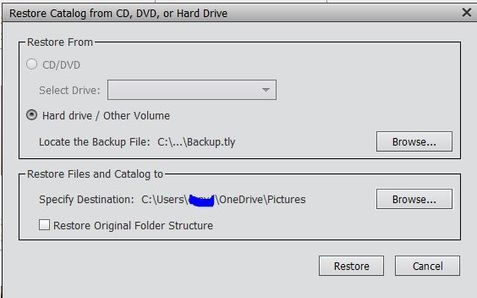Elements 2019 Restoring Catalog Caused Duplications
Copy link to clipboard
Copied
After performing a Restore in PSE19, selecting my backup file from my hard drive, a duplicate Users directory was created in my Pictures folder. The second Users directory and sub-folders has the Restored data with the restore date. Viewing the Folder Tree in Photoshop, the two Users folders appear, both with sub-folders, all contain photos. The location of all of the photos appear to be in the second Users directory. The Albums appear to be correct.
On the C drive, I see two User drives: C:\Users\username\OneDrive\Pictures\Users\username\OneDrive\Pictures\. My concern is duplicate image files on my hard drive taking up valuable space. When I did the Restore, I Specified Destination as C:\Users\username\OneDrive\Pictures. Was that a mistake? Is there any way to fix my mess?
Copy link to clipboard
Copied
Unfortunately, there is no clear warning in the restore process about how the full path is restored.
In your case, if you want to update your media folder tree, the organizer expects you to select original location.
Otherwise, the original folder path: C:\Users\username\OneDrive\Pictures is duplicated as you have found.
The result is a path with 8 subfolders steps.
Let's assume you don't want to store your media files in the OneDrive folder: that's 3 steps:
C:\Users\username\Pictures
(It's 4 steps if you choose the OneDrive system folder.)
The Windows explorer displays the 'Pictures' folder as the first step, it's a shortcut. But in the catalog, the shortcut is ignored, so you have to see the full 4 steps path in the folders panel on the left side. If you restore your backup on a given destination folder, the four steps are added, even if the first three steps are empty since they don't contain pictures.
Many users also don't realize that the 'Pictures' level shown in the explorer is only a shortcut, and they falsely believe that their libraries are duplicated.
For this reason and a few others, I recommend NOT to store your media library in the Windows 'Pictures' folder, but on a custom master folder just under the root drive. Of course, it's best to create it just under the root drive of a different drive or partition rather than on your C: system drive. This makes the look of the folder tree much simpler and there is much less risks with backups and restores.
Generally, in a situation like yours, the solution is to delete the newly created duplicate tree from the explorer and to run the restore again to 'original location'. Even with using the OneDrive that should work, but the process could take time.
Side note: if you restore to a new drive and new master folder 'MyImages' just under E: you'll get the following tree hierarchy: E:\MyImages\Users\username\OneDrive\Pictures. The catalog folder will appear under 'MyImages with the name of the catalog. The OneDrive step will not be a synched system folder and the Pictures folder will not be a Microsoft system drive. In such a case, it would be recommended to drag and drop the full Pictures folder in the left folders panel directly to MyImages; then you could delete the intermediate Users, username and OneDrive empty folders.
Copy link to clipboard
Copied
Thanks for the quick response. I used to have Pictures in my own folder, but when I got a new computer, decided to go with Windows structure...bad idea. I’ll work on that once I get this fixed.
When I did the restore, I did not see an option to restore to original location. That’s why I put in the path. What am I missing? Is it because My Catalog is in a custom place?
Copy link to clipboard
Copied
You are right about the dialog. I just checked with a test Onedrive backup that you should have browsed only to C:\ in the upper Hard Drive selection and ticked the 'restore Original Folder Structure.
That has nothing to do with your custom catalog location.
If you have good reasons to use OneDrive, it's by default under the Windows Pictures. I have not changed this location for my (small) library in OneDrive, but I have taken a note about the procedure to move the OneDrive folder elsewhere, on another drive, to save disk space. That's something to consider when one has a relatively small SSD system drive.
Please keep up updated on your progress.
You may be interested by this conversation I had recently in the feedback forum.
Copy link to clipboard
Copied
Again...thanks for your help!
Copy link to clipboard
Copied
For those who might be interested to move the OneDrive folder:
Copy link to clipboard
Copied
With your guidance, I got everything corrected. I deleted the duplicate Users directory, restored the catalog to C:\. Had issues with permissions to C:\ but with more technical assistance, managed to run Photoshop as an Administrator. All is backed up.
I will read up on your conversations regarding the OneDrive location. I really appreciate your expertise.