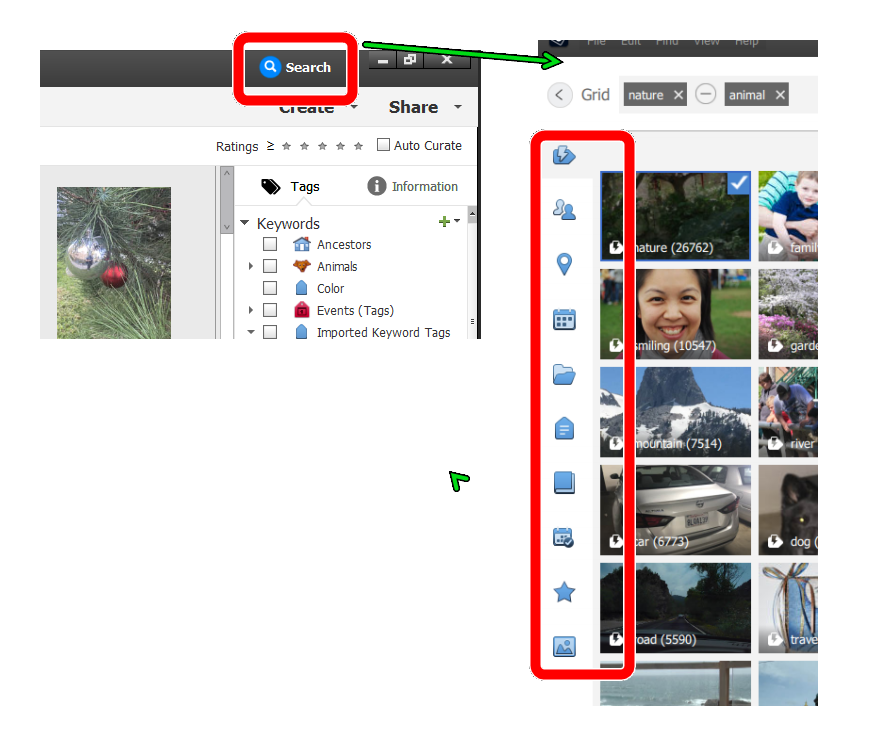- Home
- Photoshop Elements
- Discussions
- Re: find single-person pictures in PSE
- Re: find single-person pictures in PSE
find single-person pictures in PSE
Copy link to clipboard
Copied
I am trying to select pictures that feature a specific (tagged) person, but no other (tagged) persons. Is there a way to select pictures that do have some specific tag from the people group (let's say person A), but no other people tags at all, so no person B, C, D, etcetera?
Rik
PSE 19 on Win 10
Copy link to clipboard
Copied
Still trying to solve this problem. Think I might do just that, if I could reverse the result of a search. Is such a complement obtainable?
Copy link to clipboard
Copied
Great minds think alike! Just searched for how to do this, and came upon your question that this site says that you updated just 6 hrs. ago. With the many thousands of photos I have, I really wish that Adobe would help with such problems as this. Doubtful.
Copy link to clipboard
Copied
This is possible if you do a search for the person you are interested in and then use the exclude modifier to remove any photos of other tagged people who may be in the same photos of the target person. So, for example, search for Wife and add Husband, Son and Daughter to the Search terms. Then use the - Exclude modifier to show photos with only Wife.
It's not perfect. But it should work for most cases.
Copy link to clipboard
Copied
Greg, thanks for quick response. But, please orient me - are you referring to Adobe Organizer? Your illustration looks nothing like my Organizer 2021 interface. Nevertheless, I've looked for where I would enter search terms and have the optionS of "AND", "OR" "EXCLUDE" I have no idea where they are.
Copy link to clipboard
Copied
@RedSanders, click on the blue Search button at the top right of the Organizer window. It takes you to a new window where you will find the text box to enter your search terms and to use the operators between them. That search window also allows you to use the tabs in the left side panel to find and click on search terms such as People or Albums or Smart Tags.
Also, be aware that once you have completed your search in this way, you have to click on the Grid button at the top left of the window. This will take you back to a filtered grid and you can then select and edit or tag the found files.
(And I agree that the Search button should be more visible.)
Find more inspiration, events, and resources on the new Adobe Community
Explore Now