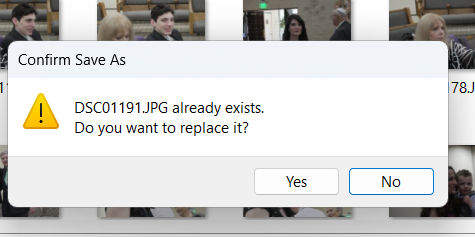- Home
- Photoshop Elements
- Discussions
- Re: Getting Rid of Question Marks Thumbnails EASIL...
- Re: Getting Rid of Question Marks Thumbnails EASIL...
Copy link to clipboard
Copied
I do many drafts of any given piece of art I make. I send most of the drafts to the trash bin. However, when I go into Organizer for anything, it shows empty thumbnails with a question mark on them. I have been manually deleting them, but it is a chore. Its there any EASY way to get rid of them?
 1 Correct answer
1 Correct answer
The reason you have all of those question mark thumbnails is because you are not using the Organizer as intended. But to answer your question, select Find>Missing Files and all of the files that you have moved or deleted outside of the Organizer will be presented in the grid. If you are satisified that you want to delete them all, press Ctrl+A to select them, then press the Delete key.
Copy link to clipboard
Copied
The reason you have all of those question mark thumbnails is because you are not using the Organizer as intended. But to answer your question, select Find>Missing Files and all of the files that you have moved or deleted outside of the Organizer will be presented in the grid. If you are satisified that you want to delete them all, press Ctrl+A to select them, then press the Delete key.
Copy link to clipboard
Copied
Thank you, Greg. It worked like a charm and saved me tons of time. --Myra
Copy link to clipboard
Copied
What if they are the edited version that I want to keep vs deleting? I can't figure out how to save the edited version
Copy link to clipboard
Copied
@Karen29772363c5ny, I'm not exactly sure of your question or workflow. Please explain your question in more detail.
If you want to save a file after you edited it AND do not want to keep the original, use the File>Save command. Make sure the Include in the Elements Organizer box is checked and click Save:
When you close the edited file, you may be asked again if you want to save it and depending on your settings, you may get the following message:
If you are sure you want to overwrite (delete) the original unedited photo, choose Yes.