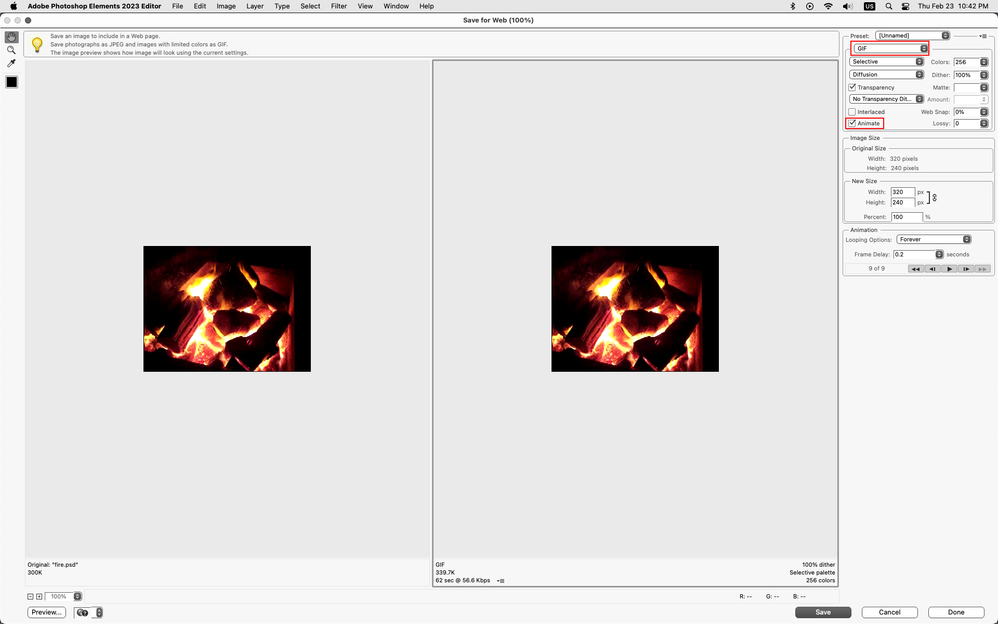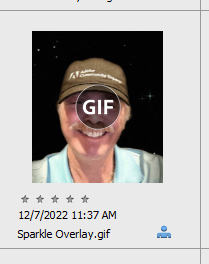GIF saves only as image file
Copy link to clipboard
Copied
cannot convert a 9 layer psd file as an animated GIF file. Using elements 2023 with windows 11. Am only offered options to save the images which generates a files containing the photos in the photo bin.
Copy link to clipboard
Copied
As far as I know, the only way to save an animated gif in Elements (other than those that are generated by the progam) is to use the File>Save for Web option.
Once you set the file format to GIF (at the top of the dialog) pay attention to
- Checking the animate box
- Looping Forever (if you want a continuous loop) and
- Changing the Frame Delay.
Added: I should note that this feature has been around almost unchanged since at least version 4 of Elements. Since we didn't have a fast internet back then, the size limitations for animated gifs are somewhat limited. If you run into a file too big error message, you may have to reduce the size of the image or reduce the number of layers (but 9 shouldn't be a problem). IMO, the feature needs to be updated, since there is no problem using the animated gif creation features of Elements to create large size files with over a hundred layers.
Copy link to clipboard
Copied
Use File>Save for Web to animate to gif.
Copy link to clipboard
Copied
Pretty straightforward, isn't it. Yes, been making animated GIF files since Compuservewas around. I just started using Elements 2023. Also had 2020 and three earlier versions and never had a problem creating an animated GIF. This has me stumped. It only lets me save " images" which is just the last frame. If I select Preview, an animation is presented along with hypertext code beneath it.
I orginally had a larger sized file but have tried again using your settings and still get the same result.
Thanks for responding. Certain it is something simple and obvious I'm not seeing.
Copy link to clipboard
Copied
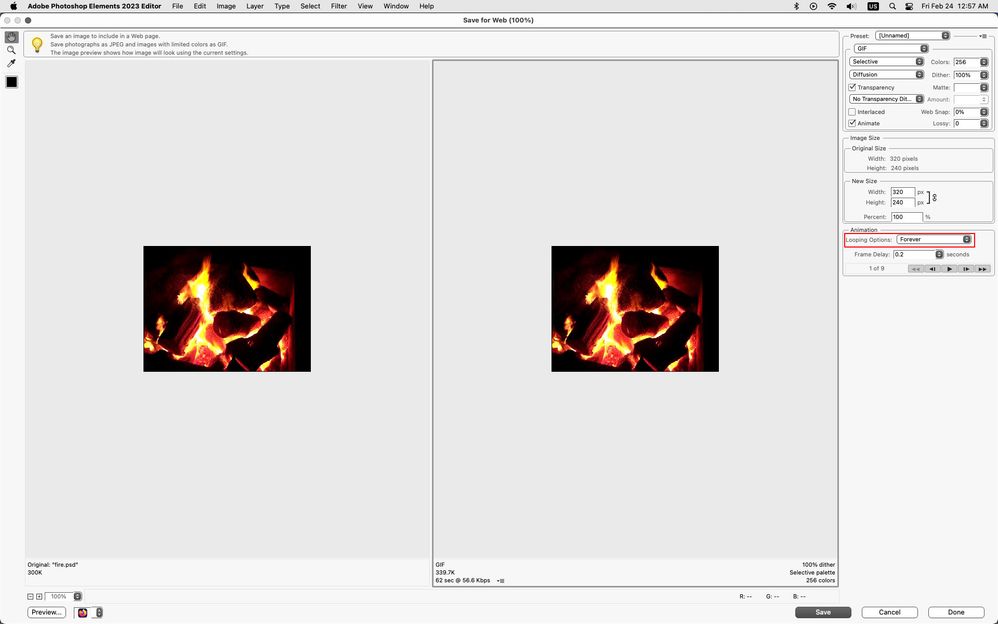
Copy link to clipboard
Copied
Copy link to clipboard
Copied
I clicked on Correct Answer so that I can update my answer but instead I have marked the last response as Correct.
Everything behaves as epected now but the solution is nuanced.
I am grateful and amazed at the swiftness and accuracy of the responses. Thank you! I believe now that my license status caused the issue.
Let me explain. I am now using a new device (Surface Pro 8) and recently downloaded the PE2023 onto it. I have PE2020 on another device and was undecided as to whether I splurge for the newer one or move the license over.
While in Trial Mode, I could not save the GIF. I was not aware of limitations while in Trial Mode so I opted to buy the full license. But that did not immediately solve my issue. Rebooting did not help either.
Today after not using the app for several days and after having powered off the device, all works fine. There is a bit of a glitch in that I am shown time left on my Trial use and prompted to buy the full license. My account shows the recent purchase with th license number. Will see what happens after the Trial period ends.
Regardless, Save as Gif works the way it should. I can save a forever loop version as well as loop twice and vary the frame delay. Can even change the dither method.
For now all is good. Thanks for working with me on this.
Copy link to clipboard
Copied
Photoshop elements Save for Web always says Images Only no matter whether it's an animated Gif or a Jpg file.
After you save the animated Gif, what web browser or program are you using to view the Gif?
Can you post the animated Gif here on the forum so we can try it?
Copy link to clipboard
Copied
I had a two part response but only the first part shows up here. Are replies screened? My issue is resolved. Without repeating the lenghty response, my problem was evident while using a 30-day trial license. Once I paid for the App and re-booted, all was resolved. The App used to view the GIF makes no difference. The file can be single loop, forever loop or a loop of three. I can change the dithering rate in the format, no problem.
Thanks for you help, Jeff. You were 100% correct in your assessments.
Copy link to clipboard
Copied
. . . and are you able to preview the animation in the Save for Web dialog?
Your screenshot shows that all layers are part of the animated .gif. I think Jeff has probably hit the nail on the head in that you are probably not viewing the animated gif with a program or app that displays it correctly. Try right-clicking on the created .gif file and use the Open With . . . command to open the file in a web browser. Also, if you save an animated gif file in the Organizer, it should look like this:
Double-click on the file and the video player will open and show the animation. (But the animation will not loop.)
Copy link to clipboard
Copied
@leol96403783 , I don't know what happened with your prior posts but we apparently cross-posted. Since the original response I saw showed that you had marked your "no, it doesn't" post as correct, I unmarked it. Strangely, my post which added to Jeff's response appears with an earlier time than your amended posts but is later in the order of the discussion.
Replies are only screened for obscenities etc.
I had previously thought that the only limitation for the trial version of Elements was that a watermark appeared on videos. If your experience is the norm, then I suppose somehow there is a limitation on animated gifs which also use the video player in the Organizer. But this doesn't make much sense to me since many of the recently added features of Elements include animated gif creations.
Copy link to clipboard
Copied
Thank you, Greg, for also jumping in. The issue is entirely resolved. There was a correlation with the Trial version which is something I did not expect. I have experience with early versions of Photoshop as well as Elements 6, 12, 2020 and now 2023. Creating GIFs are a cinch in each earlier version as it is now with the licensed version.
Thank you all and consider the issue closed.👍😀