- Home
- Photoshop Elements
- Discussions
- Re: How do I add the SMUDGE TOOL to Photoshop Elem...
- Re: How do I add the SMUDGE TOOL to Photoshop Elem...
Copy link to clipboard
Copied
How do I add the SMUDGE TOOL to Photoshop Elements 2018 Toolbar? I just installed Photoshop Elements 2018. My last Photoshop was CC2. I frequently used the SMUDGE tool with CC2. I cannot find the same tools in Elements 2018. How do I add the tools from CC2 to this toolbar?
 1 Correct answer
1 Correct answer
Make sure your in the Expert mode.
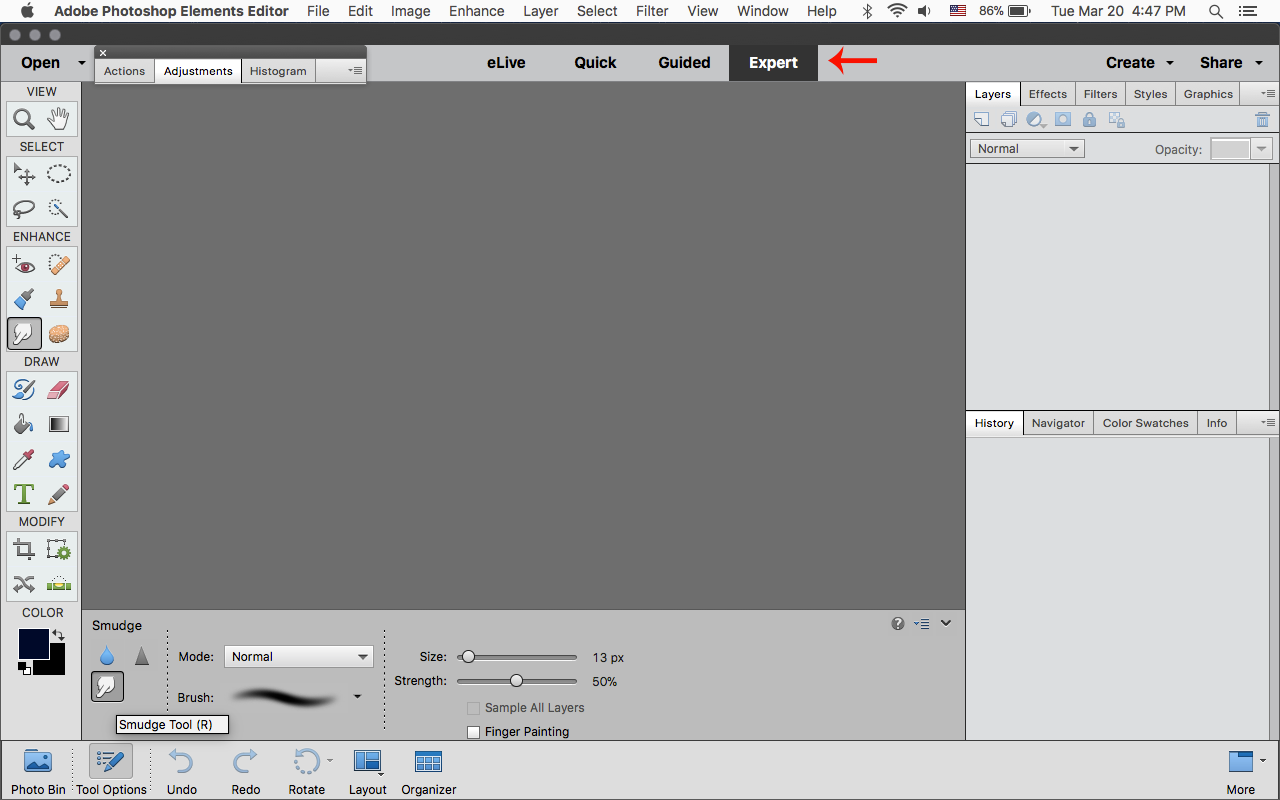
Copy link to clipboard
Copied
How do I add the tools from CC2 to this toolbar?
There is no provision for this maneuver.
I don't have this version of the software, but you should be able to cycle through the blur, sharpen, and smudge tools by pressing R on the keyboard.
Save this for your reference:
https://helpx.adobe.com/pdf/photoshop-elements_reference.pdf
Copy link to clipboard
Copied
Thank you. Going to the EXPERT tab worked great.
Copy link to clipboard
Copied
Make sure your in the Expert mode.
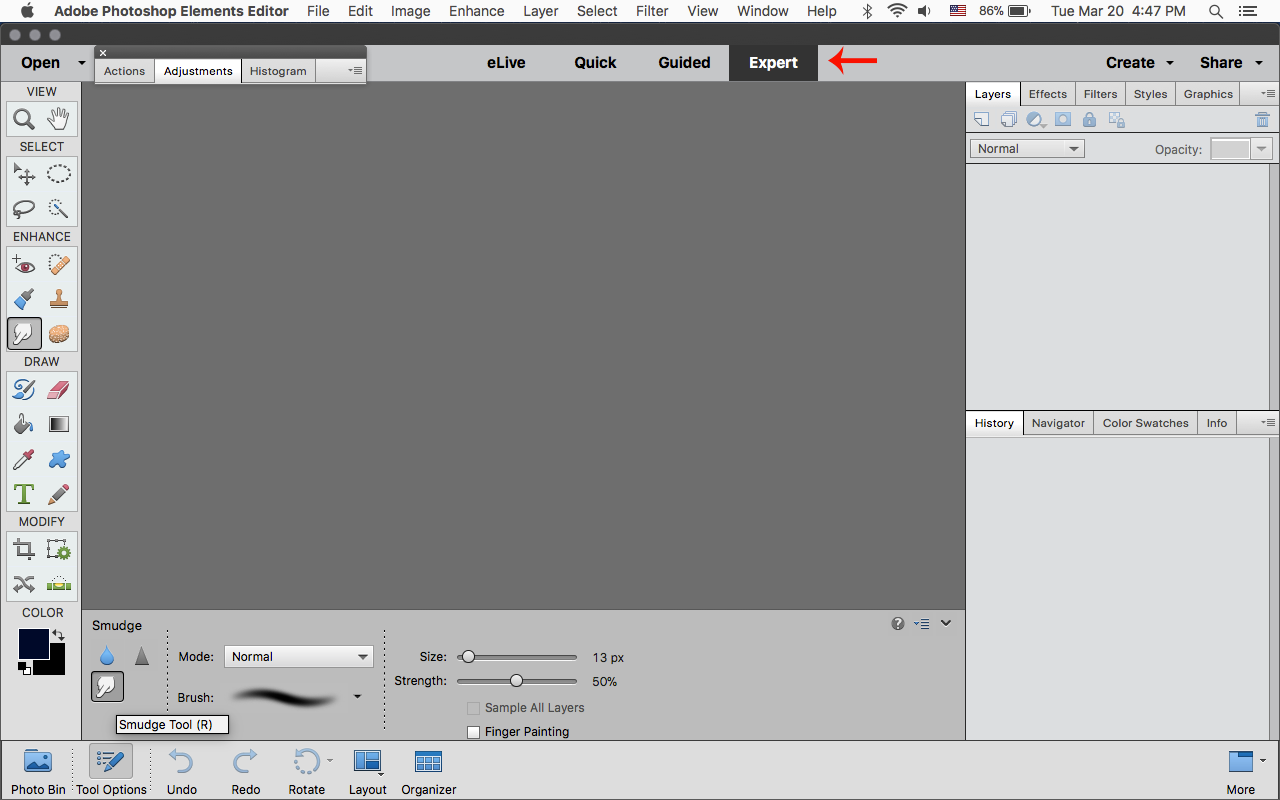
Copy link to clipboard
Copied
Hello,
To add the smudge tool to the toolbar, please follow these steps:
- Switch to the Expert room.
- Click on the Blur tool.
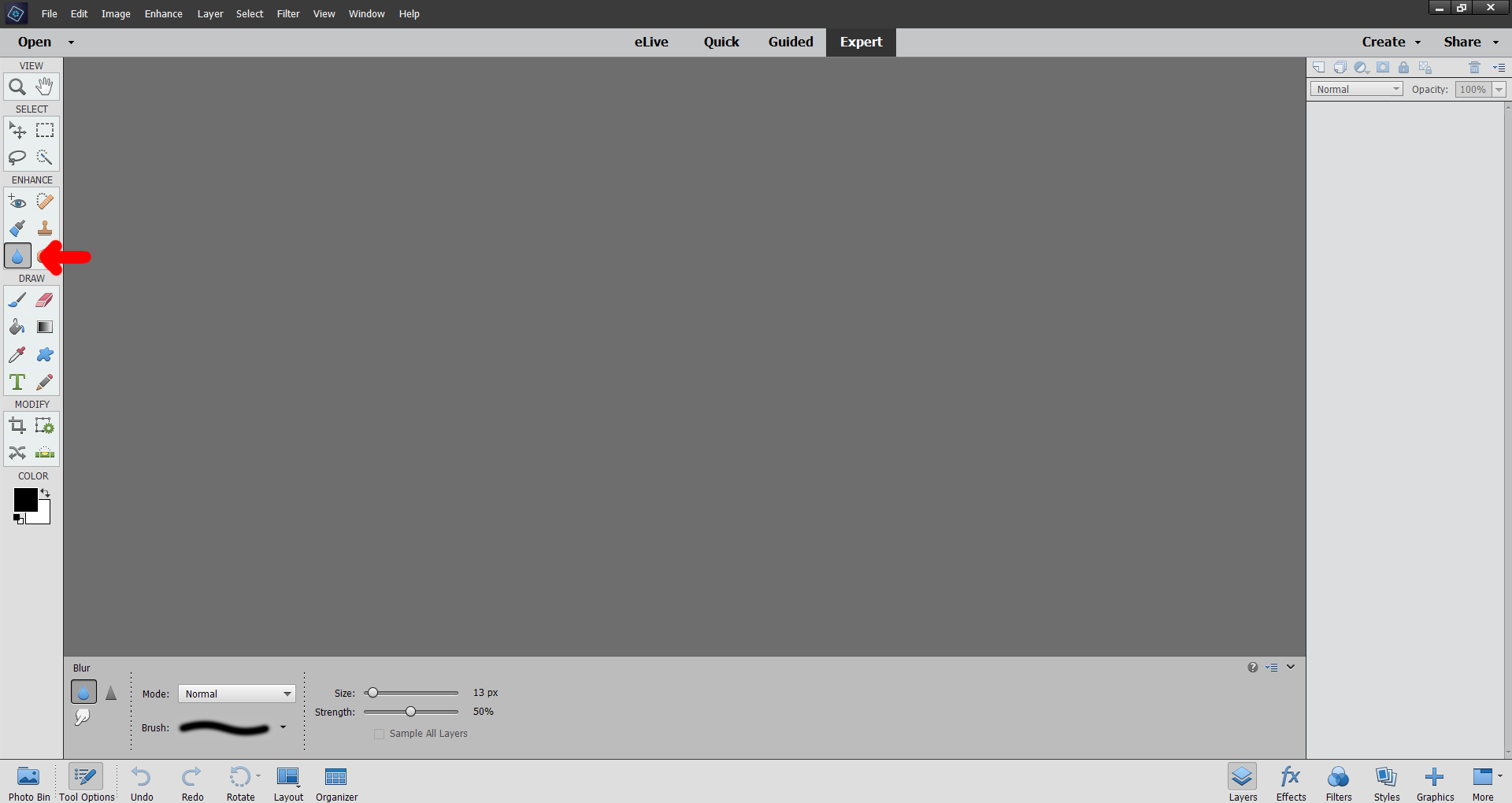
3. Select the smudge tool from the tool options bar.
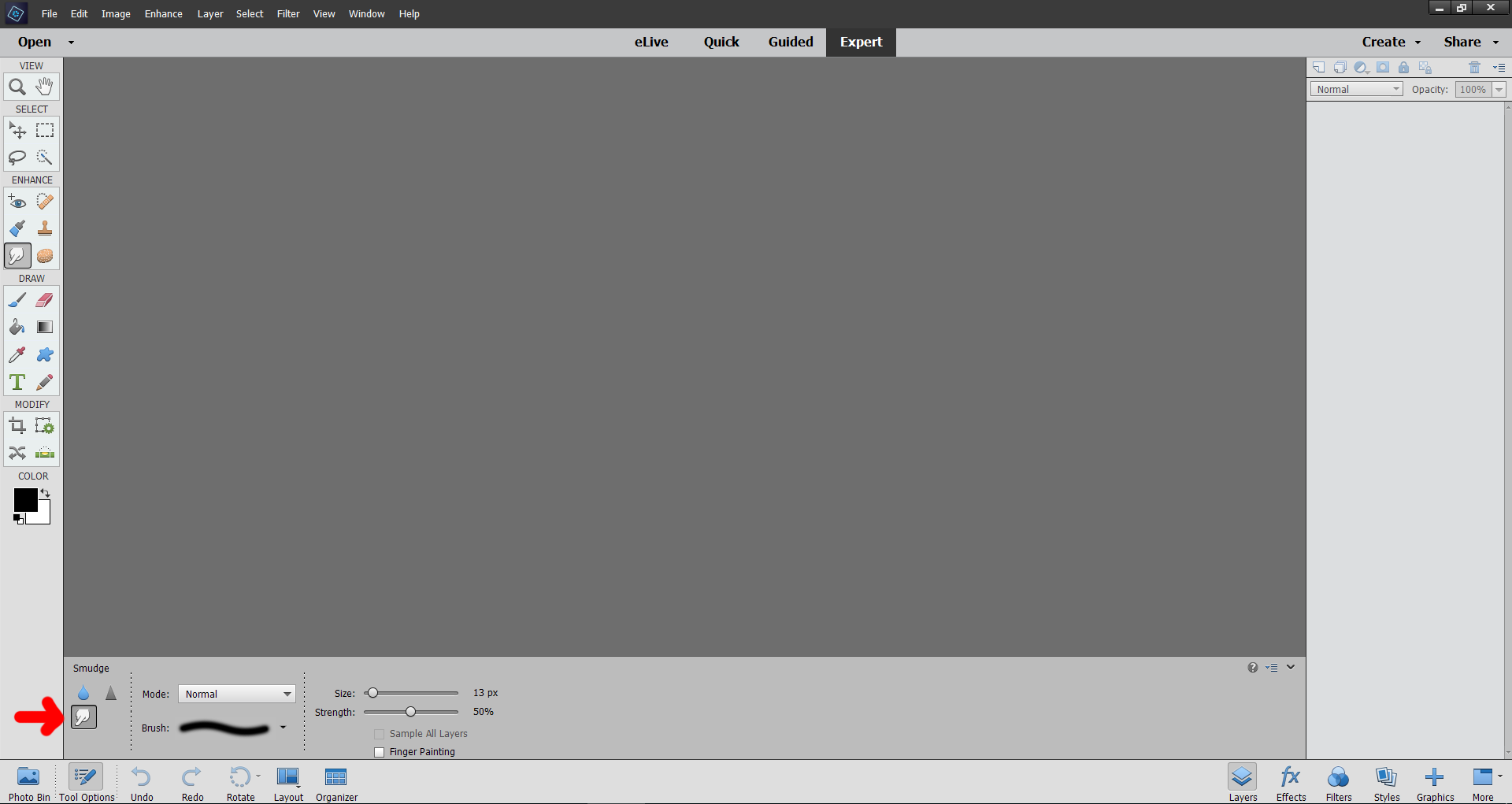
4. Close the application.
Upon relaunching the application, the smudge tool would be added to the toolbar.
Hope this helps! Should there be any more queries, feel free to reach out to me.
-Medha

