- Home
- Photoshop Elements
- Discussions
- How do I print with the grid lines showing?
- How do I print with the grid lines showing?
How do I print with the grid lines showing?
Copy link to clipboard
Copied
Can anyone help me with printing a picture which shows the grid lines I've added in PS9.
Thanks

Copy link to clipboard
Copied
The grid in Elements isn't printable. It's just a visual reference. If you want grids, you will need to do them manually by making a pattern, with a grid paper generator, or a plug-in (filter).
Pattern option tutorials:
http://www.bluesfear.com/tutorials/Grid.htm
http://www.cbtcafe.com/photoshop/newgrid/newgrid.html
Graph and Grid paper generator:
http://incompetech.com/graphpaper/square.html
Note: Open PDF in Elements. Click okay to rasterize paper. Grid is over transparency.
plug in options:
Grid Generator (Windows Only) found here: http://www.richardrosenman.com/software/downloads/
Grids (Windows and Mac versions): http://www.users.cloud9.net/~gparet/photoshop/#grid
If I recall correctly, the Grids filter from cloud9 will appear under select instead of under filter in your menu.
Copy link to clipboard
Copied
Terri,
Thanks so much,
What I did find out is if I use the pencil feature and draw lines using the
ruler as a guide and then flatten the image it prints with my drawn lines.
This works for me as I'm a painter and want to use the grid as a reference
for larger paintings.
Thanks again for your suggestions, I'll check them out.
Errol
Chicago

Copy link to clipboard
Copied
You can also turn on the print crop marks option present in Moe Options dialog box.
Copy link to clipboard
Copied
- Hold down the SHIFT key while using the brush tool (or eraser, etc.) and you will get a straight line.
- If you access the Custom shape tool, then the shapes library, you will find a rudimentary grid.

Copy link to clipboard
Copied
If you haven't tried this already, simply find an image of a grid you like. Drag it into or open it up in Photoshop/Elements. PS will let you then let you EDIT/DEFINE Pattern, meaning you now have it as a usable pattern. (I assume Elements will do the same). Then create a LAYER and FILL it with the GRID Pattern you just defined. And voila you have a grid that you can move where needed and can print. I admit you might have to alter opacity to see it depending on what's in front AND that this is a simple feature PS/Elements should have.
Hope that helped.
Copy link to clipboard
Copied
Follow-up to tensace's suggestion of defining a grid pattern:
I found a grid at Google Images (there are lots of grids there) and used it to define a pattern.
Add a blank layer and fill with the pattern. Change the layer's Blend Mode to Multiply. The white background will disappear leaving just the grid lines.
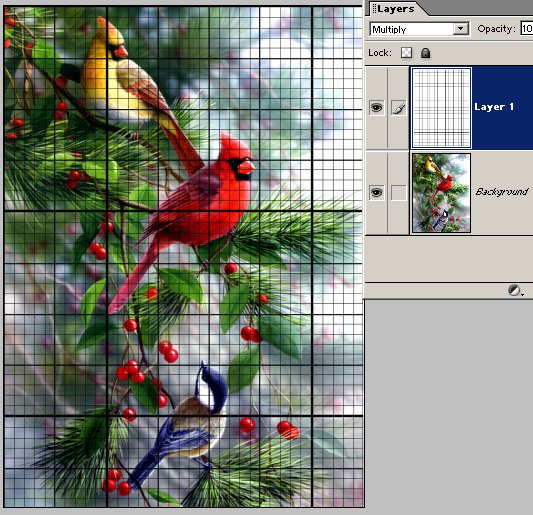
Another example of this at http://forums.adobe.com/thread/875370
Copy link to clipboard
Copied
I am a painter also, and I have found an easy way. I use the crop tool to make the gridlines on the photo, then hit the print screen button on the keyboard. I then load that photo with the lines on it into Photoshop CS6 and print it.
Copy link to clipboard
Copied
Brilliant! Lame that this big engine can't just let you print them with a click of the mouse though.
Copy link to clipboard
Copied
I had a similar problem with a semitransparent checkerboard grid appearing as a background on graphics that should have a plain white background. I never tried printing any of these, but to make the grid go away I found that simply selecting "Layer/Flatten Image" does the job.
Copy link to clipboard
Copied
Use the built in grid line capability over the picture; do a print screen, then edit the print screen, which of course has the grid lines in the picture. Then crop the picture or do whatever you want.
Copy link to clipboard
Copied
Yes that is what I did just now. Thanks
Copy link to clipboard
Copied
Another way to print grid lines on your photo after you have the gridlines displayed, is to copy the screen shot (Shift/prt sc) and paste it to the Microsoft Paint app, crop it, and then print it.
Copy link to clipboard
Copied
This may be stupid, but what I did was take a snip of the image with the snipping tool from photoshop with the grid lines. Then I just pasted that snip onto another layer and lined it up. Granted you are super limited with this approach, but I am printing a map for a table top game so it worked fine for me.
Copy link to clipboard
Copied
Paste grid of same dimensions from illustrator.
Find more inspiration, events, and resources on the new Adobe Community
Explore Now
