- Home
- Photoshop Elements
- Discussions
- Re: How do I reduce an image size in MB's
- Re: How do I reduce an image size in MB's
How do I reduce an image size in MB's
Copy link to clipboard
Copied
I want to enter an image into an online competition but the size needs to be less than 3 MB. Most of my images seem to be larger than this. How do I reduce the size of the image in either elements or iphoto? I get confused by the different ways of measuring the images. I just want to make the image less than 3 MB
Copy link to clipboard
Copied
Does the online competition page give a size in pixel dimensions or any other guidelines besides just less than 3 mbs?
If they just say under 3mb, that's very vague as you can compress a rather big image to under 3 mbs but it would look terrible.
Copy link to clipboard
Copied
No the inforation is just that an image needs to be less than 3MB.
I am having trouble reducing the size withoutout loosing half the image. Is there a standard size for internet images?
Copy link to clipboard
Copied
Set a resolution of 72 for display on the internet and that will give more scope when re-sizing.
If the image is already displayed at 72 ppi in the editor (see info strip at bottom of main edit window) simply use File >> Save As
Rename the file or accept any edit extension automatically added by elements; Then click the save button. You can adjust the quality slider between 1 to 12 to change the file size. A setting of 8 to 10 usually works well.
Copy link to clipboard
Copied
Open your image
Go to File>save for web. In the dialog be sure that "constrain proportion" is ticked.
In the dialog, near the top left, select file type (GIF is default)
Change size to suit
Copy link to clipboard
Copied
I tried that but before I can use the 'save for web' I was asked to reduce the file size!
Copy link to clipboard
Copied
I tried that but before I can use the 'save for web' I was asked to reduce the file size!
No. You can ignore that warning. It didn't tell you to reduce it, just said it was bigger than Save for Web was designed for. It doesn't matter. Just go ahead.
Copy link to clipboard
Copied
Thanks again Barbara, as usual you clarify things so well. I have managed to reduce the size to 1250x833 which gives me 705 KB but I have a real problem understanding the sizing of images. Does this sound like a reasonable size to send into an online photo competetion? Is there an easy way of understanding image sizes and what is suitable for what?

Copy link to clipboard
Copied
jude309 wrote:
Does this sound like a reasonable size to send into an online photo competetion?
When an online site tells you to limit your photo to a size of "xx Mb or lower", they're doing that strictly for their own convenience -- they don't want to use up much storage space on their servers.
jude309 wrote:
Is there an easy way of understanding image sizes
When you use Image...Resize...Image Size, you can change the options like so:
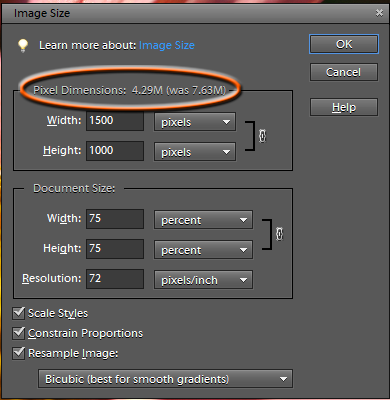
and watch the "Pixel Dimensions" value change -- that label tells you the size of the image file on disk.
jude309 wrote:
Is there an easy way of understanding ... what is suitable for what?
In general, you'll use 72 (or 96) pixels/inch as the resolution for images used for display on computer monitors, and 300 pixels/inch for images that will be printed on you home printer. After that, just adjust the Width and Height values so your image has the physical dimensions you need.
Ken
Copy link to clipboard
Copied
http://www.pixentral.com/show.php?picture=1ArC3g8nuR3RH2XiuKm1Y2ohKJHaI
The print screen allows for a visual point of reference, px dimensions vs. dimensions in inches @ 72px/in. That is what the red rectangle would print out at.
Absent more precise guidelines from the contest people, it seems to me that it is ok to upload.
It is an odd size, and you may want to crop it if they return the submission with advanced guidelines.
Copy link to clipboard
Copied
Try opening your photo in the Editor and from the menu click:
Image >> Resize >> Image Size
Check the boxes for constrain and resample then experiment with the pixel width (height will change automatically)
In my example I typed 1250 and reduced the file size to 2.9mb (original size is shown in brackets)
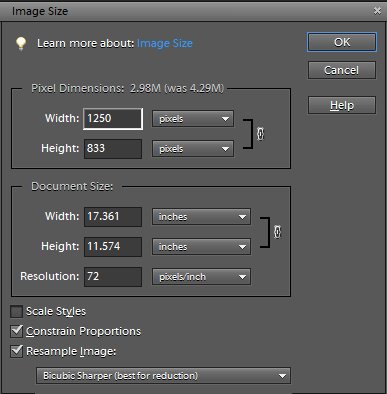
Copy link to clipboard
Copied
Go to "Save As" once you choose where to save and where you will be looking for it. The options will come up with a menu on "JPEG Options" with a slider bar. Slide it back and fourth and look to the right it will say what the file size is going to be. ie 3.1m or 5.1m and so on just slide it from 0-12 till you get as close to your file size as needed.
Copy link to clipboard
Copied
3mb
Find more inspiration, events, and resources on the new Adobe Community
Explore Now

