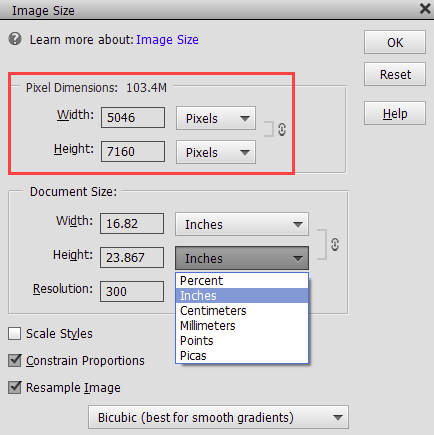- Home
- Photoshop Elements
- Discussions
- How do I specify pixels when resizing images?
- How do I specify pixels when resizing images?
Copy link to clipboard
Copied
I just installed my Photoshop Elements 15 to a new computer, and some things I'm used to apparently got reset.
The only unit of measure I use for image sizes is pixels. I can crop an image in pixels by typing "750 px" or whatever into the fields on the cropping tool. But when I then want to resize the image, the dropdown on the image size popup will not show me pixels as an option. Here's what it looks like:
The current size is in pixels, but the new size cannot be specified in pixels.
I went to Edit > Preferences > Units & Rulers to set pixels as the measurement default (that dropdown DOES offer pixels, but it made no difference.
I seem to vaguely recall having this problem long ago, but for years I've been happily resizing in pixels, and I don't know what I did to fix it.
Help?
 1 Correct answer
1 Correct answer
>>>Where is this "Pixel Dimensions section" of which you speak?
In the red section in the screenshot below:
There are two ways of resizing in this dialog:
- Change the pixel size of the image (in the Pixel Dimensions section), which is what you're trying to achieve. You check the Resample Image box to activate that. Or
- Keep all the pixels and fit them into specific dimensions for printing (in the Document Size section). That's the area you've been unsuccessfully wrestling with.
Copy link to clipboard
Copied
You may need to tick the 'resample' box.
Copy link to clipboard
Copied
Thanks, but I'm afraid it didn't help.
Copy link to clipboard
Copied
When you tick the Resample box, you should be able to resize via pixels in the Pixel Dimensions section above.
Copy link to clipboard
Copied
I'm just getting back to this, Happy New Year...
John Waller, thanks for responding. Where is this "Pixel Dimensions section" of which you speak? Below is a screen shot of what I get after ticking Resample Image. The drop-down offers every measurement unit except pixels.
Copy link to clipboard
Copied
>>>Where is this "Pixel Dimensions section" of which you speak?
In the red section in the screenshot below:
There are two ways of resizing in this dialog:
- Change the pixel size of the image (in the Pixel Dimensions section), which is what you're trying to achieve. You check the Resample Image box to activate that. Or
- Keep all the pixels and fit them into specific dimensions for printing (in the Document Size section). That's the area you've been unsuccessfully wrestling with.
Copy link to clipboard
Copied
D'oh! <faceplant>
Thanks...
Copy link to clipboard
Copied
Try this:
Restore default preferences
Preference settings control how Photoshop Elements Editor displays images, cursors, and transparencies, saves files, uses plug‑ins and scratch disks, and so on. If the application exhibits unexpected behavior, the preferences file could be damaged. You can restore all preferences to their defaults.
Note: Deleting the preferences file is an action that cannot be undone.
Do one of the following:
Press and hold Alt+Control+Shift (Mac: Option+Command+Shift) immediately after Photoshop Elements begins launching. Click Yes to delete the Adobe Photoshop Elements settings file.
Go to Edit > Preferences (Mac: Photoshop Elements > Preferences > General), click the Reset Preferences on next launch button, and then click OK. When you restart Adobe Photoshop Elements, all preferences are reset to default settings.
A new preferences file is created the next time you start Photoshop Elements Editor. For information on a specific preference option, search for the preference name in Help.
from here:
https://helpx.adobe.com/photoshop-elements/kb/preference-file-locations-photoshop-elements.html
Copy link to clipboard
Copied
Thank you, but no joy. I tried both options: I pressed and held Alt-Ctrl-Shift as PSE began launching, but nothing happened -- there was no option to delete anything.
I found and clicked the Reset Preferences on Next Launch button, then closed and relaunched the program. Still cannot select pixels as the measurement unit when changing image sizes.
Copy link to clipboard
Copied
Try points. I have never seen pixels in this dialog as an option.
Find more inspiration, events, and resources on the new Adobe Community
Explore Now