- Home
- Photoshop Elements
- Discussions
- Re: How to create a silhouette from a photo in pho...
- Re: How to create a silhouette from a photo in pho...
How to create a silhouette from a photo in photoshop elements
Copy link to clipboard
Copied
I am trying to create a silhouette from a photo in photo elements need some urgent steps. I tried a method from ehow.com and mommywords.com but its only nonsense Im coming up with. I have the trial version and would like to purchase but if I can't use it then it wil make no sense.

Copy link to clipboard
Copied
You'll need to post a sample of your photo, as well as an example of the effect you're trying to achieve.
Ken
Copy link to clipboard
Copied
Make a good selection of the subject that you want the silhouette of. This is key.
Go to Layer>new>layer via copy. This puts the selection on its own layer
Press CTRL+left click the layer thumbnail of this layer to make the selection active
Go to Edit>copy to put it on the clipboard
Create a new canvas - File>new>blank file
Layer>new>layer and name it color cutout
Again, Layer>new>layer and name it silhouette cutout. This layer will be at the top of the stack of the 3 layers
Fill the background layer with color - for example 9369BF
Paste the cutout selection into both the color cutout and silhouette cutout layers (Edit>paste)
Set your foreground color chip to black, then fill the silhouette cutout layer with black (Edit>fill selection>black)
If you want to refine it a bit by showing a tad of color, access the eraser tool with 8-10% opacity to erase the black color around the edges or at a special location

Copy link to clipboard
Copied
Another way to create a silhouette is to use Layer Masks.
Here's the original:

- Make a selection of your object:

- In the Layers Panel, use the icon at the bottom to create a new layer.
- With that new layer selected, use the icon at the bottom to create a mask. It will automatically use your selection:
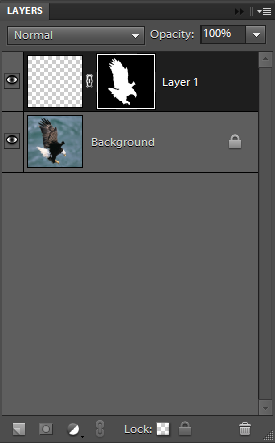
- Click on the mask area and use Ctrl+I to invert the colours of the mask.
- Use Ctrl+J to duplicate that layer.
- Click on the mask image of that new layer to highlight it, and use Ctrl+I to invert the colours of the mask.
- Click on the image area of the top layer to activate it and use the Paint Bucket tool to fill it with black.
- Click on the image area of the lower layer to activate it and use the Paint Bucket tool to fill it with white.
- Your layers will look like this:

The final result:
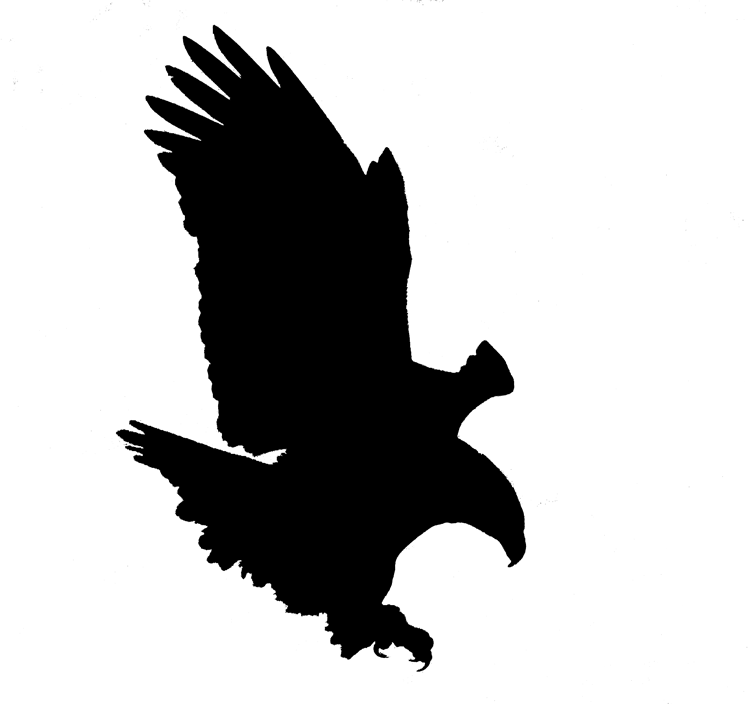
Ken

Copy link to clipboard
Copied
Now that I'm getting into this... ![]()
The most versatile method is to use a Clipping Mask.
- Make your selection:

- Hit Ctrl+J to copy the selection onto its own layer:

- Create two new layers, one above and one below the previous layer:

- Hold down the Alt key and click the dividing line between the top layer (Layer 3) and the middle layer (Layer 1). This will create a Clipping Mask from the middle layer (Layer 1):

- Now, you can fill the top layer (Layer 3) and the bottom layer (Layer 2) with anything you want -- solid colours, gradients, other images, etc.:

The final result:
The beauty of this method is that you can easily change the silhouette shape on Layer 1 by erasing or painting with any colour and the changes are automatically revealed in the silhouette and its background. The clipping layer (Layer 1) only uses transparent and non-transparent information to do its work, which is why you can paint on it with any colour.
Ken
Copy link to clipboard
Copied
to dolor123
Many ways to make a silhouette using Elements, as you can see. You need to become familiar with the program.
There are galleries available on PBase to get some ideas.
[Link removed... at least one picture at the link is of a full frontal nude woman... which is not suitable for this forum... Mod]
Find more inspiration, events, and resources on the new Adobe Community
Explore Now