 Adobe Community
Adobe Community
- Home
- Photoshop Elements
- Discussions
- Re: How to cut out an image and save
- Re: How to cut out an image and save
How to cut out an image and save
Copy link to clipboard
Copied
Hello,
Help! Can anyone tell me step by step instructions on how to cut an image and leave the background behind, and save just the image with no background??
Copy link to clipboard
Copied
*Use one of the selection tools to isolate the image from the photograph -
*Put the selection on it's own layer by using command j/control j while the marching ants are still active -
*Turn off the original layer (this will let you see your selection) and also allow you to save only the selection -
*Save as a png with a new name.
In order to maintain transparency around the item, it must be saved as a png.
When you save a selection as a jpg, the surrounding area fills in with white and you are back to square one.
Copy link to clipboard
Copied
Thanks for your reply; I'm afraid I wasn't clear on what I was trying to do. I place my sand dollars (which I paint) on white poster board to take the photo, which is grey when I upload the photos to the computer. So, I go to photo elements 11, and from "file", I click on "open" to retrieve the photo. Then I used the Selection Tool to isolate the image, and at that point I am not sure what to do next. I tried control + C, then went to File - New, but when I pressed Control + V, the image disappeared into a sea of white and grey blocks. I also tried using the magnetic lasso to capture the image, but again, I wasn't able to remove the grey background. As a note, I want to use the images on my website, but with no background color; just solid white.
Thanks again.
Copy link to clipboard
Copied
The white/grey boxes represent transparency. I assume the new file you created is much larger than the copied sanddollar, so when you pasted the sanddollar it created a new layer with that "sea of white and grey blocks".
Rather than doing File > New, try File > New From Clipboard. This creates a file the exact size of the copied sanddollar. The excess will be transparent as in this example:

If you save this as a jpg the transparency will be converted to white, which sounds like what you want. However if the background on your web page is other than white, then save the file in a format that preserves tranparency, such as gif or png. When you load the sanddollar into your web page, the transparency will be replaced by that background color.
Copy link to clipboard
Copied
As already stated - the gray and white checkerboard denotes transparency. When you save your part of your image - with it's checkerboard - as a png - you will be able to place that item on any background you wish. The checkerboard will not be there - it's not really there - it's only a way of denoting transparency around your object.
The key information here is - you need to save your selected item as a png - to preserve transparency around the object.
Even though you seem to want to put this item on a white background, I wouldn't save it as a jpg so you can get that white background. I would create a white background and place the png on it. If it's transparent around the edges, you can move it around on your website, without worrying about the solid white block around it.
But try it both ways - as a png and as a jpg - and put it on your website. See what works better for you.
There are many ways to do the same thing in PSE - I prefer control j to put the selection on it's own layer - turning off the original layer - then saving the item as a png. After it's saved as a png, you can use it whenever you wish. Copy/pasting is only a temporary move.
Copy link to clipboard
Copied
cats4jan wrote:
As already stated - the gray and white checkerboard denotes transparency.
Not necessarily. See this picture:
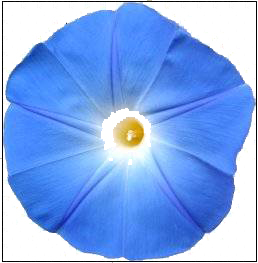
Hope this helps.
Copy link to clipboard
Copied
mytaxsite,
Don't understand your post. What point are you making?
Copy link to clipboard
Copied
While the checkerboard is the default transparency representation (and seems to be what suluci has) you can change it to anything you want in Edit> Preferences> Transparency.
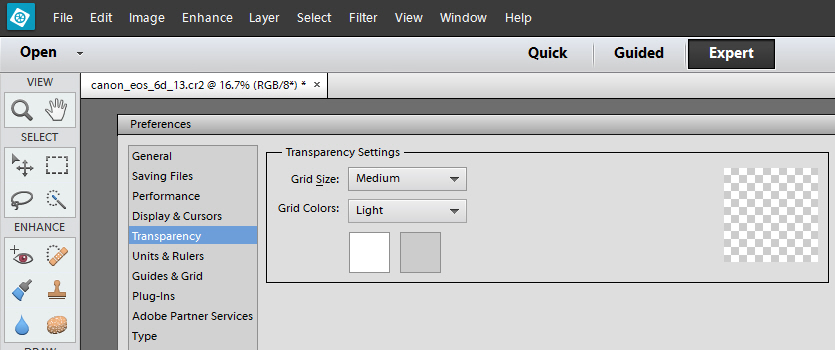
Cheers,
--
Neale
Insanity is hereditary, you get it from your children
Copy link to clipboard
Copied
I did use that menu - to change the size of my squares and to lighten the gray so it isn't so intrusive - but suggesting one would use it to make white denote transparency is totally illogical since then your pngs will be confused with your jpgs.
I don't think anyone in his right mind would change his transparency to be solid white.
For people who do not understand the basics, suggesting they use white to denote transparency, will send them off a cliff.
Copy link to clipboard
Copied
cats4jan wrote:
suggesting they use white to denote transparency, will send them off a cliff.
I never made that as a suggestion. Although it may be what mytax had done and explain his image.
Note though there can be benefits to setting transparency to a solid, contrasting, colour when making complex cut-outs. Kind of like a manual quick mask if you don't want to use the normal Quick Mask.
Cheers,
--
Neale
Insanity is hereditary, you get it from your children
Copy link to clipboard
Copied
nealeh wrote:
cats4jan wrote:
suggesting they use white to denote transparency, will send them off a cliff.
I never made that as a suggestion. Although it may be what mytaxsite.co.uk had done and explain his image.
Sorry nealeh - I didn't mean to connect my response to your comments. I should've quoted to make myself clear my answer was in response to mytaxsite.
Still having a bit of trouble connecting my responses to the correct posts.
Copy link to clipboard
Copied
nealeh wrote:
I never made that as a suggestion. Although it may be what mytaxsite.co.uk had done and explain his image.
--
Neale
Insanity is hereditary, you get it from your children
I did it to contradict whoever said that "the gray and white checkerboard denotes transparency". This is not always true though most people have accepted it as standard.
It seems Insanity has been inherited here out of nothing through this post. Time to move on boys. There are other problems still to be resolved; MVPs and Adobe Staff alone can't handle all of them so you guys can contribute in whatever you can.
Copy link to clipboard
Copied
mytaxsite.co.uk wrote:
I did it to contradict whoever said that "the gray and white checkerboard denotes transparency". This is not always true though most people have accepted it as standard.
My point is - the reason most people have accepted it as "standard" is because it makes the most sense. Although, anything can denote transparency because we can change the color spectrum, having the checkerboard makes the transparency stand out as transparency like no solid color will.
As for saving a selection with a different color in order to see whether the selection is well done - I approach it another way - I put my selection on it's own layer, shut off the original layer - then, I put a solid color under my selection so I can continue to work on finessing the selection against a solid background with contrasting color. After finessing my selection, I delete the solid color layer and save my selection as a png.
Works for me - but we all know, there are multiple ways to do any function in PSE.
OP never came back, so hopefully something we said helped him get the results he needed.
Copy link to clipboard
Copied
This was the ONLY response on the whole wide web I found that addressed the "transparency," issue I had been experiencing whilst saving a signature. Thank you, cast4jan....I wish nothing but gold coins, rupees, and endless blessings on you and your family for all of eternity.
Brian
Confused first-timer from Colorado
Copy link to clipboard
Copied
Brian,
If you have occasion to apply a signature to your work frequently, consider making a signature brush. This can be used over and over again, and is versatile.
Copy link to clipboard
Copied
It will not save as a Jpg. I need it to make it a background object.
Copy link to clipboard
Copied
JPEG files cannot have transparency. Perhaps that is what you are seeing, mikeh.
Copy link to clipboard
Copied
to Cats4jan's answer:
Oh my days. I have been searching for an answer to this qyery for weeks. use delete,use cut, whatever I do it keeps the white around the image. Now I find it's as simple as falling off a log (possibly simpler!) Thank you sooo much. It has saved my sanity!!
Copy link to clipboard
Copied
You can use Guided Edit "Replace background" under Special Edits for this.
Copy link to clipboard
Copied
@mikeh26609914, you have posted in a very old discussion that covers multiple subjects. I suggest you start a new discussion describing the exact issue you are having problems with.
Copy link to clipboard
Copied
Oh my days. I have been searching for an answer to this qyery for weeks. use delete,use cut, whatever I do it keeps the white around the image. Now I find it's as simple as falling off a log (possibly simpler!) Thank you sooo much. It has saved my sanity!!

