- Home
- Photoshop Elements
- Discussions
- Re: How to disable the home screen in Elements 201...
- Re: How to disable the home screen in Elements 201...
How to disable the home screen in Elements 2019
Copy link to clipboard
Copied
I recently upgraded from Photoshop Elements 2018 to the 2019 version. In the 2018 version under general preferences you had the option to skip the home screen and go directly to the Organizer. I cannot find how to do this in the 2019 version. Going to the home screen is a waste of time and I would like to be able to go directly to the Organizer like I could in the 2018 version.
Thanks,
Greg
Copy link to clipboard
Copied
Hi Greg,
You cannot Bypass the Homescreen in 2019 version with a setting, as with 2019 version of welcome screen, you get features and it is not just a launcher for the applications.
But you can create desktop shortcuts for organizer and Editor, which can be used to directly launch the apps instead of launching the homescreen first.
Here is the link having information on creating shortcuts: Bypass the Welcome Screen in Photoshop Elements
Thanks
Vipin
Copy link to clipboard
Copied
I am using the Adobe Photoshop Elements 2019 App from the Microsoft Store. There is no way to access directly the photo editor or organizer.
Does anyone know how I could manage it there to open the photo editor directly without Home?
Greetings
Copy link to clipboard
Copied
I don’t know if this works for store purchases but it’s simple to try a shell prompt to find the hidden Applications folder.
Bring up the run dialog by holding down the Windows key and pressing the R key
Type into the box shell:AppsFolder and hit return

In the Applications screen you are looking for items beginning with P (usually in alphabetical order) and if you see PhotoshopElementsEditor right-click on it and choose Create Shortcut.
You will see a message that says it can’t be created here but click yes to send it to the desktop.
Copy link to clipboard
Copied
Thanks for the tip, it's always worth a try.
In the AppsFolder there was no entry for PhotoshopElemntsEditor, only the entry for Adobe Photoshop Elements 2019.exe. After a long search I found it in this directory:
C:\Program Files\WindowsApps\AdobeSystemsIncorporated.PhotoshopElements2019_1.53.0.0_x64__ynb6jyjzte8ga\VFS\ProgramFilesX64\Adobe\Photoshop Elements 2019
the entry PhotoshopElementsEditor.exe which I linked according to your instructions.
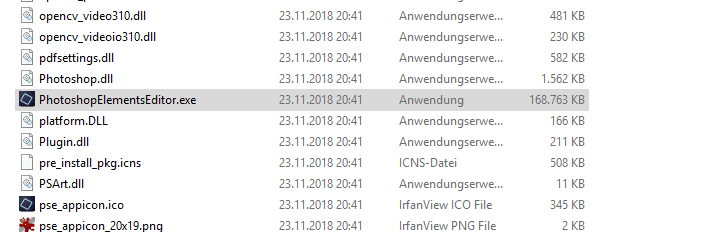
Then the next problem after a double click on this link, this error message:
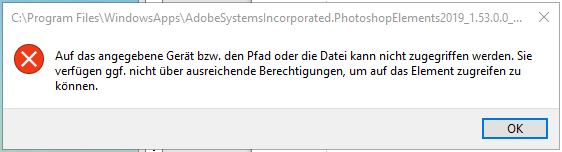
Then I entered the rights and the next error message appeared with a double click on the link:

I think that I now delete the program and reinstall it, after that I live with this nonsensical home screen. In the future I will always avoid installing apps in Windows 10 if there is an "old-fashioned" program.
Thanks again for your tip
Copy link to clipboard
Copied
With the Mac versions of PSE, you can't create desktop shortcuts. We're forced to endure the extra lengthy process of launching the home screen first, then opening the Editor. Not very efficient.
Copy link to clipboard
Copied
In Windows 10, if you are running the 64bit version, you must install Photoshop Elements in C:/Program Files (x86), NOT the recommended location.
Once it is installed, open C/ProgramFiles (x86)/PhotoshopElements2019 and in there you will see the icon for PhotoshopElementsEditor.exe. Just right click the icon and create a shortcut as normal. It will create it on your desktop and you can then pin it to your taskbar.
I've just done it, having originally followed the 'recommended' route. All 64bit programs should be installed in the 'Program Files (x86)' directory.
Copy link to clipboard
Copied
Thank you! Just got Elements 2020 and was desperate to get rid of the hated home screen. I upgraded from Elements 2018 where I had been able to easily disable its weelcome screen. Not so the 2020 home screen. Rather than be infuriated every time I open the !@$^&&^! program, I followed your instructions and created proper shortcuts to the real editors. Why on earth does Adobe insult its customers with the junk on the home screen EVERY TIME they want to get some work done?
Copy link to clipboard
Copied
I do leave the hub (Home screen) running from time to time, notably after importing new batches of images. I can then see if any auto-creations have been produced for my events. I find some quite pleasing which I save; others I delete. The beauty of desktop icons for instantly launching the separate apps is that you can also drag and drop images onto the desktop icon.
Find more inspiration, events, and resources on the new Adobe Community
Explore Now
