- Home
- Photoshop Elements
- Discussions
- Re: How to print multiple copies of same image (wi...
- Re: How to print multiple copies of same image (wi...
How to print multiple copies of same image (with specific fixed dimensions) on single page
Copy link to clipboard
Copied
I am using Photoshop Elements 10 on Win 7 PC. I am trying to print multiple copies of one image on a single 8.5x11 sheet of paper? The images are artwork for buttons (to be used in button-making machine) so the dimensions must be exact on the duplicated images. When I select Picture Package, the images are resized to fit the dimensions in the picture package. When I select Contact Sheet, the images are resized to fit the number of columns I selected. Neither is acceptable. How can I repeat the same image on a single piece of paper without having the system re-size the image? I know that I can manually create a new PSE file and manually insert the images into this file. This is what I have been doing as a work-around. But I would hope there is a better/faster way.
Thank-you!
Copy link to clipboard
Copied
- Open a blank, new file from the File menu, 8.5x11"
- Open the button image, and drag it from the photo bin to the work area
- In the layers palette, right click on the layer with the button image and duplicate the layer
- Use the move tool to position the the duplicate
- Repeat steps 3&4 until you have populated the entire canvas
Copy link to clipboard
Copied
I registered just to complain! So... you just have to copy and paste every &^#@ time you update the design? Photoshop has some clear areas it's missing after it's 21th or so version... I can do this in EXCEL/ thats for numbers but it takes VBA and I can edit image in photoshop and it'll array the images. I thought there was a way to work on one prototype that others cloned to, seems a real waste of time to ctrl-V all day.
Copy link to clipboard
Copied
My exact thoughts, too! Would be great to have one prototype to edit, and let Photoshop do the repeating/tiling of the multipe iterations of it. (Or, at the very least, a simple Print-to-PDF with a repeat/tile option to fill the document)
Copy link to clipboard
Copied
My exact thoughts, too! Would be great to have one prototype to edit, and let Photoshop do the repeating/tiling of the multipe iterations of it. (Or, at the very least, a simple Print-to-PDF with a repeat/tile option to fill the document)
By @TheBookloft
I think this is a valid feature request, but if I had to do it often, I'd use one of the many free labels printing tools on the market. They have many more layout options than what you can expect from an image editing tool. For the few situations when I need this, like for pages of identity photos, I am happy with the solutions already given in this discussion.
Copy link to clipboard
Copied
This is what happens when you have no real competition. Photoshop is a bloated mess that is in DESEPERATE need of a complete update/overhaul. I mean, it's nearly 2022 and the UI for photoshop doesn't account for hi-res screens. It's absurd how some basic features/functionality are simply absent, despite YEARS of us complaining.
Copy link to clipboard
Copied
A variation of hatstead's method where the pictures are precisely aligned:
1. Add the picture to the blank file as hatstead described. Use the Move tool to position the picture in the upper left corner.
2. Duplicate the layer. Use the arrow keys (NOT the mouse) to move the new layer to the right.
3. Repeat step 2 until the row is filled:
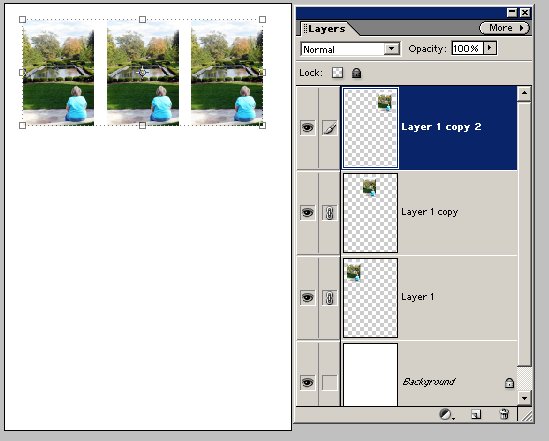
4. Merge Down the 3 layers into one. Alternatively, link the 3 layers and do a Merge Linked as in this example. The end result is the pictures in the row are on one layer:
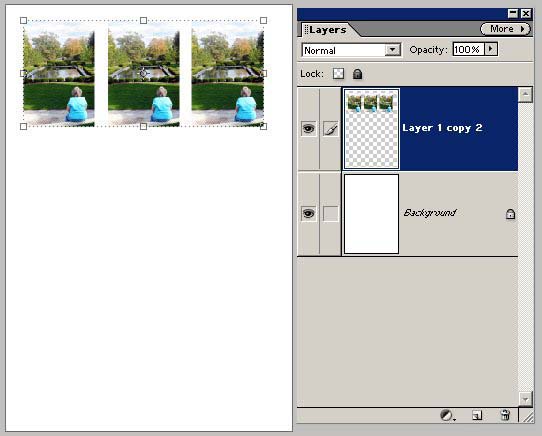
5. Duplicate the layer and use the arrow keys to move this down to the 2nd row.
6. Repeat step 5 to create additional rows.
7. Finally, to center the whole thing on the sheet, link all the row layers and position with the arrow keys.
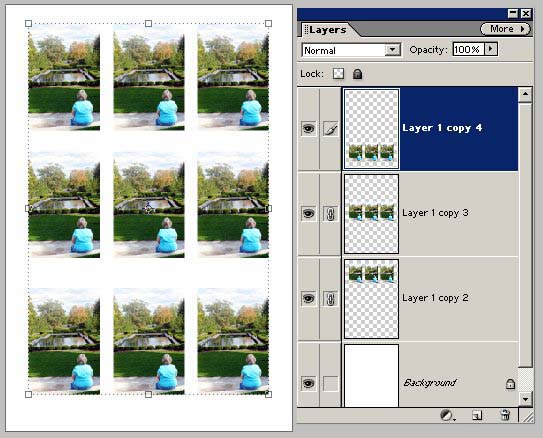
Note that you can also custom-make your own Picture Package. Instructions for this should be somewhere in Help.
Copy link to clipboard
Copied
But I still couldn't print the file after doing so...
Print selection is greyed out..
Copy link to clipboard
Copied
What version of PSE?
It would help if you post a screenshot of your PSE work area when you try to print.
Copy link to clipboard
Copied
Another solution: using the 'pattern' function.
Open your image,
Duplicate it
Resize it
Menu File >> Define pattern
Save the file as a pattern name
Create a new empty page based on your paper format (A4 for instance)
Select all (Ctrl A)
menu Edit > fill selection > with pattern
select your saved pattern
thats's all.
Copy link to clipboard
Copied
I think under File > Automate there is a macro for printing a Contact Sheet. It's not quite as streamlined of a process I'm looking for to print the photo on 1 page but it is an option worth noting.
I am using Photoshop Elements 10 on Win 7 PC. I am trying to print multiple copies of one image on a single 8.5x11 sheet of paper? The images are artwork for buttons (to be used in button-making machine) so the dimensions must be exact on the duplicated images. When I select Picture Package, the images are resized to fit the dimensions in the picture package. When I select Contact Sheet, the images are resized to fit the number of columns I selected. Neither is acceptable. How can I repeat the same image on a single piece of paper without having the system re-size the image? I know that I can manually create a new PSE file and manually insert the images into this file. This is what I have been doing as a work-around. But I would hope there is a better/faster way.
Thank-you!
By @rzh1-UihxA6
Find more inspiration, events, and resources on the new Adobe Community
Explore Now

