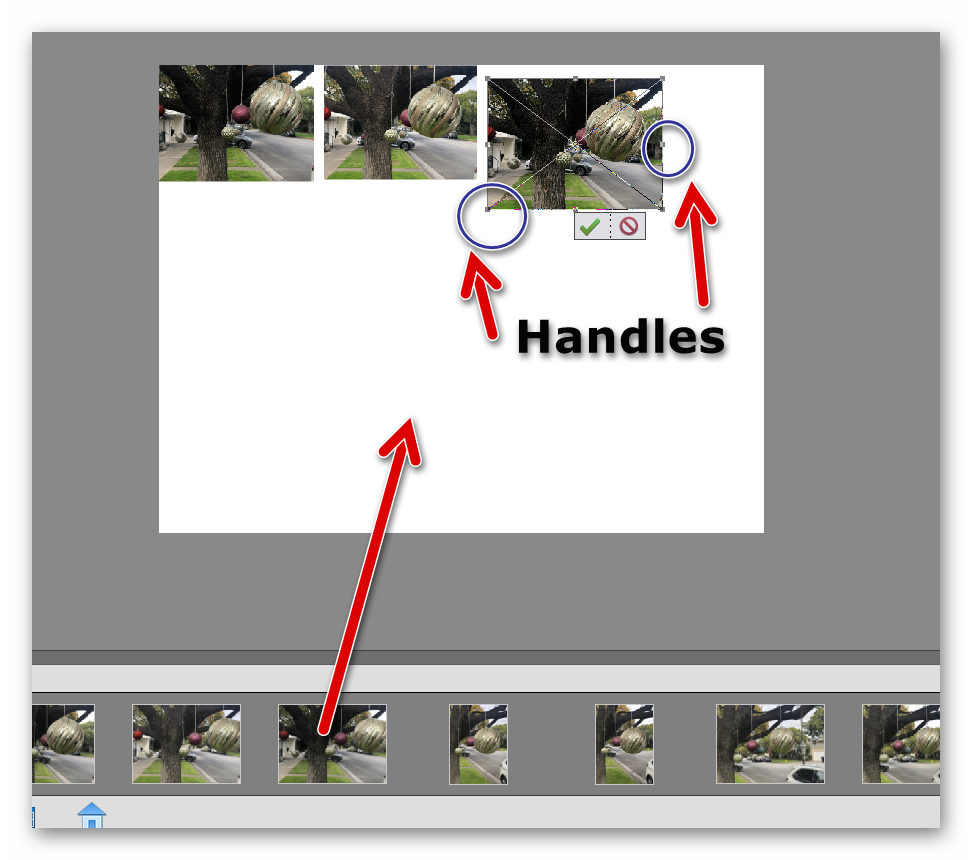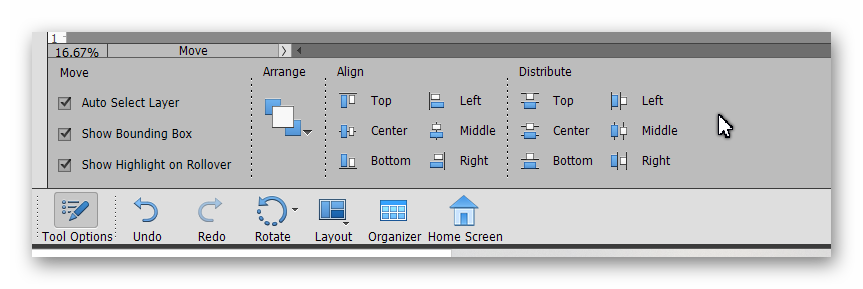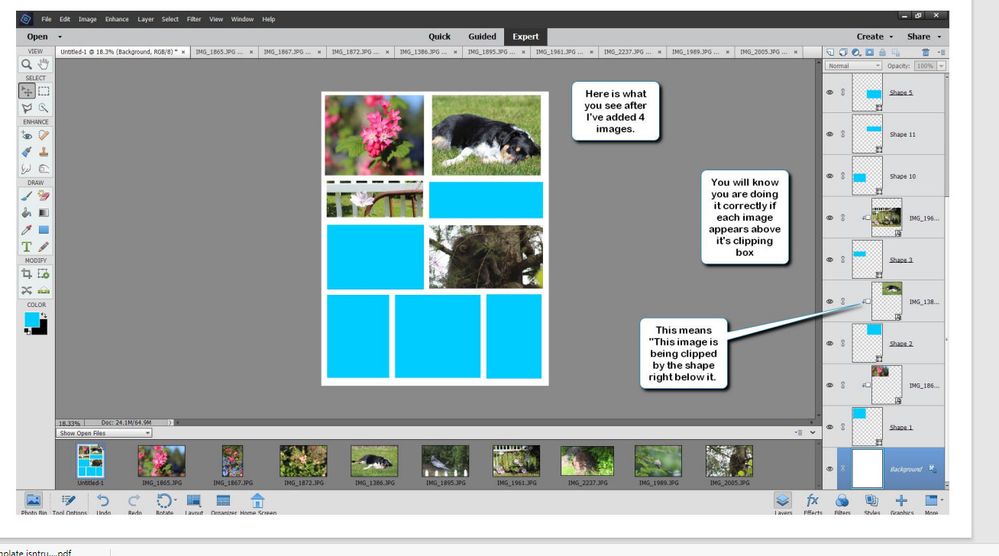- Inicio
- Photoshop Elements
- Hilos de conversación
- Re: In PSE 2020 how to make collage with more than...
- Re: In PSE 2020 how to make collage with more than...
Copiar vínculo al Portapapeles
Copiado
I don't need anything fancy. It is for a report. I just need two rows of five photos. I added 10 photos and the program only used eight. I can't find any way to increase the number.
 1 respuesta correcta
1 respuesta correcta
There are no collage templates for more than 8 photos. You would need to create the collage yourself in the Expert mode. Here is one way to do it.
- Open your 10 photos in the Editor;
- Create a new document with the dimensions you require.
- Click and drag one of your photos from the photo bin into the new document.
- Press Ctrl+T (to free transform the layer).
- Use the layer handles to resize the photo and move it into your desired position.
- Confirm the size and position by clicking the green check
Copiar vínculo al Portapapeles
Copiado
There are no collage templates for more than 8 photos. You would need to create the collage yourself in the Expert mode. Here is one way to do it.
- Open your 10 photos in the Editor;
- Create a new document with the dimensions you require.
- Click and drag one of your photos from the photo bin into the new document.
- Press Ctrl+T (to free transform the layer).
- Use the layer handles to resize the photo and move it into your desired position.
- Confirm the size and position by clicking the green checkmark.
- Wash, rinse and repeat for the other 9 images. (Each photo will take up the entire document until you resize them.)
Copiar vínculo al Portapapeles
Copiado
It occurred to me that if you are going to physically print the collage for your report, you could use the "contact sheet" option in the print dialog. This would be easier than creating a collage.
Copiar vínculo al Portapapeles
Copiado
Thank you for this idea as well. The contact sheet could be helpful, but it looks like the margins between the photos are too big and that would negatively affect the aesthetics. I imagine that is not easily adjusted, is it?
Copiar vínculo al Portapapeles
Copiado
This is wonderful. Thanks very much. I assume that the program will create uniform margins between the photos. I'll find out. I look forward to giving this a try. Thank you very much.
Copiar vínculo al Portapapeles
Copiado
remcnulty said:
I assume that the program will create uniform margins between the photos.
No. But you can use the Move tool (V), select all of the image layers that you want to place evenly, and in the Tool Options bin, you can distribute and align the images uniformly.
Copiar vínculo al Portapapeles
Copiado
Thank you very much. This is very helpfull.
Copiar vínculo al Portapapeles
Copiado
Everything you need to know is in he photo.
They key is to create a "cliping mask" for each image.
1. load all your photos into the photo bin.
2. make a new canvas- I suggest 8.5 x 11"
3. Draw all your shapes; color does not matter, all the same color, all different colors, it simply does not matter.
NOTE: every time you add a shape it gets put onto a new layer.
4. THIS IS THE IMPORTANT PART: Manually place each image ABOVE the shape you want it to appear in, in the layer stack.
5. right mouse click on an image in the layer stack on the right, select "create clipping mask", repeat that for each image.
6. resize and position each image as needed.
I've had people do this to make collages containing 35 images,
Encuentra más inspiración, eventos y recursos en la nueva comunidad de Adobe
Explorar ahora