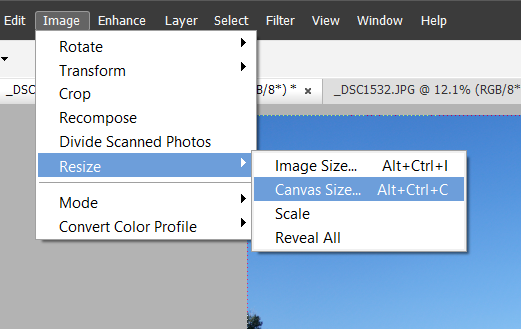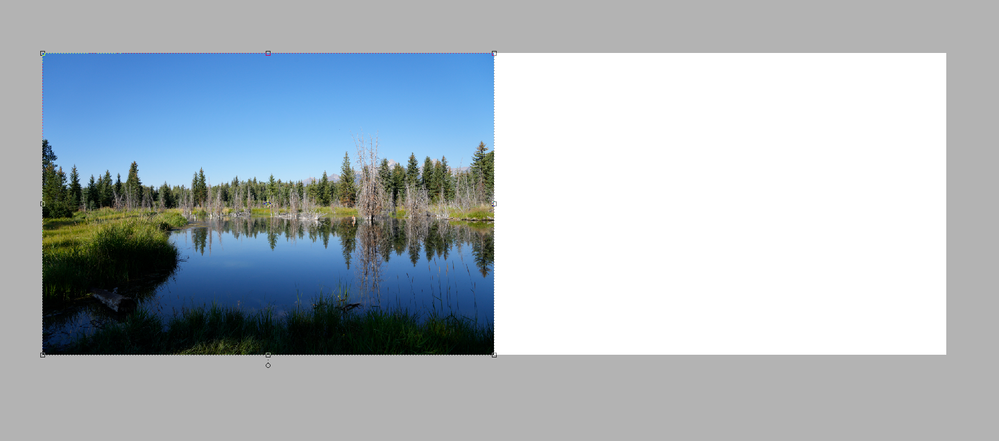Merge two pictures in one file
Copy link to clipboard
Copied
I only wish to merge two .JIG photos into one picture. I am totally confused with the instructions provided. Can anyone help me?
Copy link to clipboard
Copied
Does this help:
https://helpx.adobe.com/photoshop-elements/using/guided-mode-photomerge.html
Can you please tell us what, exactly, is confusing you so that maybe it can be explained differently
Copy link to clipboard
Copied
I can drag one picture into a target space. I might have dragged a second picture in the target space. I don't know because they seem to be on top of each other. Once I am in the target space, I can't move the pictures at all.
I have already have two pictures that have been cropped, balanced and adjusted for exposure. All I want to do is merge two pictures in the same file and save them. In the past I could do with with Microsoft software which no longer runs on Windows 10. It seems impossible here.
Copy link to clipboard
Copied
It's not clear exactly what you want to do. If you are simply trying to place two images side-by-side into a single collage image, take a look at this thread where I demonstrate one way to do it.
If the instructions provided by Peru Bob or me do not help, please give us a more detailed description of your problem.
Copy link to clipboard
Copied
First of all, you have to be in Expert Mode in the Editor. If you have dragged one photo over another of the same size, it will look something like this:
There will be two layers visible in the Layers panel on the right - one layer for each photo.
To put each photo side by side, you need to expand the canvas size so that both photos fit in the canvas. (You could resize each layer so that they fit in the current canvas, but then you would have to reduce the resolution of the images and crop out the white space that will become visible.) To expand the canvas, go to Image>Resize>Canvas Size:
A dialog will open and you should expand the canvas. I suggest using the percentage measurement to expand the width to 200%.
Next, click on the left facing arrow to create the anchor point and it will change to this:
Click OK and the workspace will now look like this:
Click the top photo and drag it over to the white space. You will end up with the following image which you can then save:
Copy link to clipboard
Copied
I did a Google seach and found another way to do this. It takes more steps than I had to do before, but it works. Thank you for your support.
Copy link to clipboard
Copied
Not knowing exactly what you mean by merging, here's my thought. Make sure the image you want to merge is below the other one. Highlight the top layer and click on the blend mode window, then scroll down to see each choice affects the final result, and you may have to adjust the opacity and other settings.
Find more inspiration, events, and resources on the new Adobe Community
Explore Now