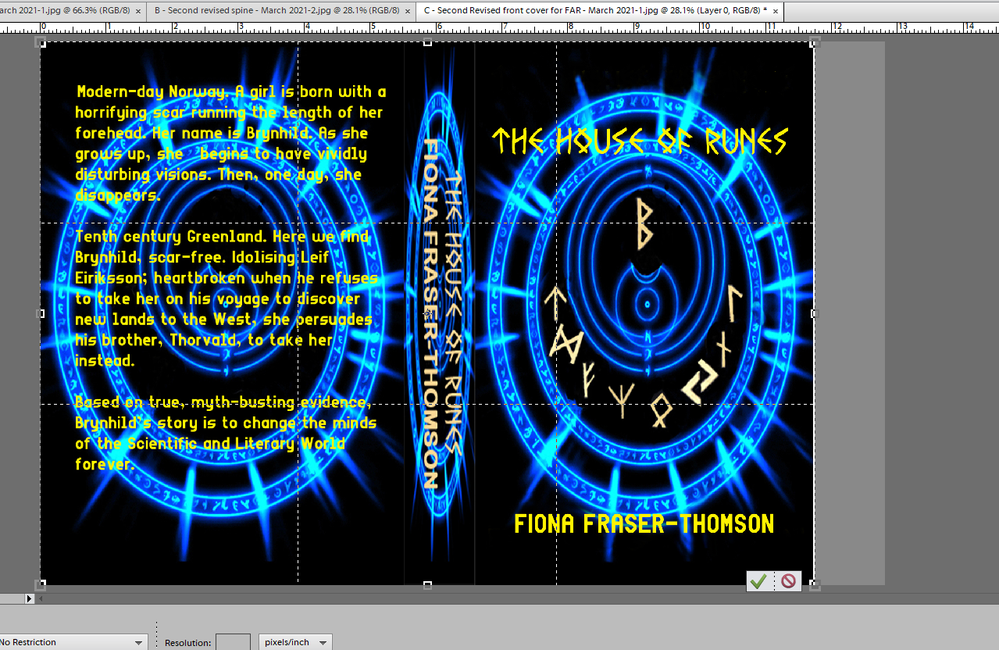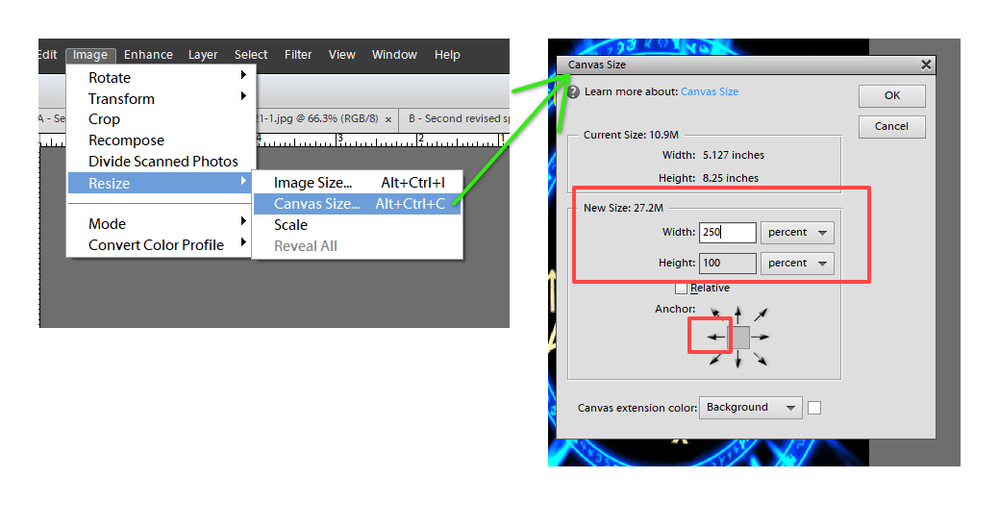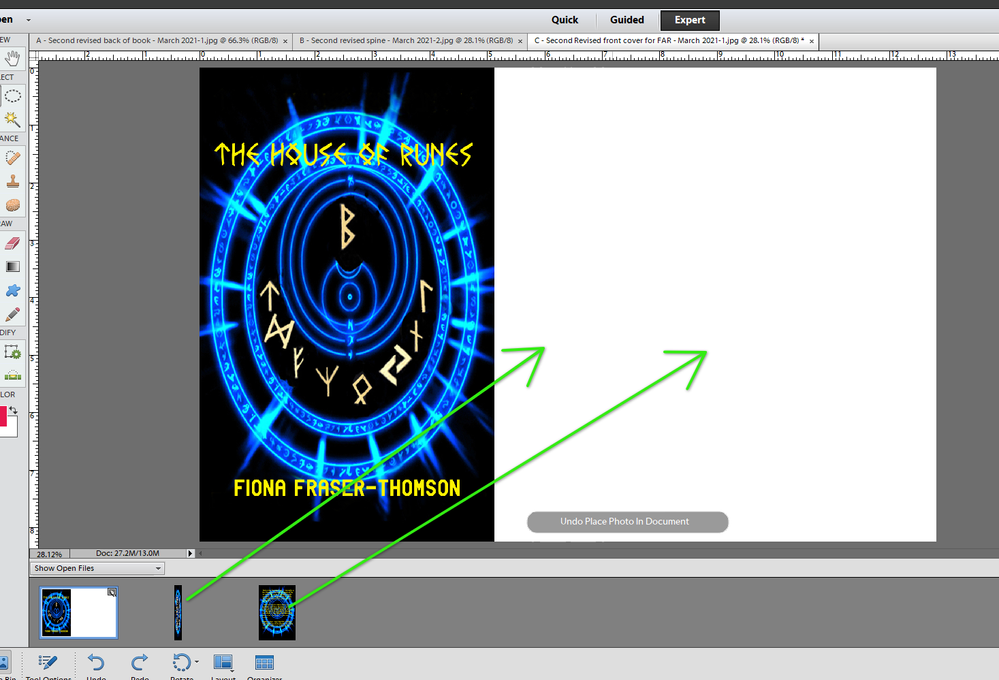- Home
- Photoshop Elements
- Discussions
- TEACH ME HOW TO COMBINE 3 SEPARATE IMAGES INTO ONE...
- TEACH ME HOW TO COMBINE 3 SEPARATE IMAGES INTO ONE...
Copy link to clipboard
Copied
I have Elements 12 and need some urgent help please. I've one of my novels up on Amazon in paperback and want to convert it to Kindle. They require that I submit the front cover, spine and back cover (all of which I have designed and saved as three separate images) to them as just one single image. All I can find is to make a panorama - and that is not what I need.
Anybody out that who's a genius and can tell me (in idiot speak please!) what to do? I've just seen below I can drag files, so will try to put the three images in the order in which they are supposed to be as a single image (that is, back,spine,front).
Many thanks
Fiona
PS: just seen Adobe has me as new as at this month! Been using Photoshop for the past 15+ years!!!
 1 Correct answer
1 Correct answer
I've just reread your question and see that I have the images in the wrong order. In this case, start with the back cover to resize the canvas. In any event, you can move around the separate images (which are now separate layers). In the following screenshot, I have done just that and started to crop the image to remove all white space. You will have to double-click on the background (bottom) layer to move it around.
Copy link to clipboard
Copied
What you need to do is create a workspace canvas that will fit all 3 images and drag each image into the workspace. Herre is one way to do it.
1. Open up all 3 images in the Editor.
2. Select the cover page file.
3. Select Image>Resize>Canvas Size and a new dialog will open.
4. In the Resize dialog, change the units to percent and insert 250. This will create a space sufficient for front and back cover and the spine in the middle.
5. Click on the left arrow Anchor point and click OK to close the dialog. This will create your original cover photo with a white space next to it.
6. Drag the spine and back cover images from the Photo Bin to the white space in the image. You can move them around to fit.
You will end up with a combined image, which you can then save. I expect that Amazon has more requirements for the image than you have told us, e.g. the resolution of the image and whether or not there needs to be any space between the covers and spine. If you need to remove the white space, you can either make the correct calculations in the Resize Canvas dialog, or you can move each image next to each other and crop the image to remove the white space.
Copy link to clipboard
Copied
I did mention I was a technophobe, didn't I?! Do I have 'Editor' on my
Elements? When I want to open an image, I usually just go to open, find
the image in my library and then click on it - where would I find Editor
please?
Then, fingers trembling, I'll give it a go!
Best wishes
Fiona
--
This email has been checked for viruses by Avast antivirus software.
https://www.avast.com/antivirus
Copy link to clipboard
Copied
You can move them around to fit.
How can you do that? All I get is images that are frozen in the middle of receiving file. They will not move.
Copy link to clipboard
Copied
I've just reread your question and see that I have the images in the wrong order. In this case, start with the back cover to resize the canvas. In any event, you can move around the separate images (which are now separate layers). In the following screenshot, I have done just that and started to crop the image to remove all white space. You will have to double-click on the background (bottom) layer to move it around.
Copy link to clipboard
Copied
Please congratulate me! I've done it! Thank you again so very much Greg - your advise and the wonderfully easy to follow pictures were invaluable.
I don't know if history is your "thing", but how about reading the book if it is? It's up on Amazon - and if you do - or, indeed, any of my others - do please let me a review.
With my very best wishes
Fiona
Copy link to clipboard
Copied
Photoshop Elements consists of two applications: the Organizer where you can view, tag and organize your photos, and the Editor where you can edit files. I hope that is a sufficient explanation. It's not clear whether you are on a Mac or Windows. My screenshots are from Windows but it will be almost identical on a Mac.
Copy link to clipboard
Copied
Thanks so much Greg - yes, I must be in Editor, since that is where I do all my work! I am with Windows.
So thank you once again for your immensely helpful diagrams - it has been most kind of you.
best wishes
Fiona
Copy link to clipboard
Copied
Hello again Greg - it's the technological idiot back again!
I've printed off all your incredibly helpful and kind instructions with screenshots and have got as far as changing the canvas size and then dragging the back copy - which set itself in the middle. I then dragged up the spine to fit alongside it, BUT every time I try to move the back copy over to the left hand side, then the spine, so there is room to drag the front cover, the right hand side white space just concertinas inwards, so there is then a dotted space to the far right and I cannot drag the white space back to the right side.
I am sorry for being such a pain, but what am I doing wrong please?
Best wishes
Fiona
Find more inspiration, events, and resources on the new Adobe Community
Explore Now