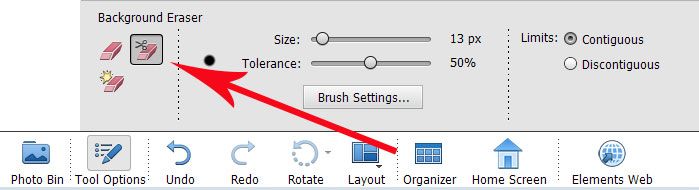Copy link to clipboard
Copied
Magic Extractor is documented thus:
Open the photo containing the object you want to extract.
To limit what appears in the Magic Extractor dialog box, make a preliminary selection using the Oval or Rectangular selection tool.
Choose Image > Magic Extractor.
The Magic Extractor dialog box opens with the Foreground Brush tool selected by default.
However after making my preliminary selection there is nothing on the menu (Image > Magic Extractor). Any ideas?
Using Photoshop Elements 2020 in Windows.
Thx
 1 Correct answer
1 Correct answer
The Magic Extractor was removed several years ago. Photoshop Elements 2020 now has a new guided edit “Object removal” which uses content aware technology. See my blog YouTube video tutorial.
Copy link to clipboard
Copied
The Magic Extractor was removed several years ago. Photoshop Elements 2020 now has a new guided edit “Object removal” which uses content aware technology. See my blog YouTube video tutorial.
Copy link to clipboard
Copied
Just saw this. Just updated from 9 to 2020. regretting it already.
Magic extractor was so much easier to use to take a bit of image, with no backgrouind, to use elsewhere. Which is pretty fundamental.
Copy link to clipboard
Copied
Thanks for the info. Guess their documentation needs updating..
Copy link to clipboard
Copied
Sadly this is absolutely not the same thing. The magic extractor enabled very quick extraction of objects isolating them on a a transparent background, perfect for inserting into other photos, web sites, documents. It was brilliant, simple and very very quick. This video describes object removal, which is totally different. There appears to be no simple replacement for magic extractor, so I keep my old copy of Elements 10 on my machine just to be able to use this feature.
Copy link to clipboard
Copied
Adobe revamped the guided edit for background replacement in PSE 2023 and the select subject button is powered by A.I.
For the background you can choose a solid color, an abstract preset, your own photo or none. Choosing none will give you a transparent background.
See my updated YouTube video.
The Background Eraser tool is also available to do the job manually. Choose the Eraser and select it from the tool options bar – see image below.
Copy link to clipboard
Copied
You had me excited for a little while however "select subject" etc appears not much different from the 2020 version. There appears to be no change in the algorithm other than it may run slightly faster. Usage appears almost identical.
Find more inspiration, events, and resources on the new Adobe Community
Explore Now