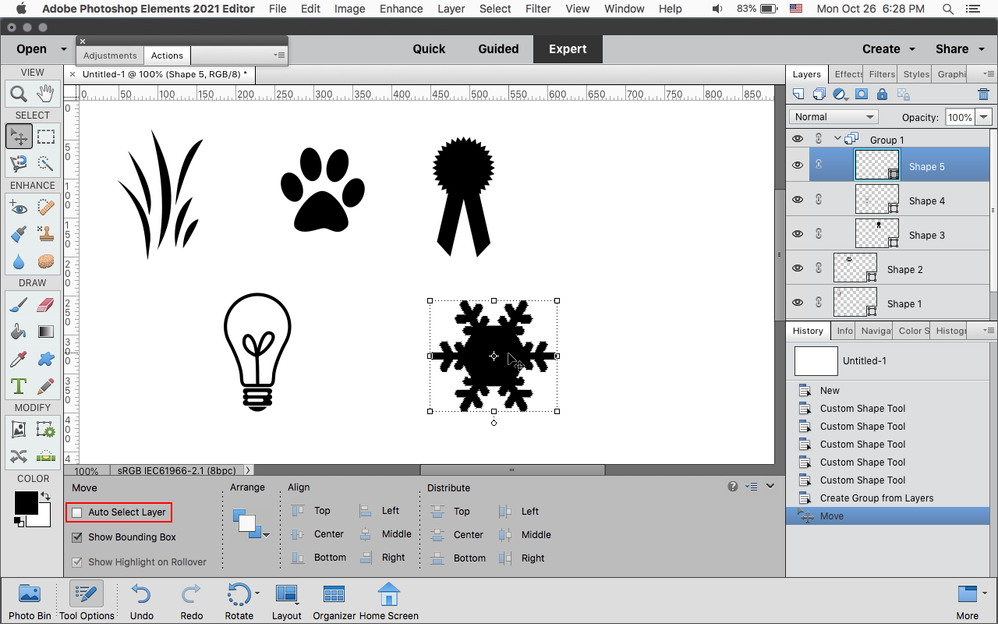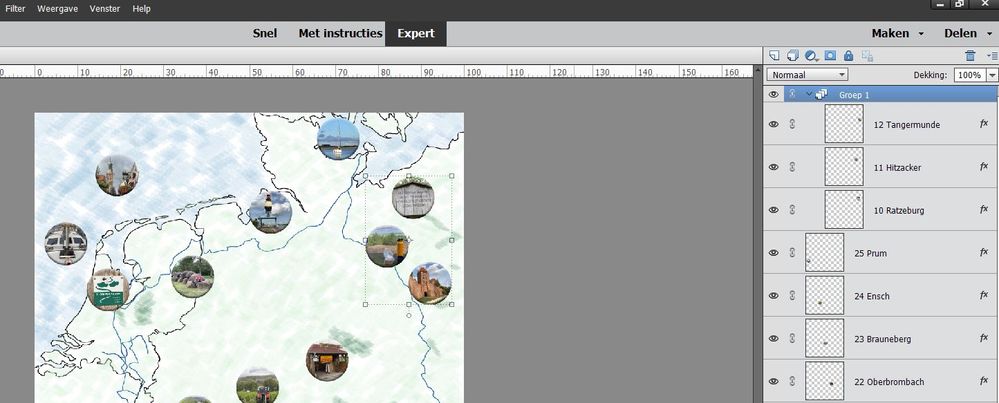- Home
- Photoshop Elements
- Discussions
- Re: Move only one layer in a group?
- Re: Move only one layer in a group?
Copy link to clipboard
Copied
I have several layers with one photo in each layer. These layers are grouped. I now want to move one photo but when I try do do so all grouped layers (photos) are moved. Is there a way to move only one layer in grouped layers?
 1 Correct answer
1 Correct answer
One way is to uncheck Auto Select Layer in the Move Tool options, click on the layer in the
layers panel and then drag on the object in the document area.
Or instead of turning off Auto Select Layer you can click on the layer in the layers panel, then hold down the Ctrl key while moving the object in the document area.
Copy link to clipboard
Copied
Of course we don't know the maneuver which you used to "group" the photos. Did you flatten or merge down the layers? What shows up in the Layers palette?
Which file format did you use to save the project?
Copy link to clipboard
Copied
I grouped the layers by selecting them and dragging them to the group icon. I did not flatten or merge layers.
See screenshot for the layers palette.
I used the psd format to save the file.
Copy link to clipboard
Copied
Grouping and ungrouping layers is a full Photoshop feature which has been introduced in PSE15.
Which is your present Elements version and from which software and version does your file come from?
Copy link to clipboard
Copied
My elements version is 15 and is created in 15. The file was saved as psd.
Copy link to clipboard
Copied
Copy link to clipboard
Copied
Sorry but I don't understand this answer. I know how to create and use clipping masks, but I have not used clipping masks in my example, only several layers...
Copy link to clipboard
Copied
I am not using layer groups very often, but in similar cases I can move individual layers within or outside the containing group. I am interested in what other users can do.
Copy link to clipboard
Copied
One way is to uncheck Auto Select Layer in the Move Tool options, click on the layer in the
layers panel and then drag on the object in the document area.
Or instead of turning off Auto Select Layer you can click on the layer in the layers panel, then hold down the Ctrl key while moving the object in the document area.
Copy link to clipboard
Copied
Thanks! Thought I tried the Ctrl-move, but obviously not.
When you know what to do it's easy 🙂
Find more inspiration, events, and resources on the new Adobe Community
Explore Now