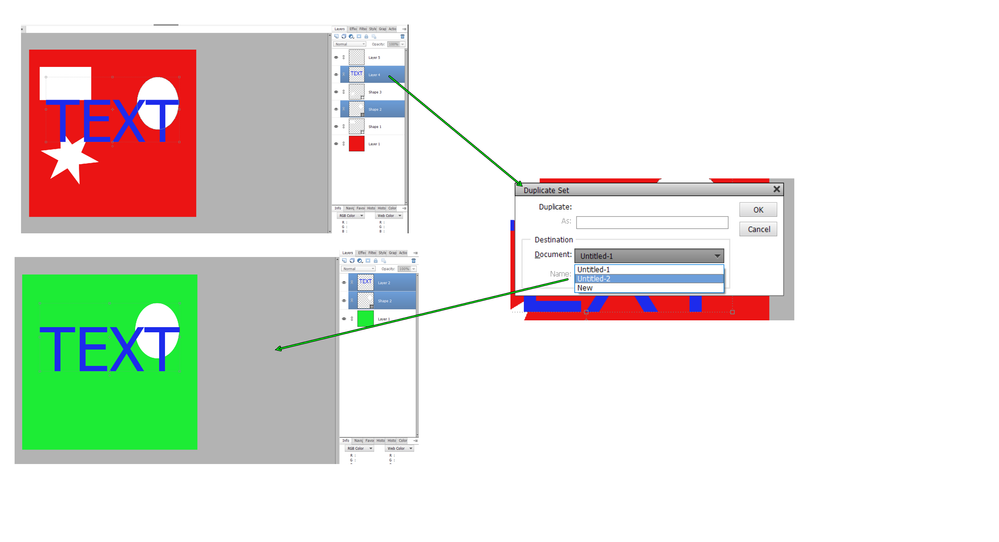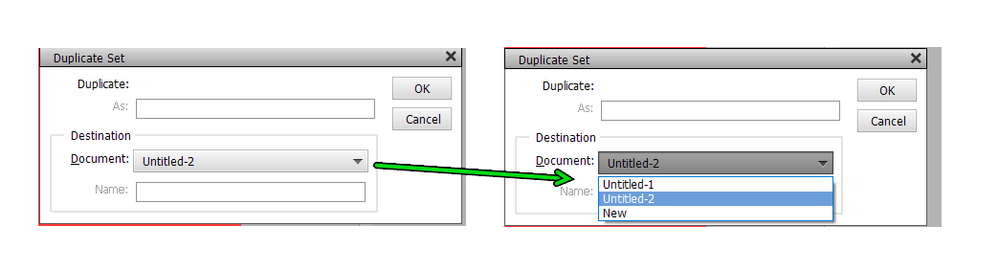- Home
- Photoshop Elements
- Discussions
- Re: Moving layers from one document to another
- Re: Moving layers from one document to another
Moving layers from one document to another
Copy link to clipboard
Copied
Is there a way in PSE if I create a cluster of objects (layers) on one page to copy those layers and paste them into another document?
Copy link to clipboard
Copied
I answered this in your other thread. 😉
@Rmcdon said:
Is there a way if I create a cluster of objects (layers) on one page to copy those and paste them into another document?
There are probably several methods to do that, but here is one that is fairly easy.
Below is a screenshot composite showing two untitled documents. The first (Untitled 1)has a red background layer with 3 shape layers, a text layer and another blank layer. The second (Untitled 2) has a plain green background layer.
- Select the layers that you want to copy. They do not need to be contguous. I have selected the text layer and one of the shape layers in Untitled 1.
- Right-click on one of the selected layers and choose Duplicate layers. This brings up a Duplicate Layers dialog. (You can also select Duplicate Layers from the Layers menu.)
- All files open in the Editor will be listed in the dropdown menu of the dialog. Select the one that you want to copy the layers into and click OK. (If you only have one layer selected to duplicate, you can also rename the layer in the dialog.)
- The selected layers will be pasted into your chosen open file - here Untitled 2.
I hope this helps.
Copy link to clipboard
Copied
Sorry I didn't see first reply. I understand duplicate layer. What I still can't figure out is how to do the pasting or open another document (other than from my tool box) that I can paste the layer into. I seem to only have the option to paste in the same document not in another one. I also don't know what you mean when you say 'drop down menu' of the dialog.
Copy link to clipboard
Copied
Perhaps here is an easier way for you to copy and paste layers from one document to another.
- Open the two documents.
- Tile the two documents by using the Window>Images>Tile command.
- Select one or more layers in the source document.
- Click and drag the layers to the target document. You can either drag the layers from the layers panel or directly from the image window.
Copy link to clipboard
Copied
And here is the dropdown menu in the Duplicate layer dialog that I mentioned:
Copy link to clipboard
Copied
Your first direction is: '1. Open the two documents' How do I open two documents at the same time? I also tried the tiling and I can't figure out how to turn it off again to be able to see just one page in the window at a time to work on because I have a whole page of tiled items or little squares that doesn't look a thing at all like your example. I usually work with many objects at a time in my photo bin. Your examples are very different than where my stuff is. I am using PSE 15.
Copy link to clipboard
Copied
When I am talking about documents, I mean any image file that you open in the Editor. In your case, you have many "objects"/documents that are open in separate tabs or windows in the Editor.
You turn off the tiling by selecting Window>Images>Consolidate All to Tabs. This allows you to have a single document/object/window in view at a time.
So, although my prior example may look very different to your workflow, the principle is the same. In the following example, I have 4 separate flower image documents open in the Editor. In a couple of them I created a heart shape layer. My screenshot shows that I have selected and dragged the heart, using the Move tool, from window #1 to window #2. Instead, of selecting the layer in the window, you can select the layer from the Layers Panel to the window, as is demonstrated with window #3 and #4 (4 has the source layer).
One other option to tiling the windows is to float them. This allows you to open and resize each window and place them wherever you want on the screen. You can enable this feature in the Preferences>General tab (Ctrl+K):