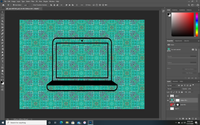Adobe Community
Adobe Community
- Home
- Photoshop Elements
- Discussions
- Re: need help with slicing or intersecting images
- Re: need help with slicing or intersecting images
Copy link to clipboard
Copied
I'm a very new beginner when it comes to photoshop. While a lot has been tons of trial and error, I still cannot figure out how to intersect and subtract. I have a picture of a computer that I want to be able to slice or cut out of a background image I created on capture. Im having trouble figuring it out.. can anyone help?
 1 Correct answer
1 Correct answer
Unfortunately your manipulation has extended the pattern beyond the confines of the computer screen. To remove the pattern and be left with just the black frame would require use of a mask and be very tedious.
On Google Images, I accessed a similar screen. Then I used the Magic wand tool to select the "picture"area
on the screen, and filled the selection with a pattern.
Copy link to clipboard
Copied
I don't see how anyone can help without seeing the picture. You can post it here on the forum via the "Insert Photos" icon at the top in the reply box.
Copy link to clipboard
Copied
Hi @a.cruz
Thanks for reaching out to us.
Based on my understanding of your query, here are few possibilities I am suggesting for you to achieve this:
1. You can use Auto Selection tool to make the selection.
Help guide: https://helpx.adobe.com/in/photoshop-elements/using/making-selections.html#use_the_auto_selection_to...
2. You can use Select Subject if the computer is a prominent object in your image.
Help Guide: https://helpx.adobe.com/in/photoshop-elements/using/making-selections.html#use_the_auto_selection_to...
Here is a help guide for Selection tools which will help you understand intersect/Subtract/Add modes and more.
https://helpx.adobe.com/in/photoshop-elements/using/making-selections.html
I hope these resources would help you learn and use the application better. Please feel free to post the image and the further queries. I would be happy to assist you.
Thanks.
Copy link to clipboard
Copied
so i basically am trying to have the green show through the computer as 1 image.
Copy link to clipboard
Copied
Unfortunately your manipulation has extended the pattern beyond the confines of the computer screen. To remove the pattern and be left with just the black frame would require use of a mask and be very tedious.
On Google Images, I accessed a similar screen. Then I used the Magic wand tool to select the "picture"area
on the screen, and filled the selection with a pattern.
Copy link to clipboard
Copied
That's a Photoshop screenshot! Shouldn't the question be moved to the Photoshop forum?
Walter in Davie, FL
Copy link to clipboard
Copied
Good catch Walter.
Copy link to clipboard
Copied
Although it is a little difficult to see from your screenshot, it looks like you already have the black computer frame as a transparent layer on a white background. So, delete the two fill layers that you have created. If you are then left with the computer on a white background, use the rectangular marquee tool to draw a selection around the computer screen. Then add your pattern fill layer. The pattern will only be added to the selection.
Copy link to clipboard
Copied
Sent from my iPhone
Copy link to clipboard
Copied
You're welcome. Glad to help.