- Home
- Photoshop Elements
- Discussions
- Re: No Media to Preview; Click Import to bring Med...
- Re: No Media to Preview; Click Import to bring Med...
No Media to Preview; Click Import to bring Media into the Organizer
Copy link to clipboard
Copied
I have APE 6 on my old computer hard drive and APE 13 on my new computer. I have 14 catalogs (one for each year starting in 2002). I have Back Ups of all my catalogs but have never had to move them until now. I have my Back Ups on Externals drives. These are the steps I've taken:
1. Open APE 6 on old computer and back Up catalog(s) from version 6 to external drive
2. Open version 13; Restore version 6 back up into version 13 saving back up in new location
3. Make back up of new catalog in version 13
4. Close program
5. Open program and no files are in the catalog? What did I do wrong? What am I missing? In short the images disappear after restoring a catalog from a previous version into a new Adobe Photoshop Elements version program.
I've also just toggled between one catalog and another and then back again and the images in the catalog that I thought I'd restored are no longer there.
I can't find anything in the forums on this. Has anyone else had this problem?
[Moved from the non-support, general, all-of-Adobe The Lounge to Photoshop Elements - moderator]
Copy link to clipboard
Copied
AmyNVV wrote:
I have APE 6 on my old computer hard drive and APE 13 on my new computer. I have 14 catalogs (one for each year starting in 2002). I have Back Ups of all my catalogs but have never had to move them until now. I have my Back Ups on Externals drives. These are the steps I've taken:
1. Open APE 6 on old computer and back Up catalog(s) from version 6 to external drive
2. Open version 13; Restore version 6 back up into version 13 saving back up in new location
3. Make back up of new catalog in version 13
4. Close program
5. Open program and no files are in the catalog? What did I do wrong? What am I missing? In short the images disappear after restoring a catalog from a previous version into a new Adobe Photoshop Elements version program.
I've also just toggled between one catalog and another and then back again and the images in the catalog that I thought I'd restored are no longer there.
I can't find anything in the forums on this. Has anyone else had this problem?
The Organizer has two different methods to deal with older catalogs:
1 - The backup and restore process you are using. The result of the restore is to put a copy of your picture files library (the picures folders) as well as the catalog in the destination folder/drive you have chosen as a restore destination. If the restore process detects that the old catalog was in an older version, it will prompt you to convert the catalog to the new format. That does not replace your old catalog, that creates a new catalog with the same name. A catalog is the folder containing the database - catalog.pse6db or catalog.pse13db - and associated files. It seems you are seeing the new empty catalog created with PSE13. Do a search for the database files (catalog.pse6db or catalog.pse13db) from your Explorer or Finder and use the organizer catalog manager to navigate to the real catalog folder.
2 - If your picture files are still in the same computer and you have two different Elements versions, you don't backup and restore, you simply use the 'convert catalog' option of the catalog manager.
In your case, what is the destination of your different restored backups? Each restore restores ALL your pictures as well as the catalogs each time, creating duplicate libraries.
Copy link to clipboard
Copied
Michel,
Thank you for responding.
The destination of my restored backups is on the new computer hard drive where the new PSE13 is located. The external drive “K” that held my original photos stopped working. I had done a backup of the catalog onto another external drive “L” prior to the demise of my “K” drive. In the mean time I purchased a new computer and uploaded PSE13. I had been using PSE6 on my old computer. So my backup catalogs (I have 13 - - one for each year of photos 2002-2015) were from PSE6. I went through the steps of backup on my old computer in version 6 and then did a restore from “L” into a new location (my new computer’s hard drive) and into PSE13. The picture seem to import into PSE13. I then converted the files successfully. After the conversion all photos were became disconnect in PSE13. I went through the reconnect files process and PSE13 found an reconnected all of my missing files. After that I did a fresh full backup of my catalog to my computer’s new hard drive. I was feeling pretty good about this but when I switched to another catalog and then back to the one I had just been working on, the same problem occurred. I had no picture in my catalog. My catalog once again was empty. I can’t seem to get my picture files to “stick” in the catalog. I found the catalog.pse13db. When I clicked on this to import it, PSE 13 tells me nothing was imported. The message I get is, “The files or folders selected to import did not contain any supported file types, or the files are already in this catalog”. Since I've done this action step before I believe that the files are already in the catalog. Problem is, I can't find them. They are not showing up.
Copy link to clipboard
Copied
Hi Amy,
Let me re-iterate your issue before proceding: You were using PSE6 and had some images on K drive. You were using multiple catalogs (around 14) and you took backup of each of them on a separate Hard drive (Say L). Now you are using a new computer and you are restoring your catalogs to 'New location' (which is your internal hard drive). Your restore is working fine and images are shown. But when you relaunch Organizer your images disappear. Am I get your issue correctly?
If so, is this issue consistent at your end. If so, it would be great if you can create a video of your steps (restore in PSE13) and share it with us. I will try to isolate the issue.
Note: For creating a video, you can use this free utility Download Windows and Mac Screen Capture & Video Recording Software | TinyTake
Please let me know if there are any queries.
~Surendra
Copy link to clipboard
Copied
Let's start with two 'basic' facts with Elements catalogs:
- 1 - It's generally a bad idea to divide your library into several catalogs instead of keeping a single one. Your situation is typical of the problem: it requires 13 conversions and does not help for speed significantly in general. If you decide to merge the files afterwards, you'll have big problems: Photoshop Elements 6/7/8 Frequently Asked Questions (FAQ)
- 2 - When you restore a catalog on 'custom' destination, the picture files are restored in that location; same for your catalog folder.
At the end of the restore process, you are asked to 'convert' the catalog to the new format. When that is done, you can use the menu File >> manage catalogs to select the present catalog and click the 'Move' button to move the folder (catalog) to the default destination on your C: drive. That might solve your problem.
The general idea is to locate the catalog folder in each 'custom' restore location. Do a search for a 'catalog.pse13db' file. The folder it is situated in is the catalog folder. With the organizer shut, double clicking on that database file should open the organizer with the catalog.
Copy link to clipboard
Copied
Step 1 - Retrieved 2008 backup.tyl file from my external "L" drive and Restoring it with my original folder structure to a New Location - now on my hard drive. I am also upgrading from PSE6 (my old computer) to PSE13 on my new computer. My 'L' drive is plugged into my new computer via USB port. I no longer have access to my original pictures as they were lost when my "K" drive broke down.
Step 2 - Catalog conversion from PSE6 to PSE13 done automatically upon restore of 2008 catalog
Step 3 - 2008 Catalog prepared by PSE13. When this was done I noticed in Manage Catalogs, I am no longer in my 2008 Catalog under 'Catalogs Accessible by All Users' but instead am now in 'Custom Location' in a catalog called 'Amy's 2008 Catalog 1'. I understand this was done during the Catalog Conversion step.
Step 4 - Failed attempt to move 'Amys 2008 Catalog 1 (Current) to Catalogs Accessible by All Users
Step 5 - Step 5 Failed attempt - no option to browse to default location to move catalog
Step 6 - Step 6 Clicked on image in catalog to confirm restore destination location on hard drive
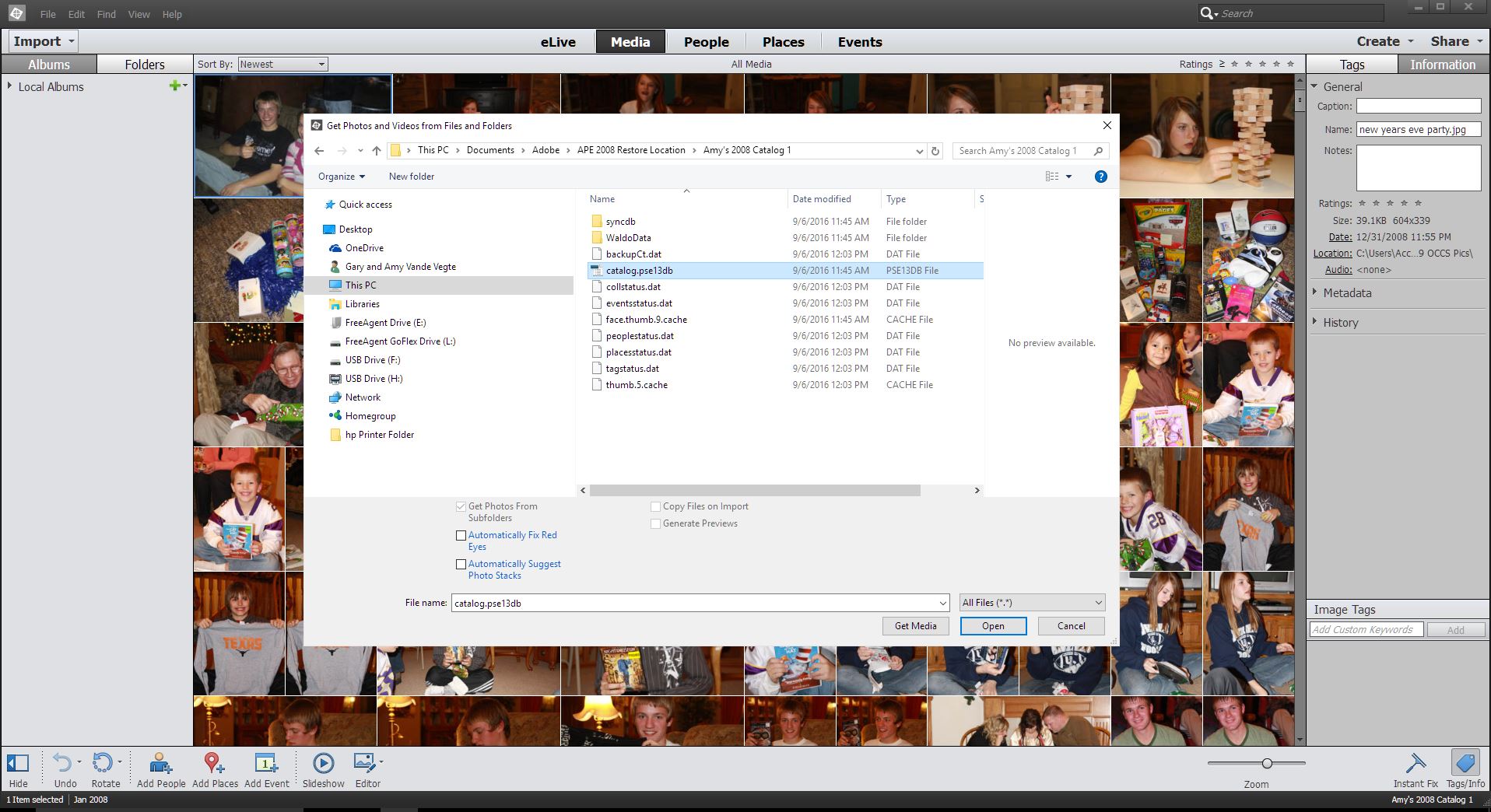
Step 7 - Attempt to import catalog.pse13
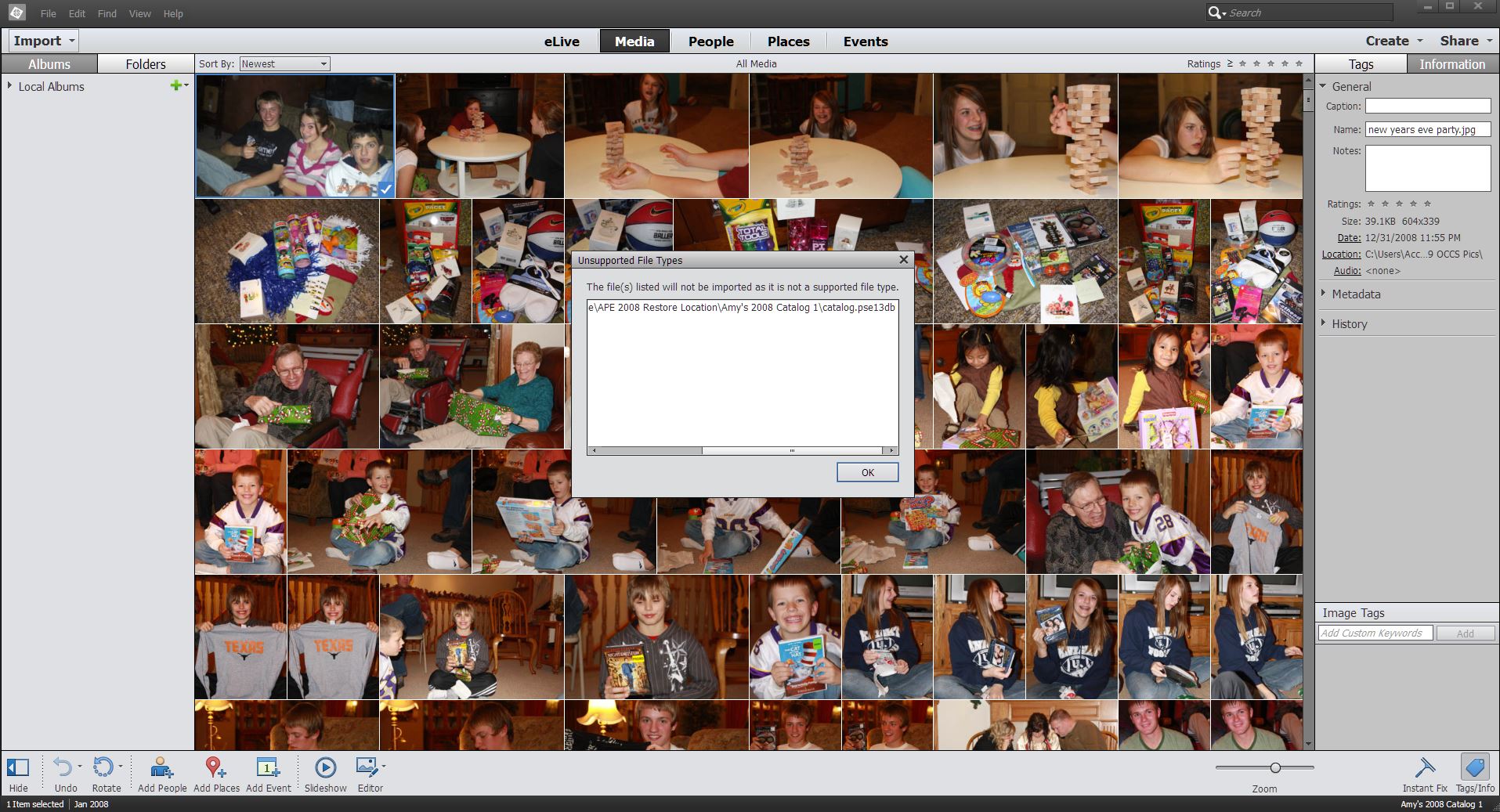
Step 8 - Failed attempt to import catalog.pse13
Step 9 - Went to Catalogs Accessible by All Users and opened my 2008 catalog (it shows 2009 in the attachment because I'm duplicating steps done with my 2008 and 2009 catalogs). This catalog is empty (I guess because the new catalog was created putting my images in there correct?). I browsed to find the location of 'Amy's 2009 Catalog 1'. Then moved my 2009 catalog to that Custom Location. This took the 2009 catalog out of Catalogs Accessible by All Users.
Step 9.5 - I then moved 'Amy's 2009 Catalog 1 to Catalogs Accessible by All Users'. What you see attached is the 2009 Catalog still left in Custom Location. I was then able to move that Catalog to Catalogs Accessible by All Users as well.
This gives you a picture of some of the Catalogs listed in Catalogs Accessible by All Users and shows my 2009 and Amy's 2009 Catalog 1 catalogs. Since the 2009 catalog does not have any images in it, I removed that catalog leaving the Amy's 2009 Catalog 1 only.
The conversion process created a new folder in the location where that backup was restored calling it Amy’s 2008 Catalog 1. This is where the catalog.pse13db is now located. The catalog.psedb is in the restored location called Amy’s 2008 Catalog where the backup was restored to prior to the conversion. Because my original catalog restore did not contain any actual information in it was it alright to remove it? If I need to do a backup again where do I take that from? Should the new catalog created be re-backed up after this restore and conversion process? Lastly, can you confirm that I did this correctly? The photos I lost on my ‘K’ drive are now on my new computer’s hard drive, correct?
Copy link to clipboard
Copied
When you restore on 'custom' location a new master folder is created for your photo library. It will contain a copy of your pictures original folder tree plus a restored catalog folder as you have found. You also have found the 'default' location for catalogs accessible to all users: hidden folders in the C:drive by using the Windows explorer.
During the process, the photo library tree and the pse6 catalog (database catalog.pse6db) are restored as explained above; then, when you agree to the conversion, the pse6 catalog folder is renamed with a -1 suffix, and a new catalog folder in the pse13 format is created with the old catalog name; it contains a 'catalog.pse13db' database file.
The renamed pse6 catalog is still available for users having still pse6 on the new computer.
The new pse13 catalog folder is available to you in the 'custom' location bottom section of the catalog manager.
The pse6 and pse13 catalogs can only be opened from the corresponding pse version.
- if you did not agree to the conversion at the end of the process, you only have a restored pse6 format catalog; a new empty catalog named 'catalog.pse13db is created, otherwise the organizer could not open. From this empty catalog, you can still stard the conversion by browsing to the new 'custom' location of the restored pse6 catalog. You are in the same situation as above, except you have an empty 'catalog.pse13db' as well as the converted catalog. You can delete it.
As mentioned above, the organizer can't work without opening a valid catalog of the right version. It's useful to know that in such cases of corrupted catalogs, you can use the shift key to launch the organizer with a choice of creating a new catalog or repairing the old one.
It's also important (and not obvious) that to move or delete a catalog, you should have another catalog opened, even an empty one. In your screenshot, the 'Move' (or 'Delete') button will only work if another catalog, even empty, is highlighted. If a single file is shown, you may have to create an empty one before moving or deleting. In your case, you could probably find an empty one in the all users section above, highlight it to activate it, then go to the custom location to highlight the file to be moved and the 'Move' button would be available.
Now, what can you do with catalogs when the organizer is closed?
- you can find them from the explorer searching for files named 'catalog.pseXXdb'. Each folder containing such a file is a catalog. The default folder location for all users can be found in the organizer help menu, section 'System Information'; it's a hidden folder location; you should have the explorer set to show hidden folders.
- If you double click on such a 'catalog.pseXXdb' file, the organizer should open with the corresponding pse version (if installed) and the selected catalog.
- If you duplicate, copy or move the whole catalog folder, even on another drive, it will be 100% useable. It's a way to create a backup of the catalog only without the big photo library.
- Since the catalog name is free and only gets -1 suffixes if converted, nothing tells you which pse version they are: you have to look at the database name to find it, or it's good to include the version in the catalog name if you have several pse versions active.
Copy link to clipboard
Copied
Michael,
I can't tell you enough how thankful I am to have someone like you so knowledgable with this program. I think I'm almost there.
You said in an earlier response that “When you restore a catalog on 'custom' destination, the picture files are restored in that location; same for your catalog folder.” Does this just create another copy of the picture files and the catalog to that ‘custom’ destination? Am I correct that the original catalog/picture file backup of that catalog from PSE6 is still in my original location and can be used from that location later if need be to use my PSE6 program?
The other thing you mentioned is “It’s generally a bad idea to divide your library into several catalogs instead of keeping a single one. Your situation is typical of the problem: it requires 13 conversions and does not help for speed significantly in general. If you decide to merge the files afterwards, you'll have big problems: Photoshop Elements 6/7/8 Frequently Asked Questions (FAQ)”
I was following the understanding that a separate Catalog would be just fine.
I have roughly 10,000 pictures in my more recent catalogs. Should I work next to merge these catalogs?
In the future, now that I am working solely in PSE13, when I make a catalog backup, will it be made in the converted file application/the pse13db form?
Lastly, so I’ve restored and moved all of my picture files and my catalog to this ‘custom’ location on my hard drive. I, however, do not wish to have my pictures stored on my hard drive; only my backups stored there. Is there a way to bulk move the pictures in PSE13 without having to move each picture file (or folders by the picture date as I have them filed in my computer)? I'd like to keep my actual picture files on a hard drive.
Copy link to clipboard
Copied
I have multiple Catalogs (yes, I'm aware that's not a good idea but I created these before knowing it wasn't a good idea). Last year I upgraded from PSE6 to PSE13 and upgraded my computer. After much pain not knowing how this would all go I managed (with the help of the forum) to get it done. All has been going well. Then a few days ago I tried to access one of my Catalog (from the Custom Location). It was gone. I looked for my other Catalogs and they're all gone. The only Catalog I have is my Current Catalog (Accessible by All Users). Is it possible that PSE13 dumped them? I haven't had any computer problems, haven't done any upgrades, installs, nothing. I am adding to this thread in hopes that what I've done previously can be of help. I sure hope so! I'm lost right now.
Copy link to clipboard
Copied
amyv51121071 wrote
I have multiple Catalogs (yes, I'm aware that's not a good idea but I created these before knowing it wasn't a good idea). Last year I upgraded from PSE6 to PSE13 and upgraded my computer. After much pain not knowing how this would all go I managed (with the help of the forum) to get it done. All has been going well. Then a few days ago I tried to access one of my Catalog (from the Custom Location). It was gone. I looked for my other Catalogs and they're all gone. The only Catalog I have is my Current Catalog (Accessible by All Users). Is it possible that PSE13 dumped them? I haven't had any computer problems, haven't done any upgrades, installs, nothing. I am adding to this thread in hopes that what I've done previously can be of help. I sure hope so! I'm lost right now.
I don't see how the organizer could have deleted your catalogs. I am pretty sure they are still somewhere in your computer.
Do a search from your OS (explorer or finder) for files named 'catalog.pse13db'. You should find them. Each of the files is in a folder: that folder is a catalog. You can start the organizer by double clicking on that catalog.pse13db file, and it will open with that catalog.
Copy link to clipboard
Copied
I agree on not seeing how the organizer could have deleted my catalogs. I did the search and yes I do have the catalog.pse13db files for each one of my catalogs. Each catalog.pse13db file is only about 110KB in size (seems kinda small, but I don't remember if they've always been that size). These catalog.pse13db files (on my hard drive under Program Files) were the ones that got created after my computer and PSE13 upgrade from PSE6 over a year ago. Back then, and I can't remember how I did this, each of those catalogs created a new name called "Catalog 1" (put a 1 behind each of my catalogs). Those "Catalog 1" catalogs were the ones I then opened from Custom Location and those are the ones I can no longer find. Any other thoughts?
Find more inspiration, events, and resources on the new Adobe Community
Explore Now