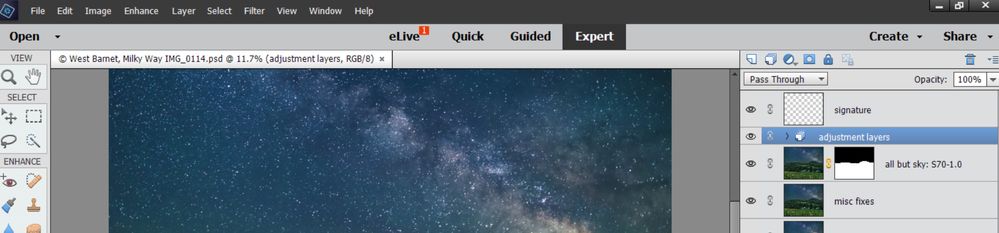Adobe Community
Adobe Community
- Home
- Photoshop Elements
- Discussions
- Re: Not Defaulting to Expert Mode
- Re: Not Defaulting to Expert Mode
Not Defaulting to Expert Mode
Copy link to clipboard
Copied
I use PSE just about every day, version 15, Expert mode only, using Windows 10. I launch it from a shortcut to the PSD that brings me directly to the PSD file in Expert mode. I never use Organizer. I've been working on a particular photo for a couple days now, and all of a sudden I get the "Open / Menu / Quick / Guided / Expert" screen with the default set to "Guided". See the screen shot below (note: I went to Export mode to create the screenshot, so that is what is showing in the screenshot, but initially it was in Guided).
So how can I go directly to Expert mode? I don't even want the menu where you have to pick the mode. It's been working fine for years, and all of a sudden this happened. I don't see anything in PSE settings for this. I don't want to try all sorts of resetting those settings back to defaults since that will probably cause more problems.
I did try searches on this forum for the problem and found several matches, but none of them seemed to include a resolution.
Thanks.
Copy link to clipboard
Copied
Try resetting the Preferences:
Restore default preferences
Preference settings control how Photoshop Elements Editor displays images, cursors, and transparencies, saves files, uses plug‑ins and scratch disks, and so on. If the application exhibits unexpected behavior, the preferences file could be damaged. You can restore all preferences to their defaults.
Note: Deleting the preferences file is an action that cannot be undone.
Do one of the following:
- Press and hold Alt+Control+Shift (Mac: Option+Command+Shift) immediately after Photoshop Elements begins launching. Click Yes to delete the Adobe Photoshop Elements settings file.
- Go to Edit > Preferences (Mac: Photoshop Elements > Preferences > General), click the Reset Preferences on next launch button, and then click OK. When you restart Adobe Photoshop Elements, all preferences are reset to default settings.
A new preferences file is created the next time you start Photoshop Elements Editor. For information on a specific preference option, search for the preference name in Help.
from here:
https://helpx.adobe.com/photoshop-elements/kb/preference-file-locations-photoshop-elements.html
Copy link to clipboard
Copied
Yes, I had read that as a solution on another post from someone that had the same problem. I'm reluctant to delete my settings file since it will likely cause other problems for settings that have been changed along the way, and will now be gone. If I try what you propose, can I backup the settings file and revert back to it if necessary? Thanks.
Copy link to clipboard
Copied
Resetting the Preferences puts the program back into its out-of-the-box condition. You should not be reluctant to reset the preferences file. Unless you are a very unusual user, there are probably less than a handful of options that you may want to change. However, if you insist on backing up or renaming the preferences files, you can do so, using the information in this FAQ. I do not recommend that you revert to the old preferences files.
Copy link to clipboard
Copied
Hello, thanks for the info. So, doing the Reset changes just the items I see in menu "Edit > Preferences"? Is that all that would be affected? If so, that is no big deal. I can just look at each one before the reset and note any ones that I thought I had changed from the original defaults.
What I am worried about is the following, all of which I use frequently.
- Custom brushes that I created
- 3rd party "Effects" (e.g. Astronomy Tools and others)
- plug-ins that include Lightroom and Luminar
Would these work seamlessly after a Reset, or will they require changes or reinstalls?
Thanks.
Copy link to clipboard
Copied
Take screenshots of your Preferences to help you reset to what you had before.
I have reset my Preferences to default a couple of times - it had NO EFFECT on my custom brushes, 3rd party effects, or plug-ins.
Walter in Davie, FL
Copy link to clipboard
Copied
After explaining to Adobe that this problem was happening to more than just me, I was able to get them to hook up to my laptop, and I think I'm back to normal now. If after using Elements more, I find an issue, then I'll update this. The Adobe person basically did just the resetting of preferences. After that, when launching Elements, it did bring me up directly to Expert mode and with no red error icon on the eLive.
Regarding my custom brushes, they did not show initially, but he was switching back and forth between versions of some of the files. The brush files were there, just not associated properly. He got them back. I suspect that through a normal reset of preferences, this association would not be lost.
The custom tools I have under "Effects" were not affected, and neither were the plug-ins to Lightroom and Luminar. They worked fine when I tested them.
When testing, I found no issues with Preferences. The only one I ended up changing was to enable scrolling with the mouse wheel.
With the error in eLive, that did not show up at all during the session. So if that is still happening to someone, that is probably a cache file(s) that needs to be deleted, as stated here by Greg S.
Copy link to clipboard
Copied
Same thing happened to me (although Im on Elements 2018). At first I thought that going to Expert mode and saving the photo would make it open in Expert mode next time. But nooooo, reopening the Organizer or the Editor now goes to eLive, or Guided mode. Also note that in your and mine screens the eLive menu item all of a sudden has a number 1 in red on it. And when you click on it, you get a "cannot connect to eLive server at this time", over and over. This tells me that Adobe changed something in authentication or similar. I did not change my preferences either. I am just happy to keep on using Elements 2018 (v16), and my old computer for the photo edits, yet it may not be possible. I can see if old software does not work on a new computer or OS, but to break it on the original configuration does not make sense
Copy link to clipboard
Copied
Yes, I get that red symbol on the eLive icon also (with an exclamation in it), and the same connection error message. I also had tried the same things you did before reporting the problem here. It sounds like a minor thing, but it's annoying because it's on the screen all through the PSE session, which I use just about every day for several hours and have never had an issue. Sounds like some coding thing that Adobe messed up, and they should resolve the issue. I bet it's happening to others, as well.
Hopefully someone will answer the question in my previous post regarding specifics as to what the "reset" affects. If it is strictly the "Edit - Preferences" items, as opposed to some of the advanced stuff I mentioned, then I am willing to do the reset. cz, if you find anything new, please update this post, and I'll do the same. Thanks.
Copy link to clipboard
Copied
Well today, I have done the ctrl-alt-shift reset, deleted anything in the preferences files that said cache, and reset anything that said reset. I did this both in organizer and editor. Nothing worked. When Organizer start up it goes to eLive and it takes about 30 seconds to get the error screen. I can aboid this by immediately clicking on the Media tab.
When I select a photo and click Editor on bottom, the Editor opens up in Quick mode and the 1 nest to eLive lights up. Subsequent photos selected in the Organizer in the same session will open up in Expert mode. However if I close the Editor, the next Edit session will go back to Quick mode.
Dave Tr- If you can remember if the Adobe person did anything more than just reset preferences please post them.
Copy link to clipboard
Copied
First, I assume you aren't clicking on the eLive icon at all. If you were, then try the reset preferences again without clicking on that, and see if you can get in.
I don't use Organizer and don't know anything about it. Can you try to reset the preferences again and then run Editor without going through Organizer? I doubt it will make a difference, but probably worth trying it.
Also, there is a post by Greg-S (wish these posts were date-stamped or numbered so you could easily refer to them) that says:
"As for the eLive problem on older versions of Elements, I reported this to Adobe several weeks ago and was told that it was a server issue that had been fixed. I found that the problem is not fixed and have reported back to Adobe. I am awaiting a further response. (I was wondering whether some cache files need to be cleared.)".
Maybe get in touch with Greg-S and see if he has any updates from Adobe on that. I think there is a good possibility that it is a cache file problem.
As to your question on the Adobe person, he didn't do the preference reset the normal way and was making copies of folders and working on the copies, going to fast for me to follow. I did ask him what the result of all that was, and he said a "reset of preferences". I myself have never actually done a preferences reset.
Copy link to clipboard
Copied
@Dave_Tr. said: So, doing the Reset changes just the items I see in menu "Edit > Preferences"? Is that all that would be affected?
No. Much more can be included in the reset. For example, resetting the preferences can fix a number of problems with printers not working. Essentially, many tools have sticky options such as size of brush etc. that are stored in the preferences files. These are all easy enough to change on-the-fly.
@Dave_Tr. said:
What I am worried about is the following, all of which I use frequently.
- Custom brushes that I created
- 3rd party "Effects" (e.g. Astronomy Tools and others)
- plug-ins that include Lightroom and Luminar
I'm not sure about brushes. I'm going to ping @Glenn 8675309 who may know the answer to that question. Nor can I answer about 3rd Party Effects. However, resetting preferences should have no effect on third party plug-ins which are stored in other folders.
Copy link to clipboard
Copied
Long time ago I had to do a Editor reset preferences. Prior to that exercise,I took a screen shot of everything that I had customized, and saved it as a set of Jpgs.I now open that set when I do a reset and can quickly restore everything to what it was before the reset. So I just did that, to see if it worked on the default opening tab (want Expert it changed to Quick), or the eLive with red#1 (mine is a 1 not a !). Conclusion - A preferences RESET on next relaunch does absolutely NOTHING for these issues, opening tab is still Quick and eLive still cannot connect.
I also got a reply from Adobe support which I quote below. It was not helpful. And I do not have a Hosts.exe file (I do have a Hosts file which is a Microsoft text file all commented out that shows how to reroute internet addresses.
Email from Adobe:
As you were facing an issue in Photoshop Elements 2018 Please follow the below steps and check if this helps you fix the issue.
1. Please Uninstall Photoshop Elements 2018 first
2. Please close the program first. Press the Windows key & "R" together. It will show you the Run command window. Type %appdata% in the Run command window & hit enter. It will open a new window for you. Go to the folder Adobe>Photoshop Elements and rename the 16.0 folder to 20..old. Relaunch the program & see if that resolves your issue.
3. Go to C:\Windows\System32\drivers\etc you will find the file Hosts.exe cut that file and paste it on the Desktop
3. Reinstall The Photoshop Elements 2018.
Copy link to clipboard
Copied
As for the eLive problem on older versions of Elements, I reported this to Adobe several weeks ago and was told that it was a server issue that had been fixed. I found that the problem is not fixed and have reported back to Adobe. I am awaiting a further response. (I was wondering whether some cache files need to be cleared.)
Copy link to clipboard
Copied
I have PSE14. Same thing happened to me. Always opened in Expert mode. Now opens on the eLive with a red 1 that disappears, then switches to Quick mode. Adobe should not be allowed to break stable running software in this way.
Copy link to clipboard
Copied
Yes, I agree. All the people affected wasted a lot of time due to this. Adobe asked me for feedback yesterday. As a retired software developer myself, I emphasized they need to do better testing when they implement changes. I suspect that one of their developers put in a change for eLive, and it incorrectly impacted all the people that don't use eLive.
Copy link to clipboard
Copied
Thanks Greg. They finally fixed it as of 6/9. And guess what? That also fixed the default to modes other than Expert.
Copy link to clipboard
Copied
I have been using PSE 14 since it was current and do not use any plugins or have any custom tools. I'm on Windows 11 Pro 22H2. I launch PSE with a desktop shortcut and do not go through the Welcome/Organizer screen. This week PSE suddenly started opening in the eLive mode with a red icon containting the number "1" just like the image in Dave_Tr's original post. After a seemingly interminable wait, a screen is displayed that says "We cannot connect to the eLive server at this time." Clicking on Expert switches mode and does so either during the wait for the eLive error screen or after, but the eLive button remains.
Resetting preferences with the Edit Preferences menu, by holding down ALT+CTRL+Shift at launch and by manually deleting ...Prefs.psp file, has not helped. I do not have a hosts.exe file in Windows32.
I would be surprised if an Adobe technician contacts every user with this problem to reset their preferences. Is uninstalling PSE, deleting or renamng the "14" folder and reinstalling PSE the next step?
Copy link to clipboard
Copied
manually reset to expert mode + view image full screen and leave a JPEG
file loaded but not intending to edit it. During that PSE session all
subsequent RAW files will open into that format ie expert mode + viewed
full screen.
Not a fix but saves damaging further my small amounts of remaining hair
Malcolm Braim
Copy link to clipboard
Copied
EWG2015, a couple of things regarding your post:
- When you say that after getting into Expert Mode, the eLive button remains, I believe that is normal behavior. I think that line at the top of the screen containing the different modes (eLive, Quick, Guided, Expert) is supposed to be there. It would allow you to temporarily switch to another mode, if needed. It would be nice if there was some way in PSE settings to not show that line, but I couldn't find it.
- I personally would never reinstall PSE unless absolutely necessary. This problem with eLive is a pain, but I would have lived with it rather than reinstalling PSE from scratch.
- Regarding resetting preferences, I believe the normal way to do that is in Peru Bob's post above.
- After my preferences were restored, I noticed PSE seemed quite a bit slower than usual. I shut it down and launched it again, and it was still slow. So I went into menu item "Edit > Preferences > Performance" and increased the amount of memory that PSE can use. I believe it was originally 69% and I changed it to an amount that gave a percentage of 80%. I didn't have any performance issues after that. Don't go too high with that number.
Copy link to clipboard
Copied
Dave,
Thanks for the additional input. However, my geriatrician says it's quit normal now to be willful.
One of the ways I tried to reset preferences was with Peru Bob's method. It didn't work.
I uninstalled PSE and deleted related folders (some now empty) from Program Files, ProgramData and AppData. I then reinstalled using a fresh download file from Adobe instead of the original installation disk. The only glitch was a warning about an incompatability between some unidentified driver and Windows Security core isolation being turned on. It doesn't seem to have caused a problem.
PSE came up in Expert mode. Now I'm curious to see if the problem returns. You are correct, the eLive button is there and probably has been the whole time. Clicking on it brought the same error screen as before but did not change the default mode at the next launch (much to my relief). I'm happy the mode selector bar is there because I frequently use Photomerge in Guided to assemble scans of large prints.
Then I checked for upgrades and upgraded PSE from 14.0 to 14.1 and ACR from 9.1 to 9.5. I opened a couple photos in both modes. The only thing I seem to have lost is my list of recently opened photos. I never installed any other plugins or tools, so had nothing there to lose.
Then I brought up Premiere Elements 2022 just to be sure I hadn't screwed something up when I was deleting folders. It seems OK too. I had upgraded to get the brightness tool.
I didn't notice any performance difference after the reinstall. The PSE memory setting defaulted to 70%, or 7.3GB. With two photos in PSE with lots of adjustment and touchup layers and a video in PRE, as well as a couple browser tabs and Excel I'm using just 42% of RAM.
Copy link to clipboard
Copied
As of today 6/9/23, eLive works again, and my Editor defaults to Expert mode once again.
No reinstallation was required, Guess somebody listened to Dave Tr and Greg S.
I wish Adobe support would simply say" we dont know why there is a problem" or "we know, we are working on a solution" rather than offer the reinstall advice for ALL issues.
Copy link to clipboard
Copied
@cz35895897, thanks for reporting that eLive is now working for you. Although I have been informed that the problem has been fixed, I am still getting a connection error with Elements 14. I will do some trouble-shooting to see if I can resolve it.
Copy link to clipboard
Copied
Mine (PSE14) is working again, opens in Expert Mode now. Still eLive shows nothing immediately, but after 30 seconds I get the red 1. I'm on version 14.0 (20150827.m.80115) x64, Windows 10.