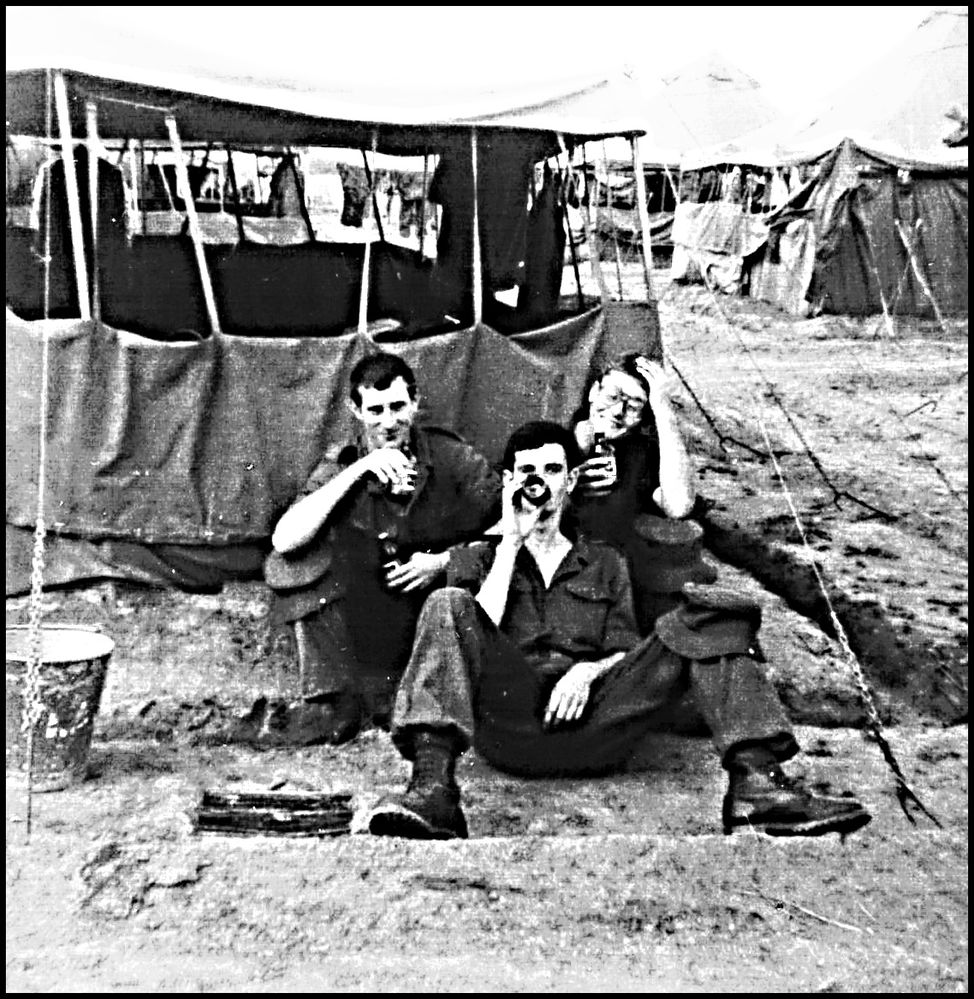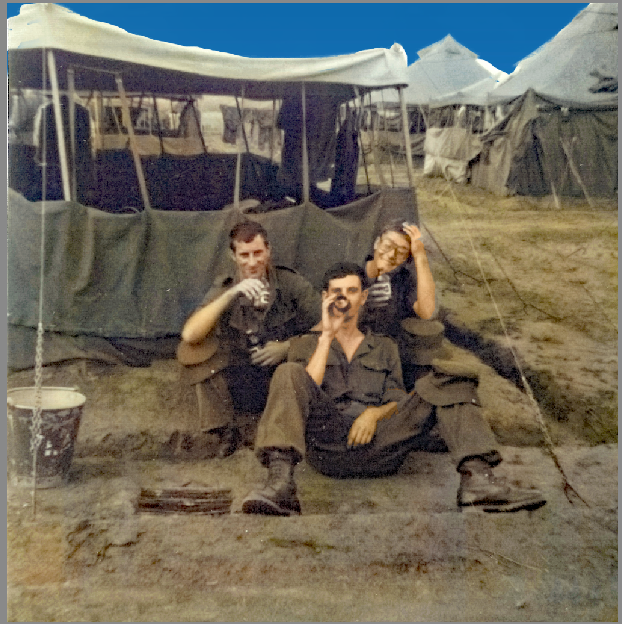Old Reddish Photos
Copy link to clipboard
Copied
Hi, maybe someone can make some suggestions on how to enhance old reddish photos if at all possible? These photos are about 40 years old and they were in a photo album for all these years? I have scanned them all in high res but now i want to enhance them to be more like todays bright photos? Any suggestions? Thanks Deon
Copy link to clipboard
Copied
If you post one of the photos, we could help you better. There are several tools that can accomplish the task. But, in general, using a Levels Adjustment layer will do a good job of removing a color cast.
Copy link to clipboard
Copied
Copy link to clipboard
Copied
Copy link to clipboard
Copied
I'm using Elements 2021
Copy link to clipboard
Copied
Suggest that you convert these pictures to black/white.
- Open the picture file, duplicate the Background Layer, and work on the Background copy layer. Then shut off the visibility of the Background layer. If you need to start over, you can come back to this layer.
- Start out with a Levels adjustment layer which will open above the Background copy layer, and work the sliders to best advantage
- Open a blank layer at the top of the stack of layers and press CTRL+SHIFT+ALT+E. This creates a stamp visible layer, which combines all the layers.
- Convert to black/white (ALT+CTRL+B)
- Sharpen slightly with unsharp mask.
Copy link to clipboard
Copied
First way:
- desaturate to remove color: Ctrl + Shift + U
- menu Enhance >> auto smart fix
Other way with adjustment layer applicable to other photos with the same defect:
- Create a new gradient map adjustment layer default blac to white
- adjust the black and the white slider towads the center to adjust the max tones.
You can move that adjustement layer from an open image to another open one.
There are other ways such as convert to black and white.
Copy link to clipboard
Copied
I think I would convert to black and white before making the other adjustments that have been suggested. Once you have made the adjustments, you can also try out the Colorize Photo and Replace Sky tools.
I paid more attention to the sky and less to the skin tones on this one:
And, in future, when you are scanning, you should probably do so in greyscale mode.
Copy link to clipboard
Copied
And if you want to stick with black and white, the Haze Removal tool does a pretty good job of adding some contrast.
As with most things Photoshop, there are many ways to skin this cat.