- Home
- Photoshop Elements
- Discussions
- Photoshop Element, I want to do this : see picture...
- Photoshop Element, I want to do this : see picture...
Copy link to clipboard
Copied
I want to make this :
Please someone can explain how Can I do this ?
Thank you very much ![]()
 +
+ =
=
 1 Correct answer
1 Correct answer
This is a 2-step process using a clipping mask.
Open the file with the pillow
Double click the background layer to convert it from a locked layer to a regular layer
Activate the Magic wand tool, click on the white background, hit delete on the keyboard
Invert the selection (CTRL+I)
Set your foreground color chip to to black
Go to Edit>Fill selection>foreground color
Go to Select>all, then Edit> Copy
Open the picture file of the girl with the doll
Duplicate the background layer, and shut off the visibilit
...Copy link to clipboard
Copied
This is a 2-step process using a clipping mask.
Open the file with the pillow
Double click the background layer to convert it from a locked layer to a regular layer
Activate the Magic wand tool, click on the white background, hit delete on the keyboard
Invert the selection (CTRL+I)
Set your foreground color chip to to black
Go to Edit>Fill selection>foreground color
Go to Select>all, then Edit> Copy
Open the picture file of the girl with the doll
Duplicate the background layer, and shut off the visibility of the background layer by clicking on its eye icon
With the background layer still active, go to Edit>paste
The layer with pillow filled with black should be between the Background and background copy layers (Layer 1)
Link the Background copy later and Layer 1 (CTRL+G)
Activate the move tool to position Layer 1 to obtain the cut-out
Create Layer 2 as shown for a new background
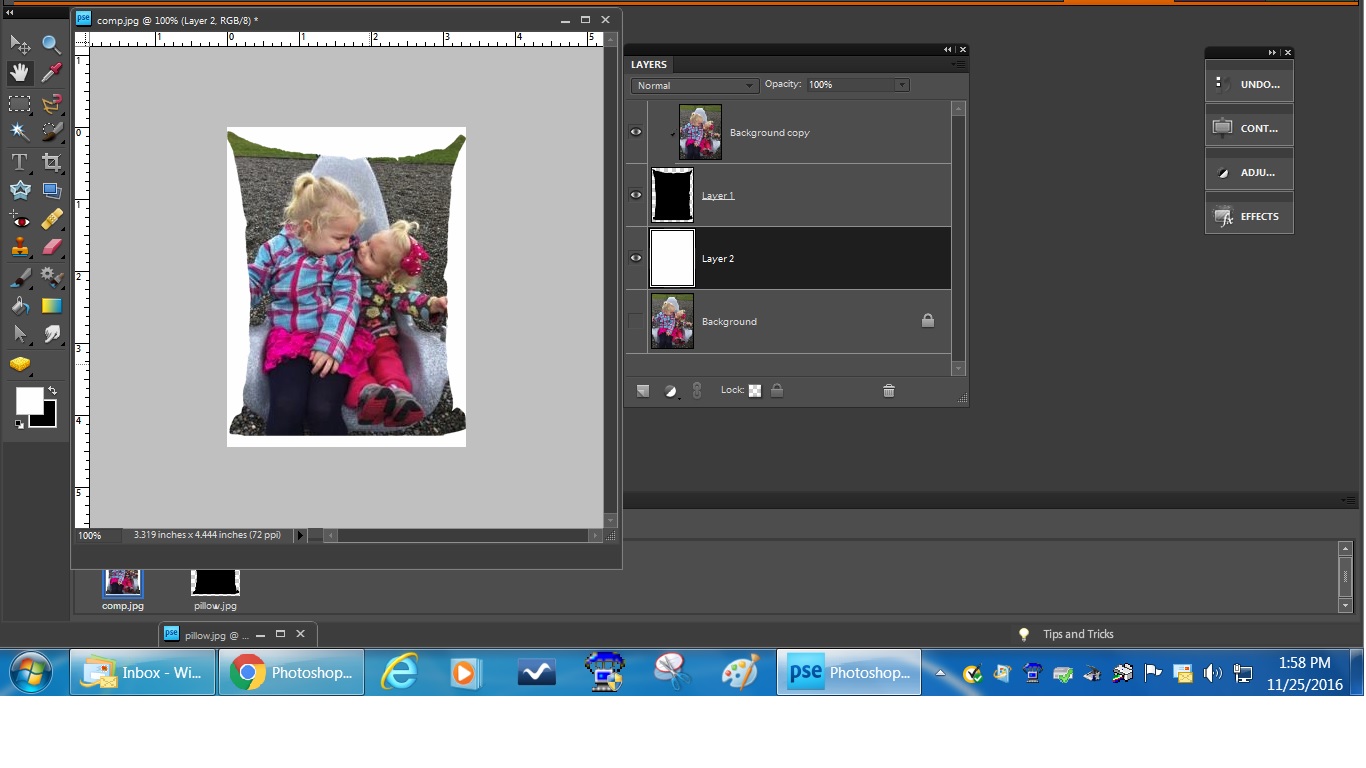
Copy link to clipboard
Copied
Thank you very much for your help! ![]()
Copy link to clipboard
Copied
You're very welcome.
